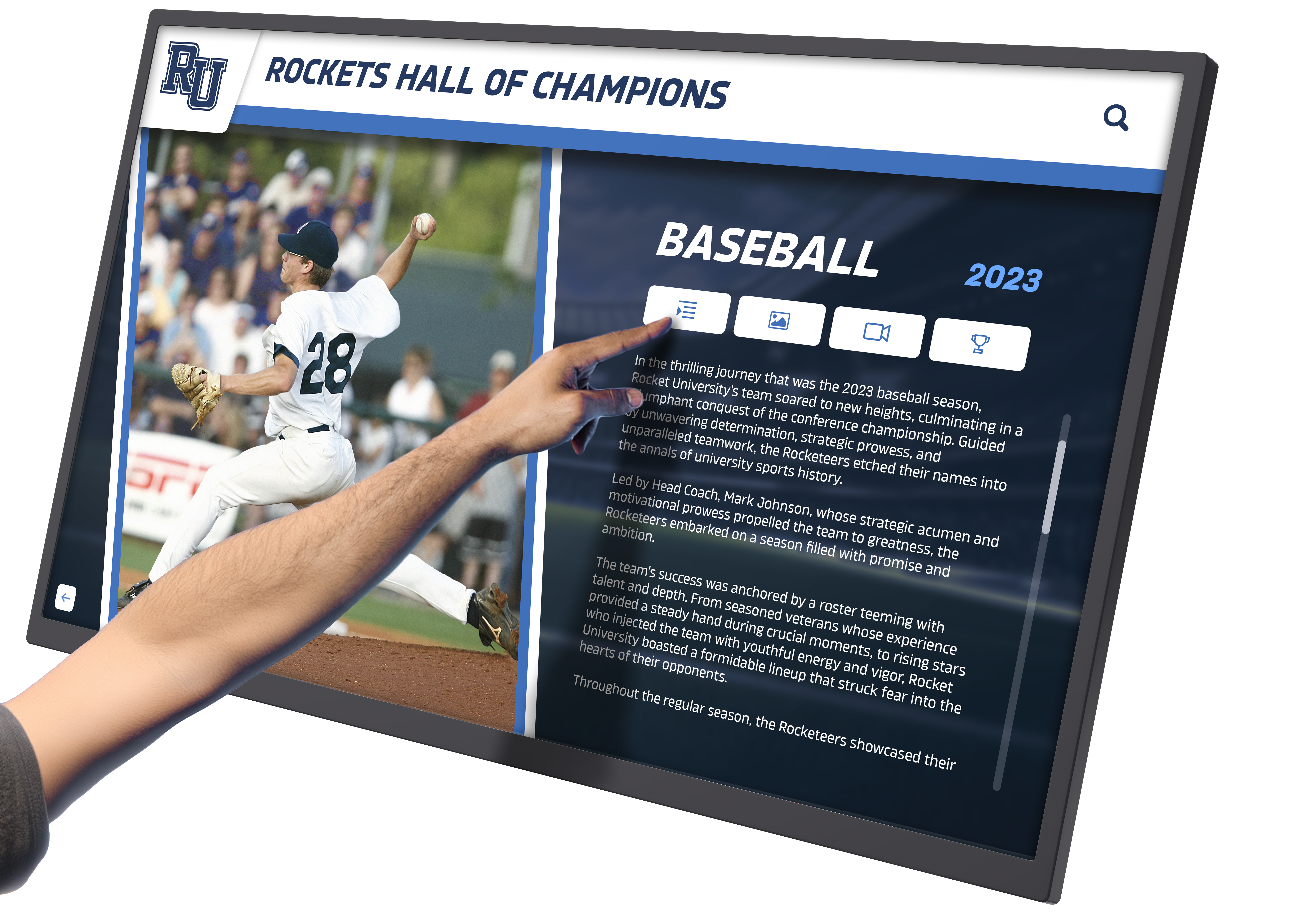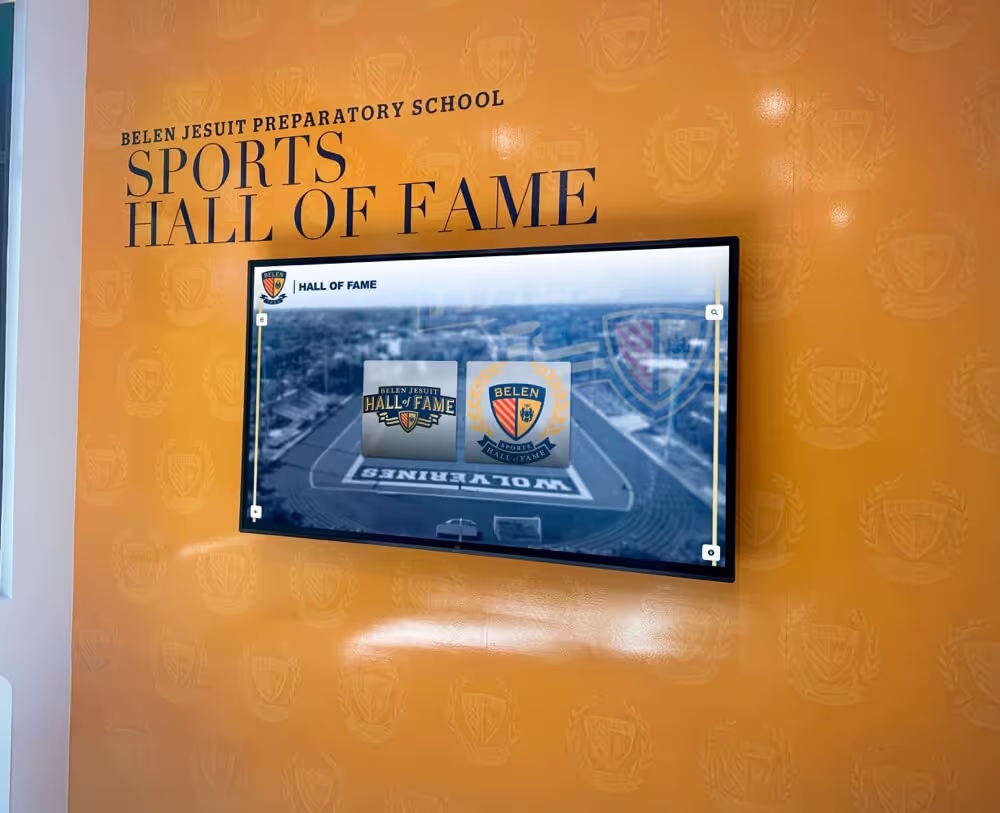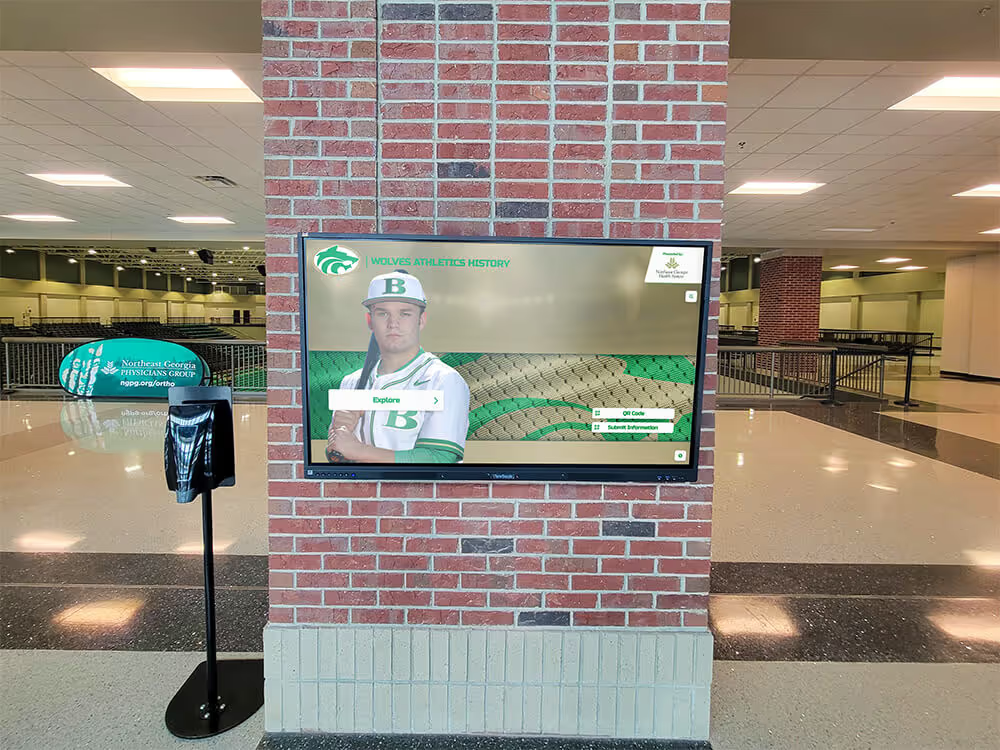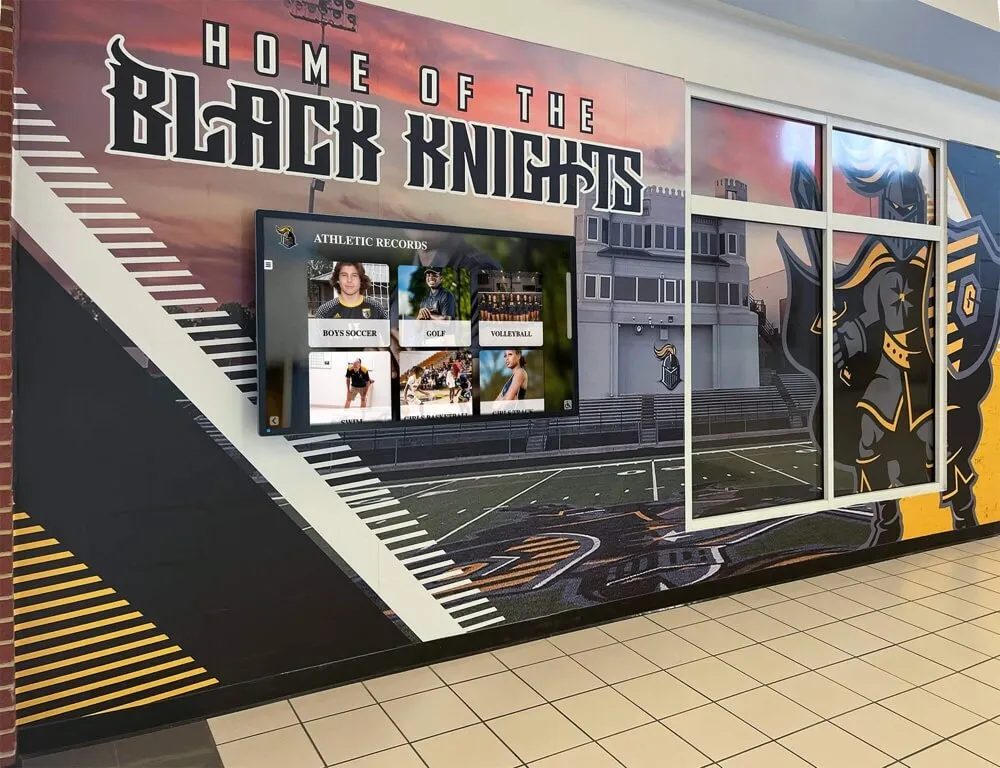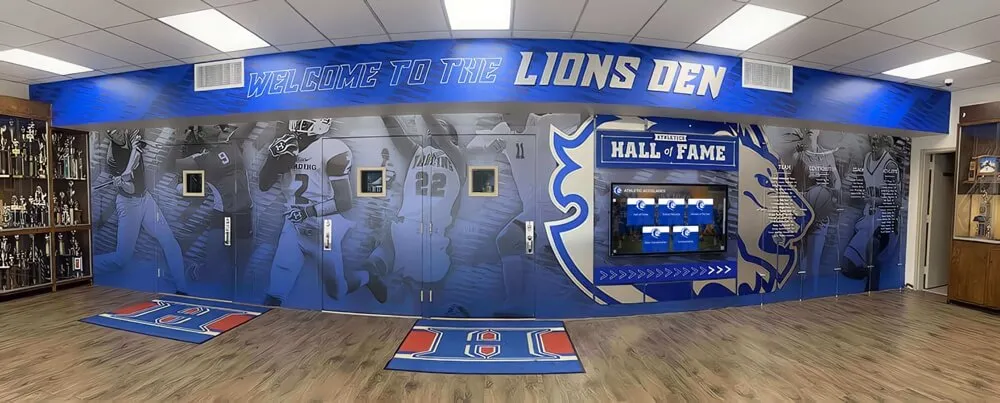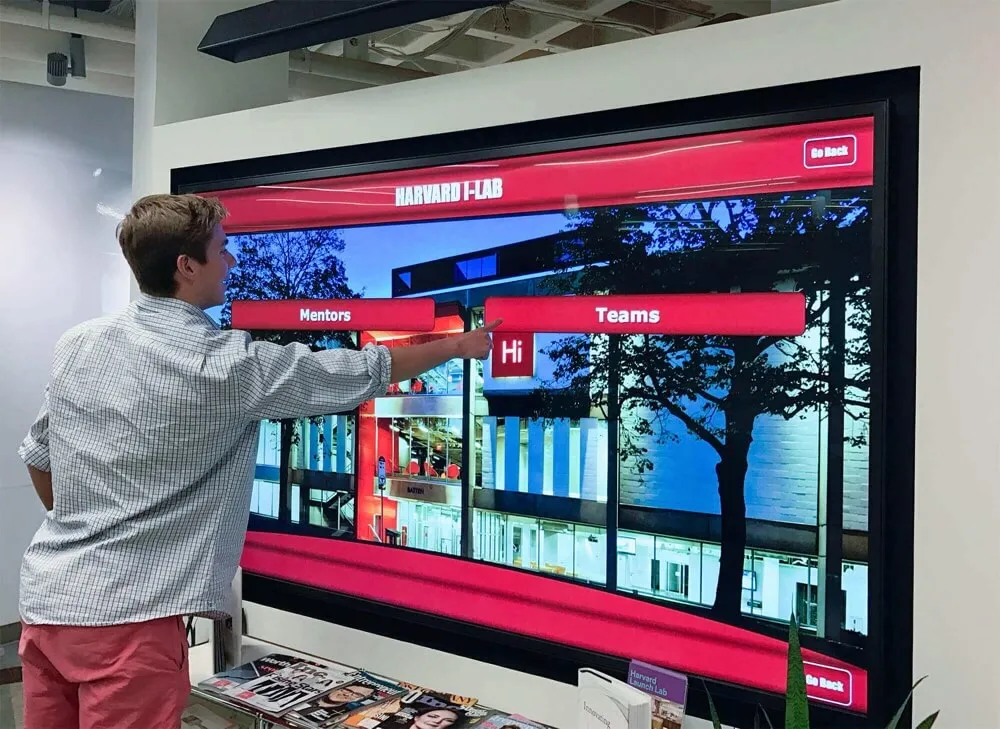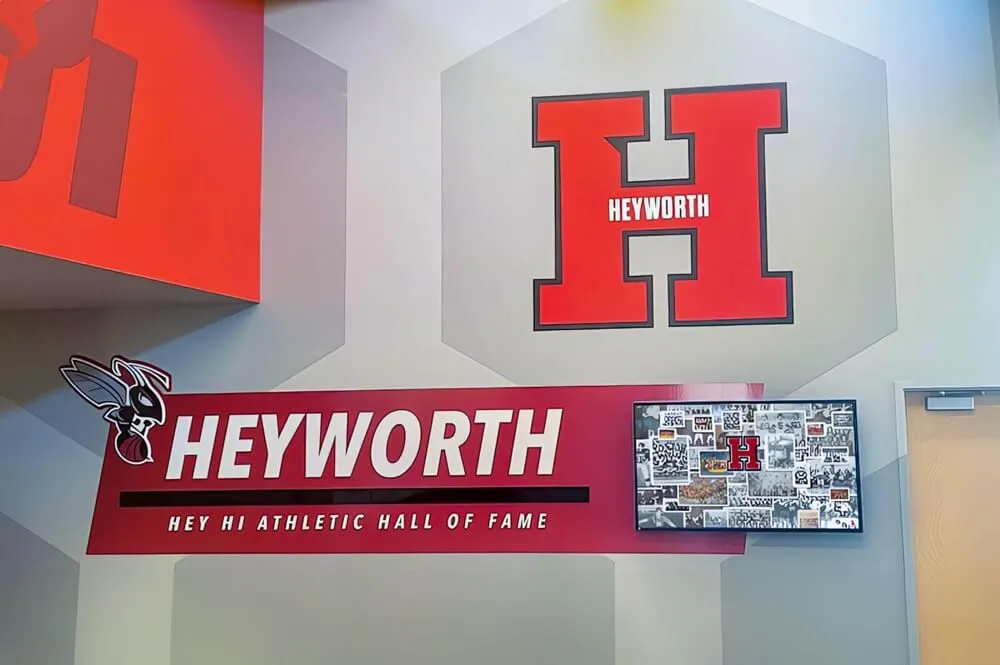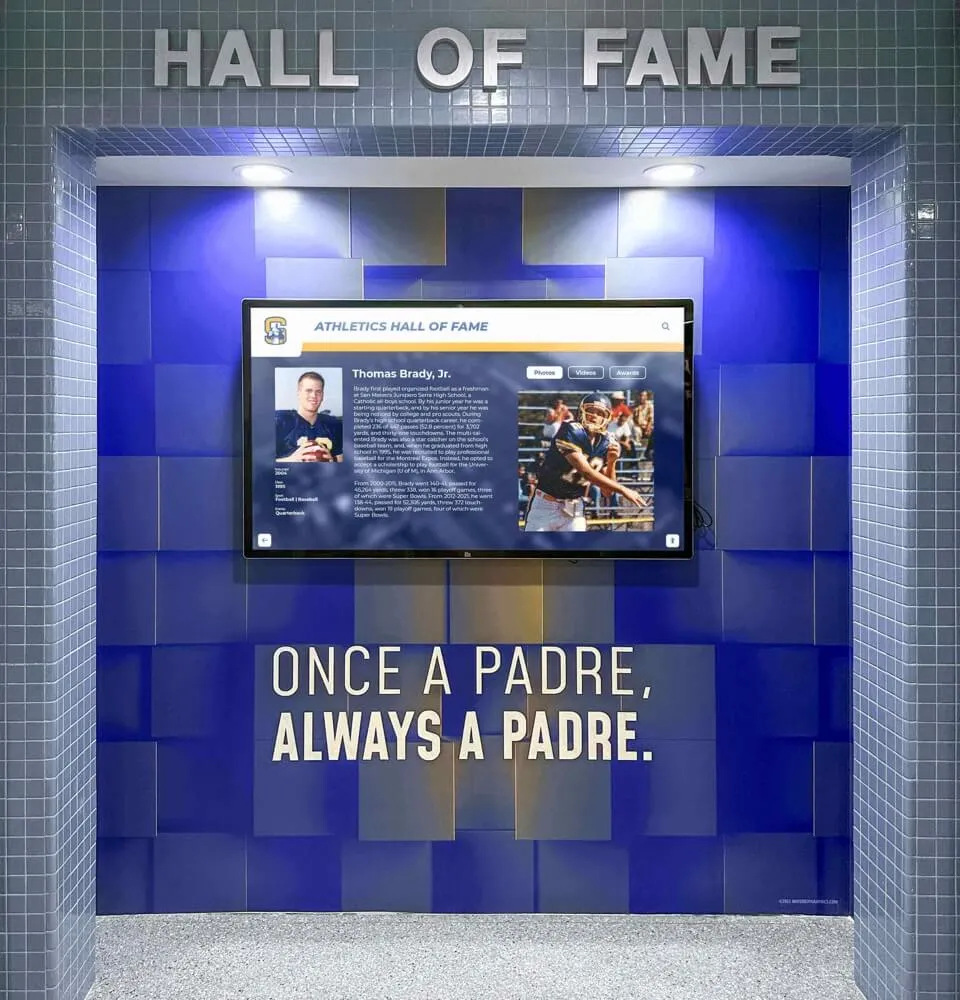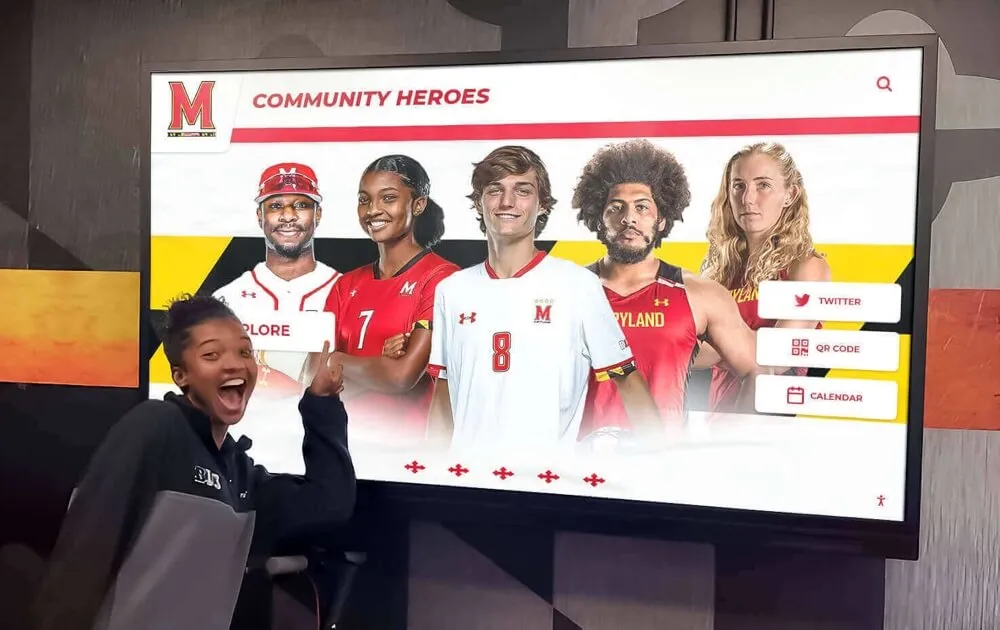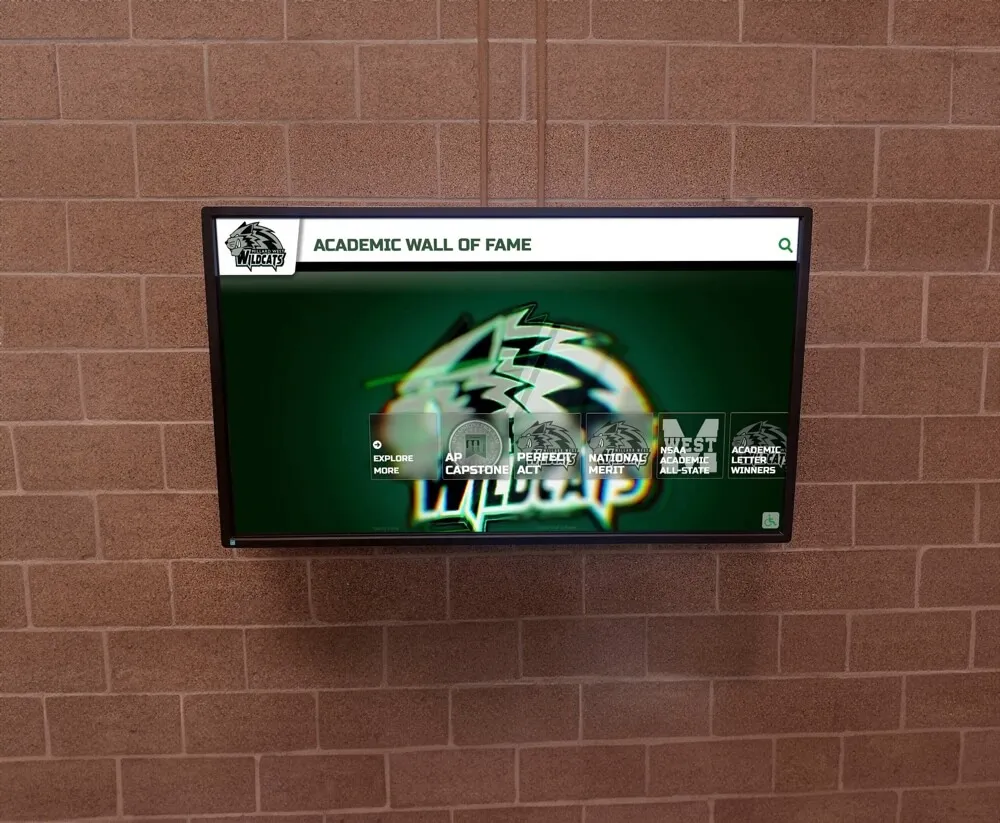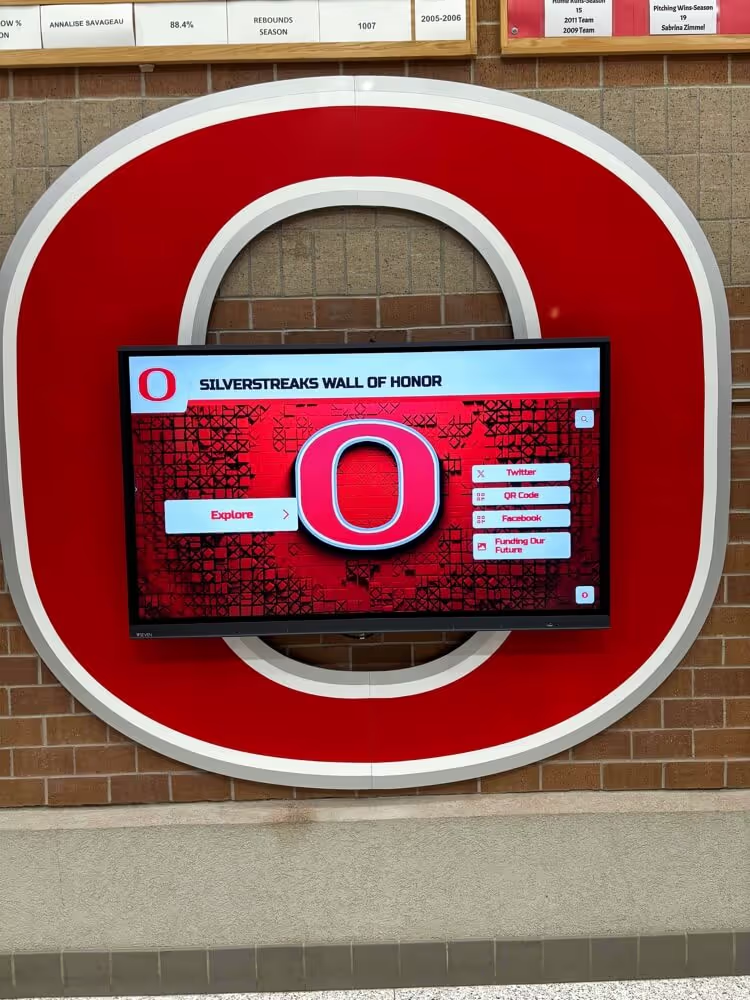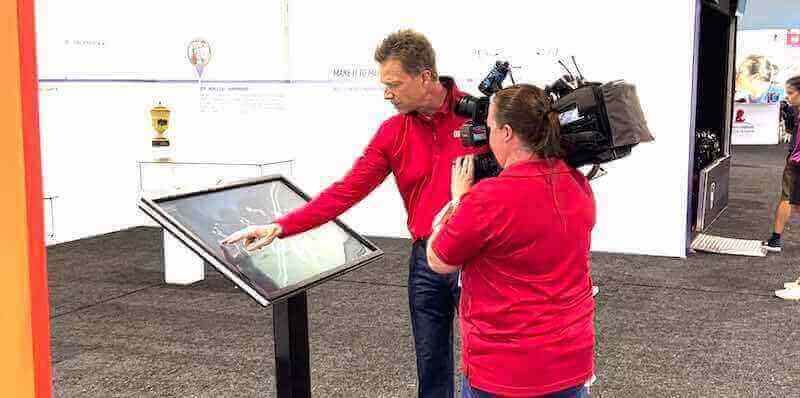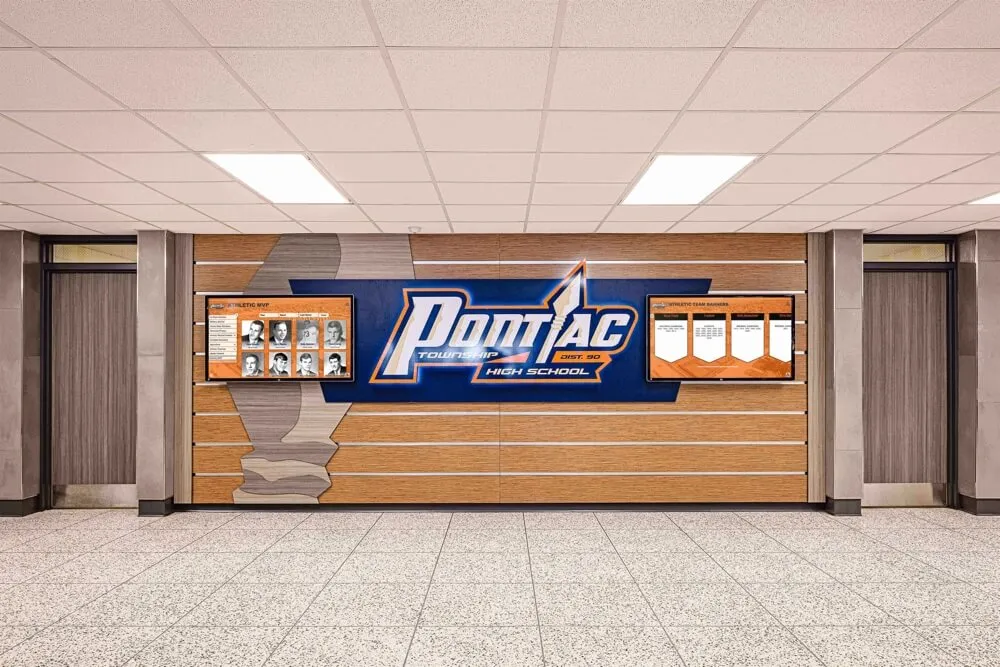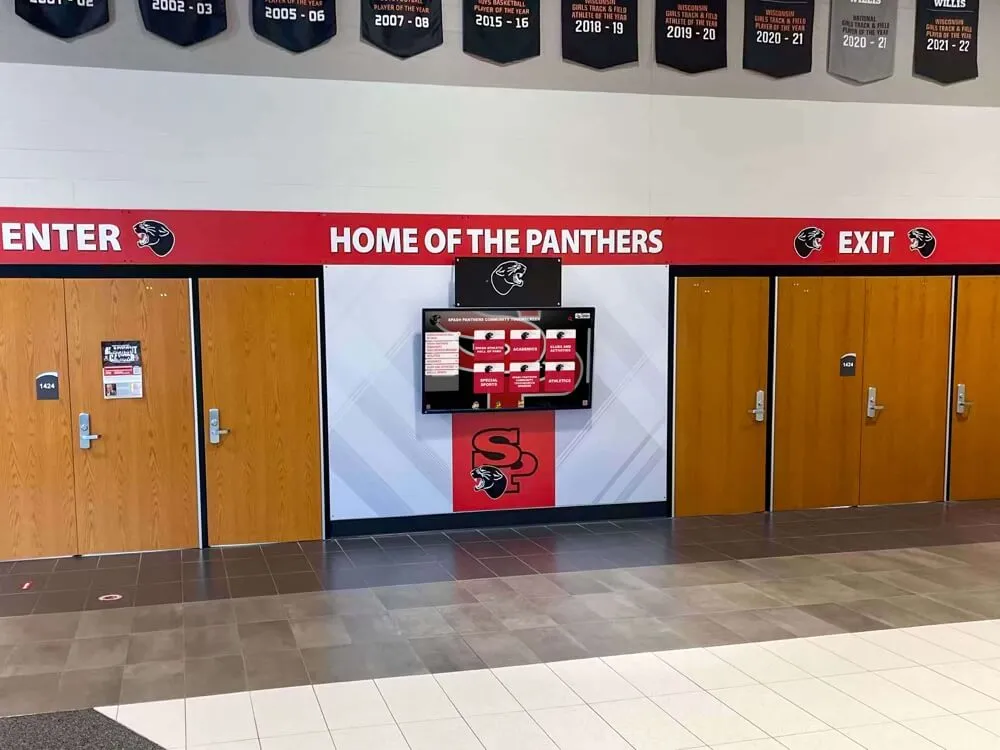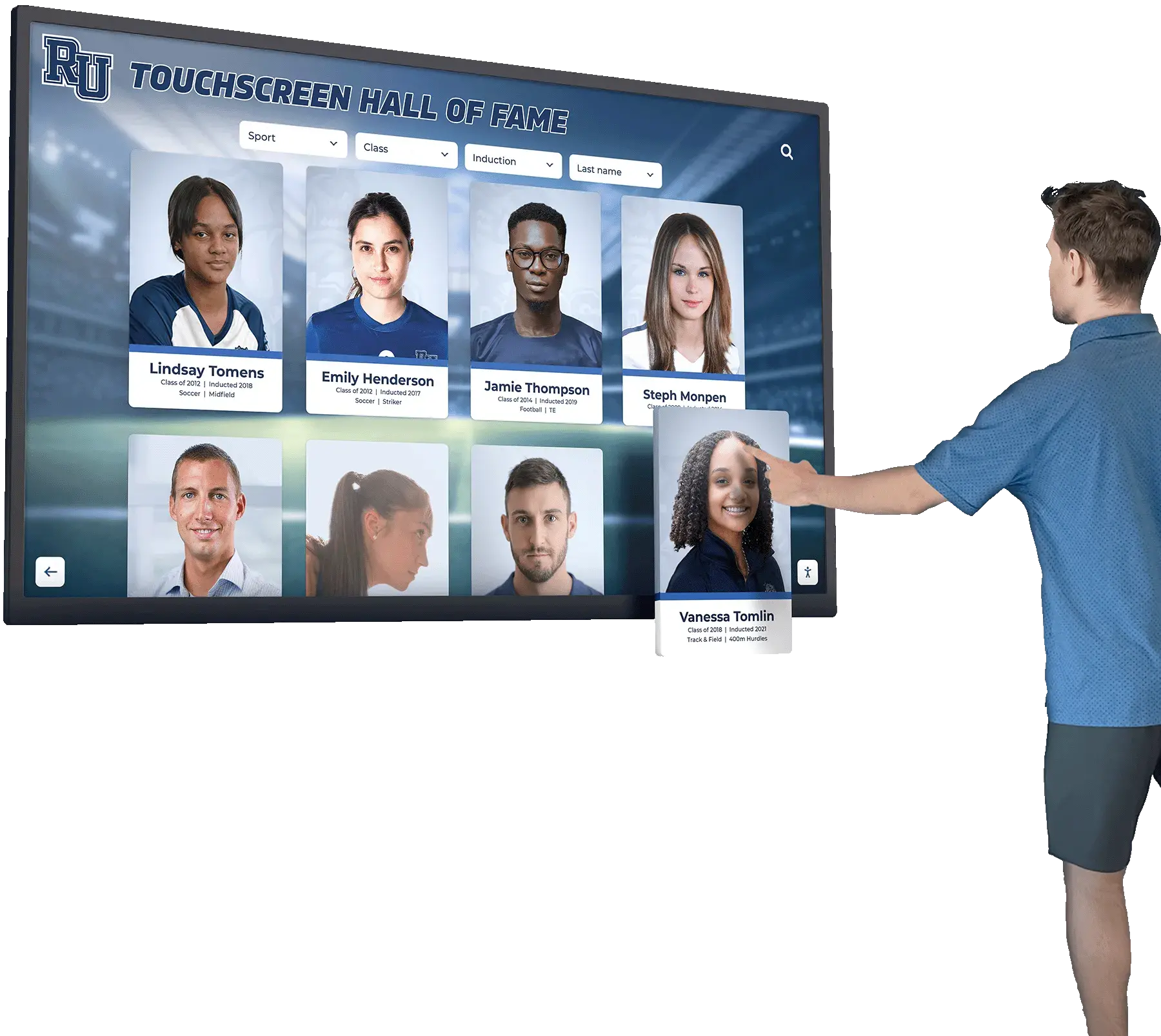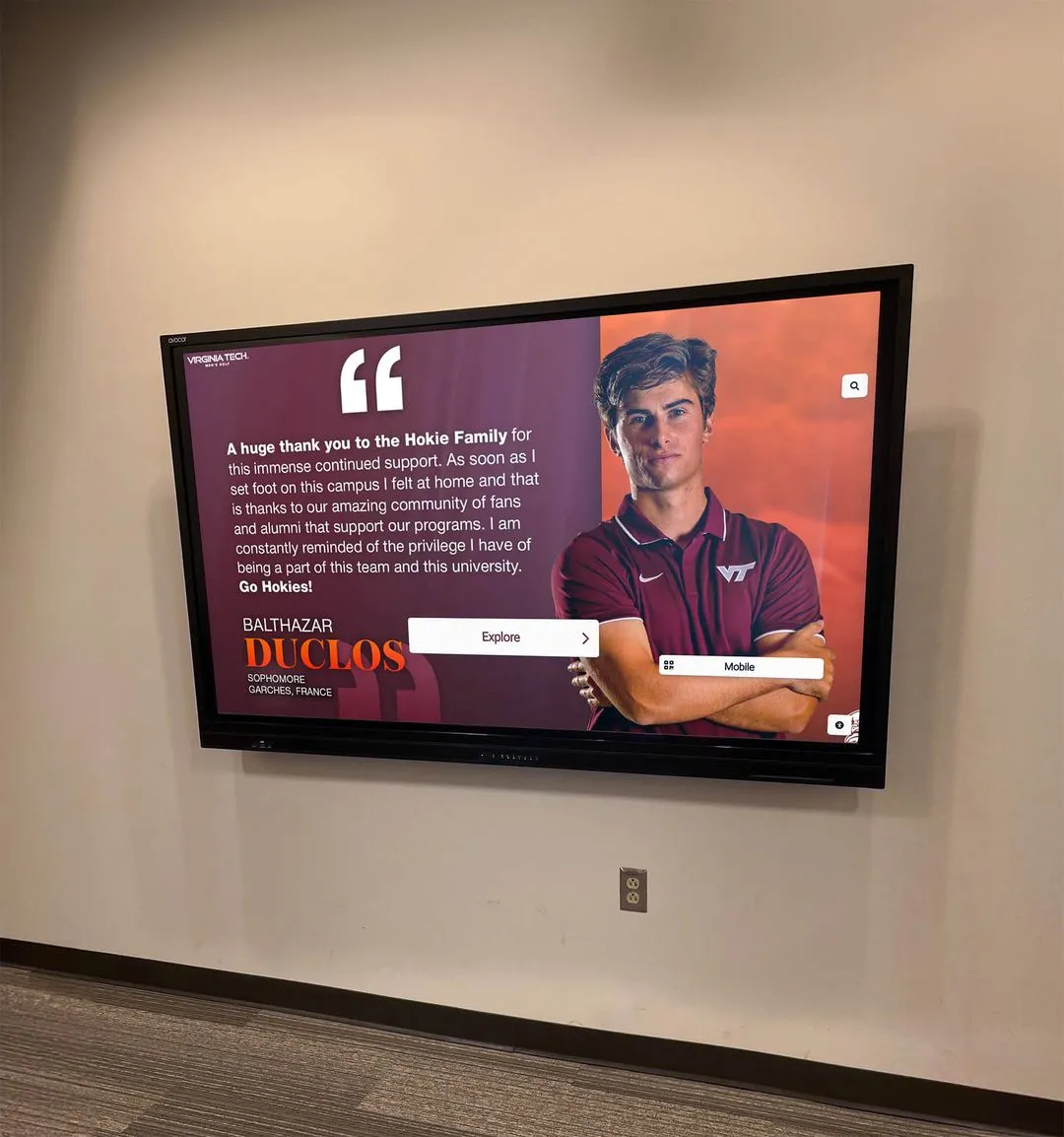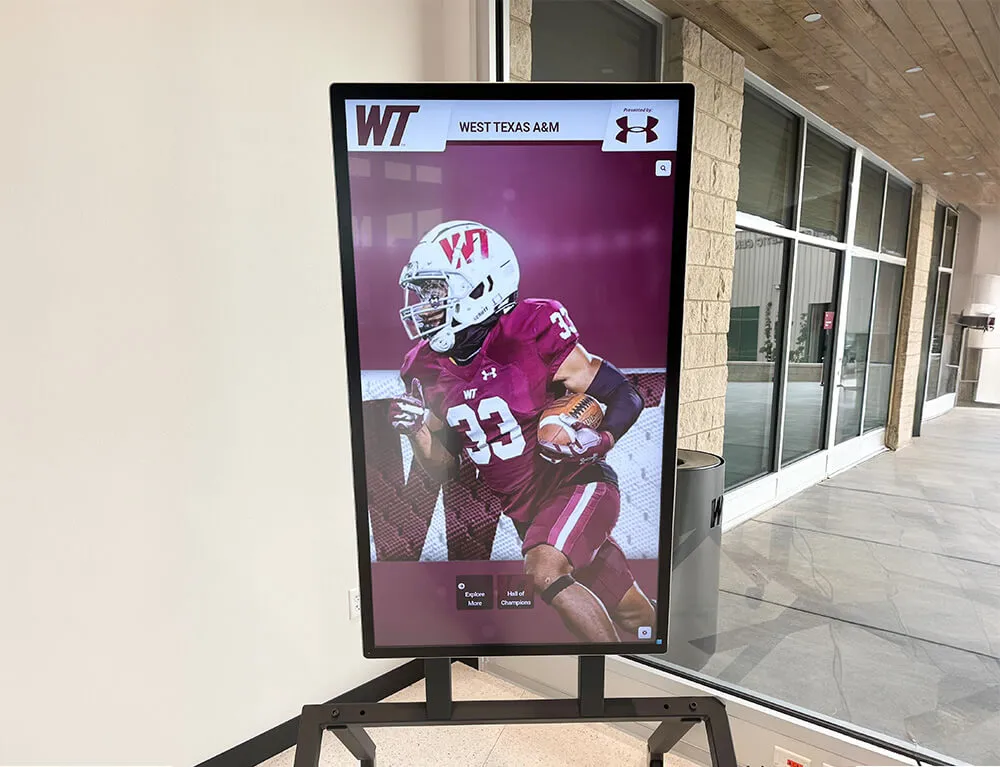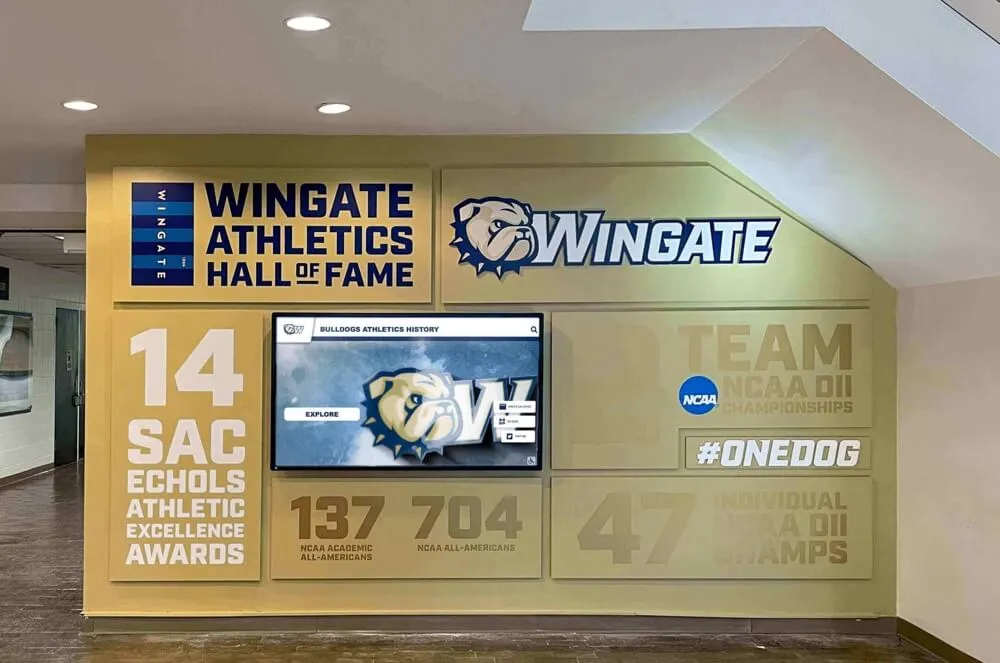Touchscreen technology has become ubiquitous across industries, from educational institutions implementing interactive recognition displays to retail environments deploying self-service kiosks. Behind every successful touchscreen installation lies driver software translating physical touches into actions the operating system and applications understand. While modern operating systems include native touch support, specialized driver software like UPDD (Universal Pointer Device Driver) from Touch-Base fills critical gaps, supports legacy hardware, and provides advanced configuration options unavailable through standard drivers.
Understanding UPDD touch software, how it compares to native touch drivers, when specialized drivers provide advantages, and how to configure systems properly helps organizations implement reliable touchscreen solutions delivering intuitive user experiences across diverse applications. Whether deploying interactive displays for digital recognition, wayfinding systems for campus navigation, or specialized kiosks requiring precise touch configuration, choosing appropriate driver software fundamentally affects performance, compatibility, and long-term success.
What is UPDD Touch Software?
UPDD (Universal Pointer Device Driver) is comprehensive touchscreen driver software developed by Touch-Base Ltd that provides touch functionality across Windows, macOS, Linux, and Android operating systems. Unlike native HID (Human Interface Device) drivers built into operating systems, UPDD offers extended functionality, supports legacy serial and non-HID USB devices, provides advanced configuration options, and fills gaps where native touch support proves inadequate or nonexistent. The software enables touchscreens to function properly across diverse hardware configurations, operating system versions, and specialized applications requiring precise touch behavior unavailable through standard drivers.
Organizations implementing interactive touchscreen displays for recognition and engagement benefit from understanding driver software capabilities ensuring hardware performs reliably regardless of operating system, application requirements, or specific touch technology employed. While many modern touchscreens work adequately with native drivers, specialized applications often benefit significantly from UPDD's advanced features and configuration flexibility.
Understanding Touchscreen Driver Software and the UPDD Ecosystem
Before exploring UPDD specifically, understanding how touchscreen drivers function and why specialized software sometimes proves necessary provides essential context for making informed decisions about touchscreen implementations.
How Touchscreen Drivers Work
Touchscreen displays combine visual output with touch input sensing. When users touch the screen, touch sensors detect the interaction and send raw coordinate data to the computer. Driver software interprets this raw data, translating physical touches into precise screen coordinates the operating system understands, then delivers input events applications can respond to appropriately.

Touch Technology Varieties: Modern touchscreens employ various sensing technologies including capacitive touch (similar to smartphones, detecting electrical properties of fingers), infrared touch (using IR light beams detecting interruptions), resistive touch (detecting pressure between flexible layers), and surface acoustic wave (using ultrasonic waves). Each technology produces different types of raw data requiring appropriate driver interpretation.
Native Operating System Support: Windows, macOS, and Linux include built-in HID (Human Interface Device) touch drivers supporting most modern USB touchscreens following standardized communication protocols. These native drivers provide basic functionality adequate for many applications without requiring separate driver installation.
When Native Drivers Prove Insufficient: Despite capable native support, several scenarios benefit from specialized driver software including legacy hardware using non-HID protocols, advanced configuration requirements beyond native capabilities, multi-monitor touchscreen configurations requiring coordinated calibration, specialized applications needing direct touch data access, and cross-platform consistency where identical behavior across different operating systems proves important.
UPDD Driver Architecture and Capabilities
UPDD provides comprehensive touch support through sophisticated driver architecture designed for flexibility, reliability, and advanced functionality beyond native operating system capabilities.
Cross-Platform Support: UPDD V6 and the newer V7 support major operating systems including Windows XP through Windows 11, macOS 10.7 and above (with V7 being universal binary supporting both Intel and ARM processors), mainstream Linux distributions, and Android systems. This broad compatibility enables consistent touch behavior across diverse hardware and operating system environments.
Universal Device Support: As the “Universal” in UPDD suggests, the software supports remarkably diverse touch hardware including modern HID USB devices using standard protocols, legacy serial devices from older installations, non-HID USB devices not following standard protocols, specialized controllers requiring custom data processing, and multi-touch displays with sophisticated gesture support. This universal compatibility makes UPDD particularly valuable for organizations with mixed hardware environments or older equipment.
Advanced Configuration Options: UPDD provides extensive configuration capabilities including precision calibration across entire screen surfaces, edge accuracy adjustment ensuring reliable touches near screen borders, touch pressure sensitivity configuration, touch filtering reducing unintended inputs from sleeves or palms, gesture recognition customization, and multi-monitor coordination for systems with multiple touchscreens. These options enable optimization for specific applications and environments where native drivers offer limited or no configuration.
API and Integration Capabilities: UPDD implements comprehensive API (Application Programming Interface) allowing applications to interface directly with touch devices rather than relying solely on mouse emulation or native system interfaces. This direct access enables specialized applications to receive detailed touch data including pressure, contact area, and simultaneous touch points, supporting sophisticated interaction unavailable through standard operating system touch interfaces.
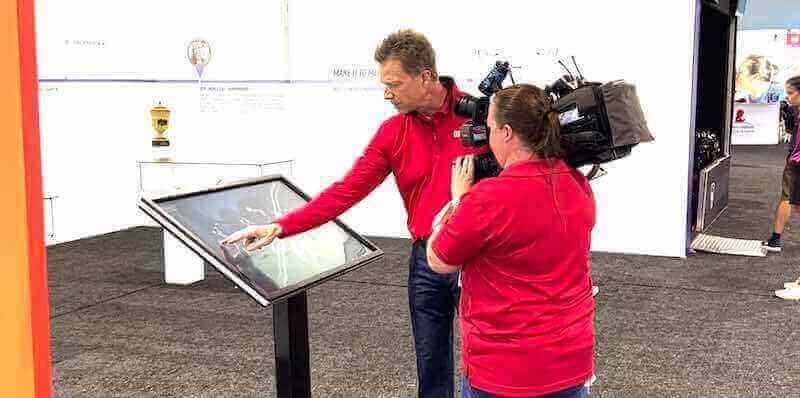
UPDD vs. Native Touch Drivers: Understanding the Differences
Organizations implementing touchscreen solutions need to understand when native HID drivers prove adequate versus scenarios where UPDD delivers significant advantages justifying additional software investment.
Native HID Touch Driver Capabilities
Modern operating systems include increasingly sophisticated native touch support adequate for many applications without requiring separate driver software.
Windows Native Touch Support: Windows 7 introduced multi-touch support continuing through current Windows 11, supporting up to 10 simultaneous touch points, gesture recognition for common actions, and touch input appearing as both mouse events and Windows Touch messages applications can receive. Windows native drivers work reliably with HID-compliant USB touchscreens from most manufacturers, providing zero-configuration touch functionality immediately upon connecting displays.
macOS Native Touch Support: Apple’s macOS supports touch panels including drivers for active pen digitizers, though native multi-touch gesture support remains limited compared to Magic Trackpad functionality. Modern Macs recognize touch displays and provide basic touch interaction, though the operating system clearly prioritizes trackpad gestures over touchscreen interaction in user experience design.
Linux Native Touch Support: Linux distributions have improved touch support significantly, with mainstream distributions supporting multi-touch through kernel input subsystems. However, touch configuration sometimes proves more complex on Linux compared to Windows or macOS, particularly for specialized hardware or multi-monitor configurations.
When UPDD Provides Advantages Over Native Drivers
Several scenarios make UPDD valuable beyond native driver capabilities, justifying the software investment and configuration effort.
Legacy Hardware Support: Organizations with older touchscreen equipment using serial connections or non-HID USB protocols face compatibility challenges with modern operating systems. Native drivers support only HID-compliant devices, making legacy hardware effectively unusable. UPDD bridges this gap, enabling continued use of functional older equipment on current operating systems, extending hardware lifespan and avoiding premature replacement expenses. For educational institutions implementing digital recognition displays on limited budgets, repurposing existing older touchscreen hardware with UPDD support proves cost-effective.
Advanced Calibration Requirements: Certain applications require extremely precise touch accuracy impossible to achieve with basic native driver calibration. Professional applications including CAD/CAM systems, medical imaging, precision drawing programs, and specialized control interfaces benefit from UPDD’s sophisticated calibration supporting multiple calibration points, edge correction, non-linear calibration for displays with slight warping or distortion, and per-application calibration profiles. Native calibration typically offers basic 4-point or 9-point calibration adequate for general use but insufficient for precision applications.
Multi-Monitor Touchscreen Configurations: Systems with multiple touchscreens simultaneously connected face configuration challenges ensuring each display responds only to touches on its own surface without cross-monitor interference. UPDD provides robust multi-monitor support with display-specific calibration, preventing touches on one screen from accidentally affecting another, and coordinated gesture recognition across displays. Native drivers sometimes struggle with multi-touch multi-monitor scenarios, particularly on Windows systems.
Cross-Platform Consistency: Organizations deploying identical touchscreen applications across Windows, macOS, and Linux benefit from UPDD’s consistent behavior across platforms. Native drivers on different operating systems interpret touches slightly differently, potentially creating user experience inconsistencies. UPDD standardizes touch behavior, ensuring identical applications feel and respond the same regardless of underlying operating system, particularly valuable for organizations with mixed IT environments.

Raw Touch Data Access: Applications requiring direct access to detailed touch information including pressure, contact area, touch timing, and simultaneous multi-touch data benefit from UPDD’s comprehensive API. Native drivers often provide simplified touch data adequate for standard applications but insufficient for specialized needs. Scientific data collection, artistic applications, specialized input devices, and research applications frequently require raw touch data access UPDD provides.
Configuration Persistence and Management: UPDD maintains configuration settings including calibration data, touch sensitivity, gesture preferences, and application-specific profiles through driver updates and operating system changes. Native drivers sometimes lose calibration after system updates, requiring reconfiguration. For organizations managing numerous touchscreen installations, UPDD’s configuration persistence and remote management capabilities significantly reduce ongoing maintenance burden.
UPDD Feature Overview and Configuration Options
Understanding UPDD’s extensive feature set helps organizations leverage capabilities optimizing touchscreen performance for specific applications and environments.
Core UPDD Features Supporting Diverse Applications
Universal Hardware Compatibility: UPDD supports touchscreens from virtually all manufacturers regardless of technology including projected capacitive (PCAP) displays common in modern interactive panels, infrared touchscreens using IR light grids, resistive touchscreens detecting pressure, surface acoustic wave displays, and optical touch using cameras. This universal support simplifies hardware selection since driver compatibility rarely constrains purchasing decisions.
Multi-Touch and Gesture Recognition: UPDD fully supports multi-touch capabilities on compatible hardware including simultaneous tracking of 10+ touch points, gesture recognition for pinch-zoom, rotation, and swipe actions, palm rejection reducing unintended touches from resting hands, and hover detection on supported hardware showing cursor position without actual touch. For applications like interactive athletic recognition displays, multi-touch enables engaging user experiences with intuitive gesture-based navigation.
Calibration and Accuracy Enhancement: UPDD provides comprehensive calibration tools including multi-point calibration (4, 9, 16, or 25 points) for maximum accuracy, linearity correction compensating for display warping, edge accuracy enhancement ensuring reliable corner and edge touches, aspect ratio correction for non-standard displays, and rotation support for portrait-oriented displays. These features ensure precise touch registration regardless of display characteristics or mounting orientation.
Operating System Integration: UPDD integrates seamlessly with operating systems through multiple interface methods including standard mouse emulation for universal compatibility, native OS multi-touch interfaces for gesture support, Windows Ink support for stylus input, and UPDD-specific APIs for applications requiring direct touch data. This flexible integration ensures compatibility with both standard applications expecting mouse input and advanced applications leveraging sophisticated touch capabilities.
Configuration Profiles and Management: The UPDD Console provides centralized configuration management including device-specific settings for systems with multiple touchscreens, application-specific profiles optimizing behavior for particular programs, global preferences affecting all applications, calibration management and backup, and diagnostic tools for troubleshooting issues. For organizations deploying multiple touchscreen kiosks for digital donor recognition or wayfinding, centralized configuration management simplifies ongoing administration.

Advanced Configuration Options for Specialized Needs
Touch Processing and Filtering: UPDD provides sophisticated touch data processing options including touch delay adjustment eliminating quick accidental touches, touch range configuration setting minimum touch duration, debounce filtering preventing false touches from electrical interference, coordinate averaging smoothing jittery input, and predictive touch improving perceived responsiveness. These options enable optimization for specific environments where standard settings prove suboptimal.
Multi-Display Configuration: Systems with multiple touchscreens benefit from UPDD’s comprehensive multi-display support including per-display calibration maintaining accuracy across different hardware, display association ensuring correct touch-screen pairing, extended desktop support spanning content across displays, cloned display management for mirrored configurations, and rotation and orientation per display. Educational institutions implementing touchscreen displays across multiple locations benefit from configuration consistency UPDD enables.
Security and Lockdown Features: Public-facing touchscreen kiosks require security preventing unauthorized system access including screen area restrictions limiting touch to specific regions, application whitelisting ensuring only authorized programs receive touch input, right-click suppression preventing context menus in kiosk applications, and edge gesture disabling preventing Windows 8/10 edge swipes accessing system functions. These security features complement kiosk lockdown software protecting overall system integrity.
Custom Protocol Support: Organizations with specialized touch hardware can leverage UPDD’s extensibility including custom controller support for unusual hardware, protocol translation for proprietary touch devices, sensor data processing for raw-data-outputting controllers, and integration with specialized input devices beyond standard touchscreens. This flexibility supports unique requirements standard drivers cannot accommodate.
Installing and Configuring UPDD Touch Software
Organizations implementing UPDD benefit from understanding installation procedures, configuration best practices, and troubleshooting approaches ensuring optimal touchscreen performance.
UPDD Installation Process
Driver Download and Licensing: UPDD drivers are available from Touch-Base’s licensing portal (license.touch-base.com) with licensing based on computer count rather than connected touchscreen quantity. Organizations purchase licenses appropriate to deployment size, receiving download access and license keys enabling software installation. The software includes a three-month warranty with optional extended maintenance and support through annual subscriptions adding approximately 12% to license cost.
Operating System-Specific Installation: Installation procedures vary by platform with Windows installations following standard driver installation processes, macOS installations requiring security policy adjustments allowing third-party drivers, Linux installations potentially requiring kernel module compilation depending on distribution, and Android implementations involving APK installation. The UPDD documentation provides platform-specific installation guidance ensuring proper setup on each operating system.
Hardware Detection and Configuration: After installation, UPDD automatically detects connected touch devices and configures basic operation. The UPDD Daemon (background service) manages touch input while the UPDD Console provides configuration interface accessed through system tray or applications folder. Initial detection typically enables basic touch functionality immediately, with calibration and optimization following initial setup.

Calibration Procedures for Optimal Accuracy
Initial Calibration: Proper calibration ensures touch input accurately corresponds to display positions including accessing calibration utility through UPDD Console, selecting appropriate calibration point count (more points provide better accuracy for large displays), carefully touching each calibration target when prompted, and testing calibration accuracy across entire screen surface. Initial calibration should occur immediately after installation before deploying systems for public use.
Multi-Monitor Calibration: Systems with multiple touchscreens require calibrating each display independently including identifying which physical display corresponds to each logical display in system settings, calibrating displays one at a time, verifying each display responds only to touches on its own surface, and testing edge cases where displays are physically adjacent. Proper multi-monitor calibration prevents frustrating scenarios where touches on one display affect another.
Recalibration When Necessary: Certain circumstances necessitate recalibration including moving displays to new locations, changing display orientation between landscape and portrait, replacing touch controller hardware, installing operating system updates that reset drivers, or noticing degraded touch accuracy over time. Organizations should establish periodic recalibration schedules for mission-critical applications ensuring maintained accuracy.
Calibration Backup and Restoration: UPDD allows exporting calibration data for backup purposes including saving configuration files before system changes, backing up calibration during regular maintenance procedures, using saved calibrations to quickly configure replacement hardware, and synchronizing calibrations across identical hardware in multi-unit deployments. Configuration backup prevents time-consuming recalibration when hardware or software changes occur.
Optimizing UPDD Settings for Specific Applications
Kiosk and Public Display Optimization: Touchscreens in public environments benefit from specific configuration including increasing touch pressure thresholds reducing accidental touches, enabling touch filtering to ignore brief contacts from sleeves or bags, disabling right-click functionality preventing context menus, setting appropriate timeout values for touch session management, and restricting touch to specific screen areas if needed. For organizations implementing interactive recognition kiosks, these optimizations improve user experience and reduce support requirements.
Precision Application Configuration: Applications requiring high accuracy benefit from different optimization including increasing calibration point count for maximum precision, enabling coordinate averaging for steadier input, adjusting touch response timing for deliberate rather than quick interactions, and creating application-specific profiles with appropriate settings. Medical imaging, CAD/CAM, and precision drawing applications particularly benefit from optimization.
Multi-User Collaborative Configuration: Displays supporting simultaneous multi-user interaction require specific settings including maximizing simultaneous touch point support, optimizing gesture recognition for collaborative interaction, adjusting touch separation distances preventing touches from being merged, and configuring appropriate hover and proximity detection. Collaborative applications in educational settings benefit from multi-user optimization.
Gesture and Advanced Input Configuration: Applications leveraging advanced touch capabilities benefit from gesture configuration including enabling or disabling specific gesture types, adjusting gesture recognition sensitivity and thresholds, configuring rotation and scaling gesture behavior, and mapping gestures to specific application functions. Interactive exhibits and specialized applications particularly benefit from gesture customization.

UPDD Software Development Kit and API Integration
Organizations developing custom touchscreen applications benefit from UPDD’s comprehensive software development kit enabling direct touch device access beyond standard operating system interfaces.
UPDD API Capabilities
Direct Touch Data Access: The UPDD API provides applications with detailed touch information unavailable through standard mouse emulation including raw coordinate data without OS transformation, pressure information for pressure-sensitive devices, contact area for each touch point, unique touch identifiers tracking specific fingers across gesture sequences, and timing data for sophisticated gesture analysis. This detailed information enables applications to implement advanced interaction paradigms impossible with simple mouse events.
Cross-Platform Development: The UPDD SDK supports multiple development platforms and languages including C/C++ for native performance, C# and .NET for Windows application development, Java for cross-platform applications, Python for rapid prototyping and specialized applications, and web-based development through WebSocket interfaces. This broad language support enables developers to work in familiar environments rather than learning specialized APIs.
TUIO Protocol Support: UPDD supports TUIO (Tangible User Interface Objects), a protocol for transmitting touch and tangible object data commonly used in multi-touch applications. TUIO support enables integration with diverse multi-touch frameworks and applications expecting this standardized protocol, broadening the ecosystem of compatible software.
Event Handling and Gesture Recognition: The API provides sophisticated event handling including down, move, and up events for each touch point, hover events for proximity-detecting hardware, gesture events for recognized patterns, and raw data streams for custom gesture implementation. Applications can choose appropriate abstraction levels from high-level gestures to low-level raw data depending on requirements.
Developing Custom Applications with UPDD
SDK Documentation and Examples: Touch-Base provides comprehensive SDK documentation including API reference documenting all functions and capabilities, sample applications demonstrating common use cases, integration guides for specific frameworks and platforms, and best practices for touch-enabled application development. Organizations developing custom solutions benefit from thorough documentation accelerating development.
Testing and Debugging Tools: UPDD includes development tools supporting application testing including touch data visualizers showing raw input for debugging, event loggers recording touch sequences for analysis, performance profiling tools identifying bottlenecks, and simulation capabilities testing without physical hardware. These tools improve development efficiency and application quality.
Support and Community Resources: Touch-Base provides developer support through various channels including technical support for SDK-specific questions, developer forums for community assistance, documentation updates reflecting user feedback, and example code contributions from the user community. Active support helps developers overcome challenges and leverage UPDD capabilities effectively.
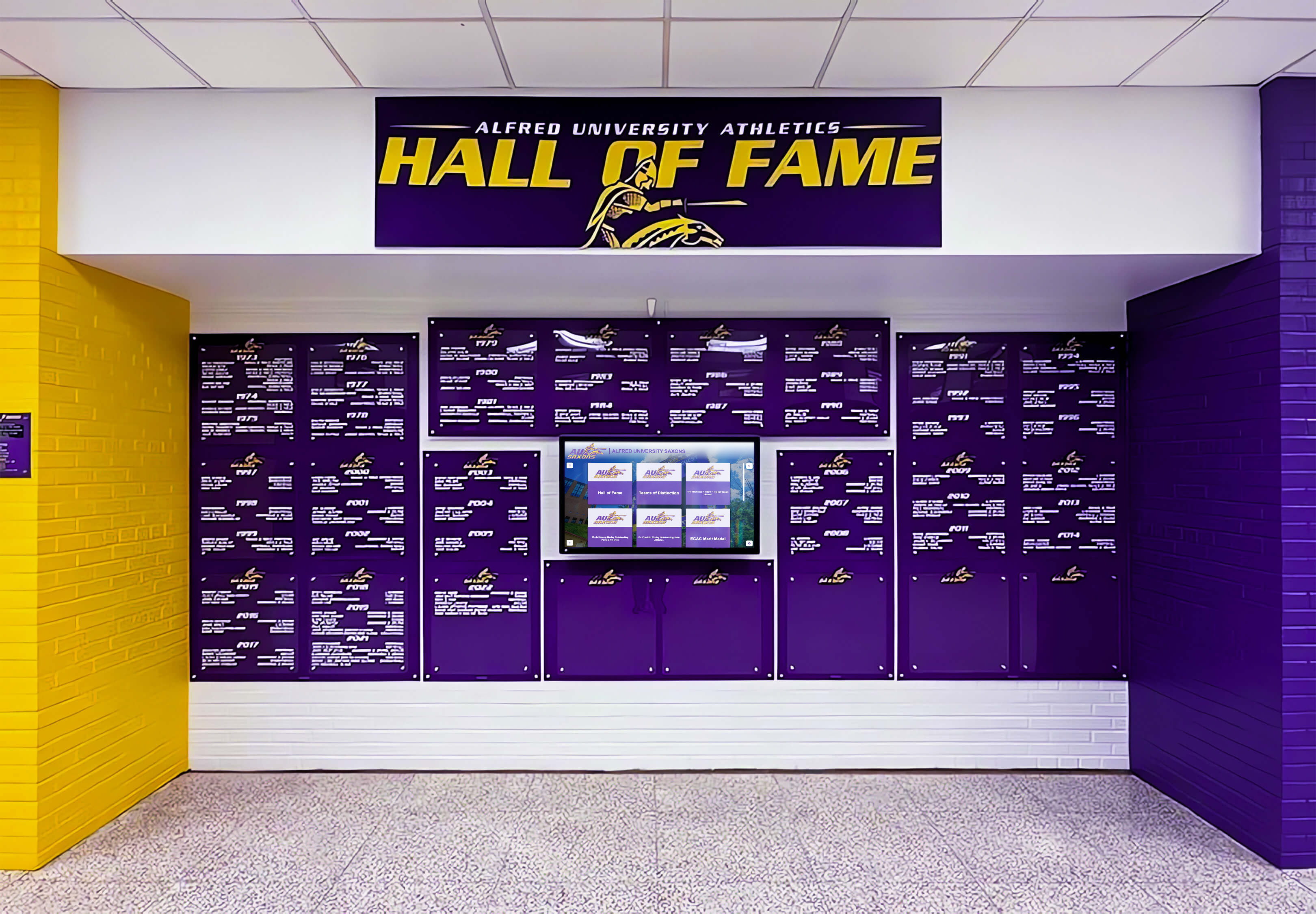
Integrating UPDD with Interactive Display Applications
Organizations deploying touchscreen displays for specific applications benefit from understanding how UPDD integrates with various software categories and use cases.
Digital Recognition and Hall of Fame Applications
Schools, universities, and organizations implementing interactive recognition displays benefit from UPDD’s reliable touch support ensuring intuitive user experiences celebrating achievements effectively.
Recognition Software Compatibility: Purpose-built recognition platforms like Rocket Alumni Solutions work seamlessly with UPDD drivers, leveraging reliable touch input for searchable achievement databases, intuitive navigation through profile information, smooth multimedia playback of highlight videos, and responsive filtering and discovery features. UPDD ensures consistent touch behavior regardless of underlying hardware or operating system.
Multi-Touch Engagement Features: Recognition displays benefit from multi-touch capabilities including pinch-to-zoom for examining historical photographs, two-finger scrolling through extensive athlete profiles, simultaneous exploration by multiple visitors, and gesture-based navigation feeling natural to users accustomed to smartphones. UPDD’s comprehensive multi-touch support enables engaging experiences that showcase athletic achievements effectively.
Calibration for Extended-Use Reliability: Recognition displays operate continuously in public spaces for years, requiring calibration that remains accurate over time. UPDD’s stable calibration and configuration persistence ensures displays maintain precision through thousands of daily interactions, operating system updates, and environmental changes without requiring frequent recalibration that disrupts availability.
Wayfinding and Directory Systems
Organizations deploying interactive wayfinding helping visitors navigate complex facilities benefit from UPDD’s precision and reliability.
Map Navigation Interaction: Wayfinding applications require responsive touch supporting pan gestures for exploring large maps, pinch-zoom for examining building details, tap interactions for selecting destinations, and smooth animated transitions between views. UPDD enables fluid map interaction feeling responsive and intuitive even on large-format displays where touch responsiveness sometimes proves challenging with native drivers.
Directory Search Capabilities: Interactive directory applications benefit from reliable text input on touchscreen keyboards, auto-complete list interaction, scrolling through search results, and precise selection of small list items. UPDD’s accuracy ensures users successfully select intended items without frustration from touches registering incorrectly.
Accessibility Considerations: Public wayfinding systems must accommodate users of varying abilities including appropriate touch sensitivity for users with limited dexterity, compatible screen reader integration for vision-impaired users, and reliable input for users less familiar with touchscreen technology. UPDD configuration options enable accessibility optimization ensuring inclusive wayfinding experiences.
Kiosk and Self-Service Applications
Retail, hospitality, healthcare, and corporate environments deploy self-service kiosks for diverse functions all benefiting from reliable touch input UPDD provides.
Transaction Reliability: Kiosks processing transactions require absolute touch reliability where failed inputs create frustration and abandoned sessions. UPDD’s precision calibration and stable operation ensures numeric keypad inputs register accurately, button selections work consistently, and confirmation actions receive proper input. For organizations implementing interactive kiosk solutions, touch reliability directly affects user satisfaction and transaction completion rates.
Public Environment Durability: Kiosks operate in challenging environments with diverse users, environmental conditions, and continuous operation. UPDD supports industrial touchscreens designed for harsh environments while providing configuration options compensating for environmental factors like bright lighting, extreme temperatures, or high-traffic conditions affecting touch performance.
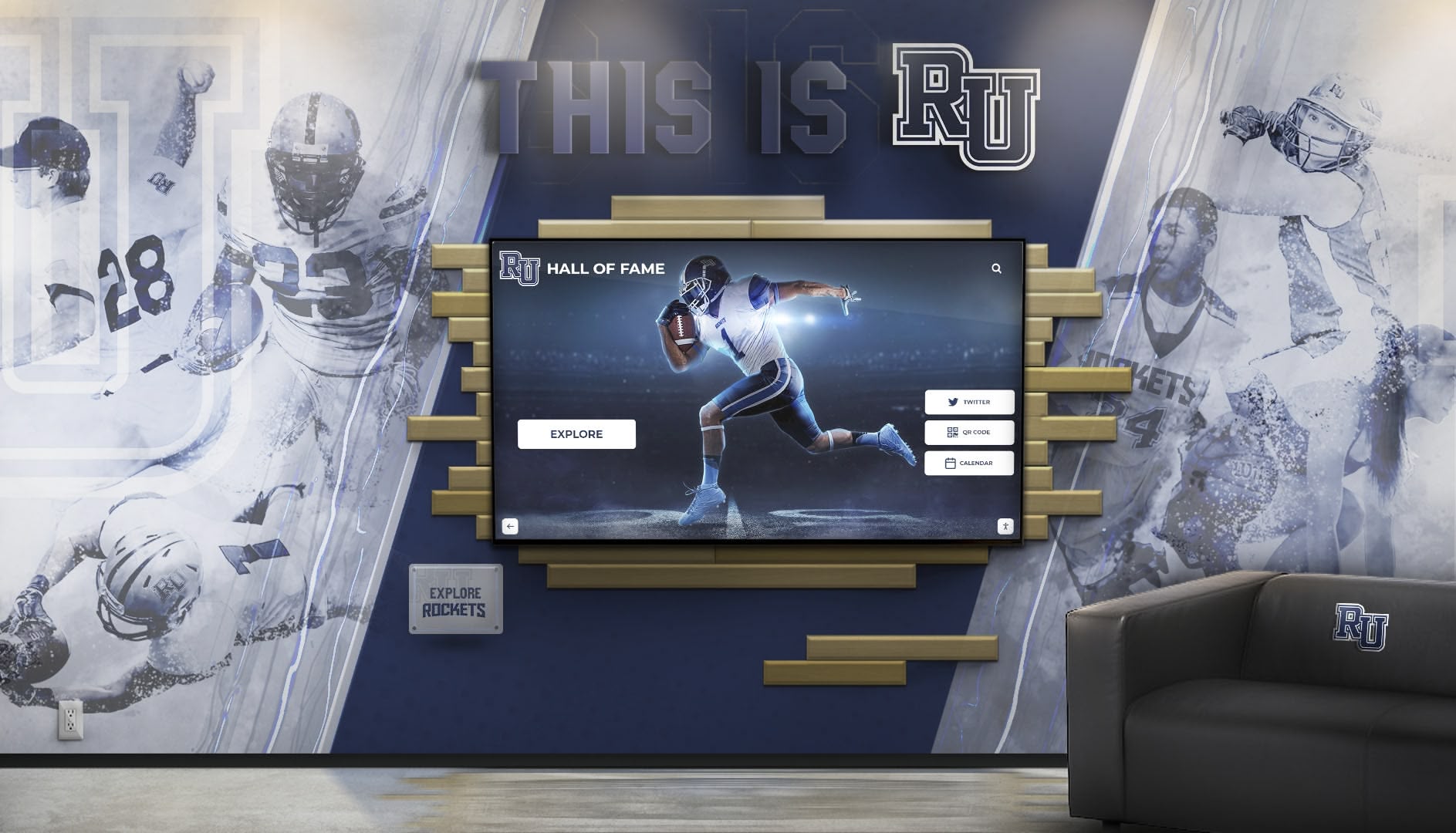
Security and Lockdown Integration: Self-service kiosks require preventing unauthorized system access while maintaining appropriate touch functionality. UPDD’s security features complement kiosk lockdown software including touch area restrictions limiting interaction to application regions, gesture disabling preventing operating system access through touch gestures, and right-click suppression maintaining kiosk integrity.
Educational Interactive Displays
Schools and universities implementing interactive displays for instruction and engagement benefit from UPDD’s educational-focused capabilities.
Classroom Interactive Panel Support: Educational interactive panels used for collaborative learning benefit from UPDD support including simultaneous multi-student interaction on large displays, precise stylus input for detailed work, gesture support for manipulating educational content, and stable operation through continuous daily use. UPDD ensures interactive panels work reliably across diverse educational software applications.
Student Achievement Recognition: Schools implementing digital touchscreen displays celebrating student accomplishments benefit from UPDD’s reliable public interface support ensuring students and visitors explore achievement databases intuitively, search functionality works responsively, multimedia content plays smoothly, and displays remain operational throughout school years without technical issues disrupting engagement.
Accessibility for Diverse Learners: Educational environments serve students with varying abilities requiring flexible touch configuration. UPDD enables accessibility optimization including touch sensitivity adjustment for different motor abilities, hover indication for students learning touch interaction, and compatible assistive technology integration ensuring inclusive educational experiences.
Troubleshooting Common UPDD Issues and Best Practices
Organizations deploying UPDD benefit from understanding common challenges and effective troubleshooting approaches ensuring reliable long-term operation.
Common Configuration and Calibration Issues
Inaccurate Touch Registration: When touches register offset from intended locations, calibration problems typically cause the issue including running calibration utility and carefully targeting each point, verifying display resolution matches UPDD configuration, checking display orientation (portrait/landscape) matches settings, and ensuring no display scaling affects coordinate mapping. Systematic recalibration resolves most accuracy issues.
Intermittent Touch Response: Touches that work inconsistently suggest connectivity or hardware issues including checking USB cable connections ensuring secure attachment, trying different USB ports especially USB 3.0 ports for USB 2.0 devices, updating USB controller drivers addressing compatibility, and testing with different USB cables ruling out cable defects. Hardware issues often manifest as intermittent touch response.
Multi-Monitor Touch Confusion: Systems with multiple touchscreens where touches on one display affect another require display association configuration including accessing UPDD Console multi-display settings, verifying correct display-controller mapping, recalibrating each display independently, and testing edge cases where displays are physically adjacent. Proper association ensures each display responds only to its own touches.
Gesture Recognition Problems: When multi-touch gestures work inconsistently, configuration or hardware limitations may be responsible including verifying hardware supports desired gesture capabilities, adjusting gesture recognition sensitivity in UPDD settings, testing gestures in UPDD diagnostic tools verifying hardware reports multi-touch correctly, and reviewing application gesture handling ensuring software processes gestures properly. Some issues stem from application limitations rather than UPDD configuration.
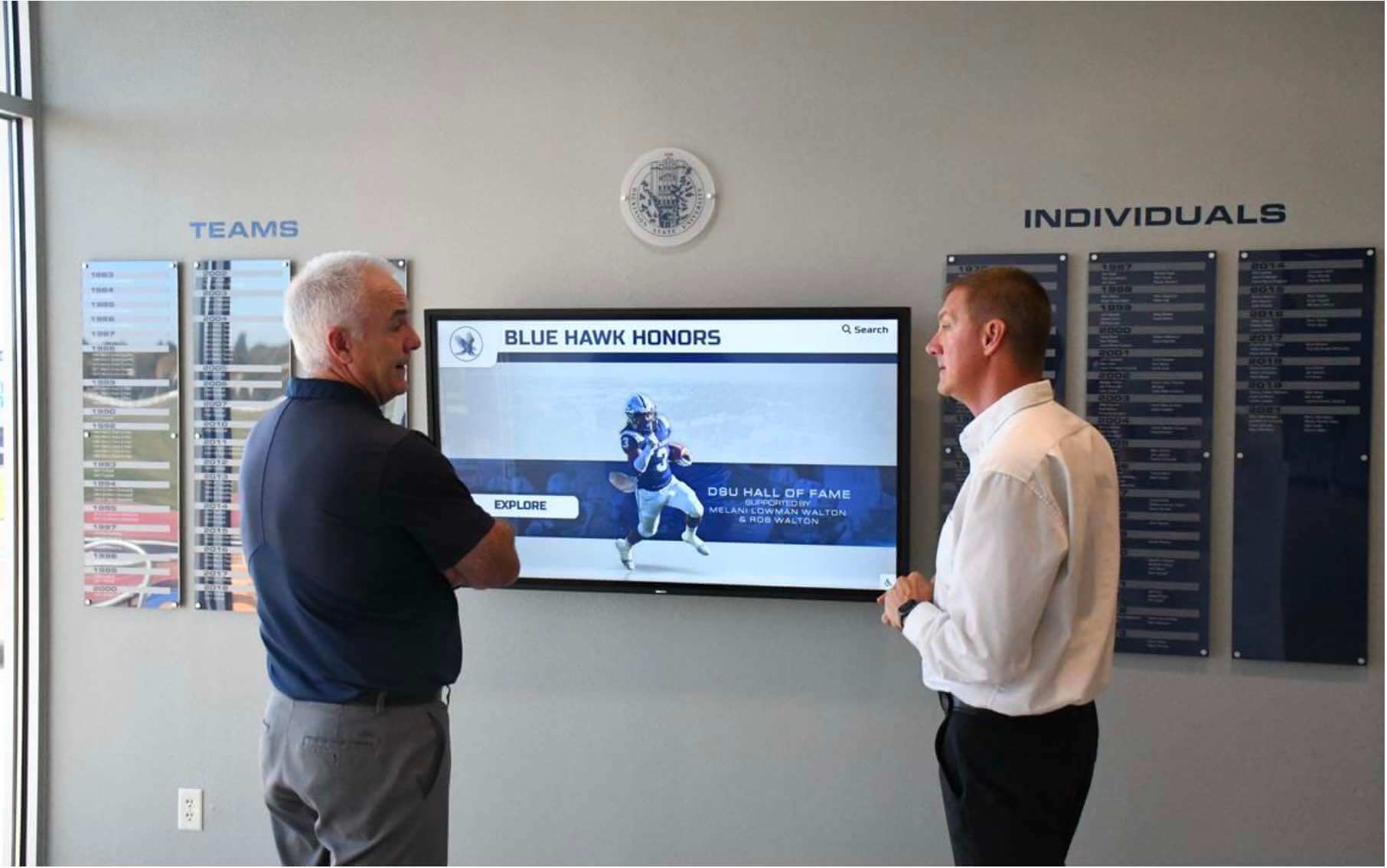
Performance Optimization Best Practices
Minimizing Touch Latency: Responsive touch requires minimizing delay between physical touch and system response including using wired USB connections rather than wireless adapters, connecting touchscreens directly to computer USB ports avoiding hubs when possible, ensuring adequate system performance preventing CPU bottlenecks, and optimizing applications for smooth rendering maintaining frame rates. Latency accumulates through the entire chain from touch sensor through driver to application.
Multi-Display Performance: Systems with numerous touchscreens can experience performance degradation requiring optimization including staggering touches across displays rather than all displays updating simultaneously, using dedicated USB controllers for high-traffic touchscreens, implementing appropriate network bandwidth for cloud-based content delivery, and monitoring system resource usage identifying bottlenecks. Proper architecture prevents performance problems as deployments scale.
Long-Term Reliability Maintenance: Sustained reliable operation requires ongoing attention including establishing periodic recalibration schedules, monitoring UPDD logs for errors or warnings, applying UPDD updates addressing bugs and adding features, and documenting configuration settings enabling quick restoration after problems. Proactive maintenance prevents small issues from becoming major problems disrupting operations.
Getting Support and Additional Resources
Touch-Base Technical Support: Organizations with active UPDD maintenance subscriptions access technical support including email support for non-urgent questions, phone support for critical issues, online documentation and knowledge base, software updates and patches, and periodic webinars covering new features and best practices. Support helps organizations overcome challenges and optimize deployments.
Community Forums and User Groups: The UPDD user community provides valuable informal support including forum discussions addressing common challenges, user-contributed configuration examples and tips, application-specific integration guidance, and peer support for troubleshooting. Community resources complement formal support channels.
Professional Integration Services: Organizations implementing complex touchscreen deployments may benefit from professional services including system design consultation ensuring appropriate hardware and configuration, custom application development leveraging UPDD SDK, on-site installation and calibration services, and staff training ensuring sustainable ongoing management. Professional services accelerate deployment and reduce risk for significant projects.
Comparing UPDD to Alternative Touchscreen Driver Solutions
Organizations evaluating touchscreen driver options benefit from understanding alternatives and how UPDD compares across key dimensions.
Native Operating System Drivers
When Native Drivers Prove Sufficient: Many modern touchscreen deployments function adequately with native HID drivers including recent Windows 10/11 systems with HID-compliant USB touchscreens, applications using standard Windows Touch or macOS touch interfaces, single-display configurations without special requirements, and general-purpose kiosks without precision demands. Native drivers cost nothing additional, require no separate installation, and work reliably for straightforward applications.
Native Driver Limitations: Several scenarios exceed native driver capabilities including legacy hardware using non-HID protocols, advanced multi-monitor touchscreen configurations, specialized applications requiring direct touch data access, cross-platform deployments requiring consistent behavior, and situations demanding extensive configuration unavailable through operating system settings. These limitations make specialized drivers like UPDD valuable despite additional cost and complexity.
Manufacturer-Specific Driver Software
Proprietary Touch Controller Drivers: Touchscreen manufacturers often provide proprietary driver software for their specific hardware including optimized performance for particular controller chipsets, manufacturer-specific feature support, and integrated calibration utilities. These drivers work well when deploying single-manufacturer hardware but limit flexibility for mixed-hardware environments common in organizations with incremental hardware acquisitions over time.
Advantages of Universal Drivers: UPDD’s universal approach provides significant advantages over manufacturer-specific drivers including single driver supporting diverse hardware simplifying IT management, consistent configuration interface across different touchscreens, unified troubleshooting reducing complexity, and reduced vendor lock-in when selecting hardware. Organizations can select hardware based on functional requirements and budget without driver compatibility constraining decisions.

Alternative Universal Touch Driver Solutions
Other Third-Party Drivers: While UPDD dominates the universal touch driver market, alternative solutions exist with varying capabilities including open-source drivers for Linux with limited support and features, specialized drivers for particular industries like POS systems, and newer entrants with narrower device support. UPDD’s maturity, extensive device support, comprehensive features, and active development make it the primary universal driver solution for professional deployments.
Cost-Benefit Analysis: Organizations should evaluate whether UPDD’s advantages justify licensing costs compared to alternatives including quantifying value of legacy hardware continued use, calculating time savings from unified management, assessing risk reduction from proven reliability, and comparing configuration capabilities enabling optimization. For many professional deployments, UPDD’s benefits substantially exceed licensing costs while free alternatives prove inadequate.
UPDD Pricing, Licensing, and Total Cost of Ownership
Organizations implementing UPDD should understand licensing approaches and total costs ensuring appropriate budget planning.
UPDD Licensing Structure
Per-Computer Licensing: UPDD licenses are required for each computer irrespective of how many touch devices connect to that computer. Organizations deploying multiple touchscreens connected to single computers need only one license per computer rather than per display, potentially providing significant savings compared to per-display licensing models.
Volume Pricing: UPDD costs per license decrease based on quantity ordered, making larger deployments more cost-effective per unit. Organizations should request volume pricing quotes when deploying numerous systems, particularly for school districts or corporations implementing touchscreens across multiple locations.
Warranty and Maintenance: UPDD licenses include three-month warranty with optional extended maintenance adding approximately 12% annually to license cost. Extended maintenance provides software updates, bug fixes, new feature access, and technical support. Organizations should budget for extended maintenance ensuring continued support and software improvements over multi-year deployment lifespans.
Evaluation and Testing: Touch-Base provides evaluation licenses enabling testing UPDD with specific hardware before purchasing, allowing organizations to verify compatibility, test configuration options, validate performance, and train staff. Evaluation periods reduce risk by confirming UPDD meets requirements before financial commitment.
Total Cost of Ownership Considerations
Direct Software Costs: Calculate software expenses over expected lifespan including initial license purchase for all computers, annual maintenance fees if subscribing to extended support, and potential upgrade costs for major version transitions. These direct costs represent obvious but not complete UPDD expenses.
Implementation and Configuration Costs: Organizations should budget for deployment effort including staff time for installation and initial configuration, calibration time for each touchscreen, testing and validation before production deployment, and documentation creation for ongoing management. Professional services may reduce internal time requirements while ensuring proper implementation.
Ongoing Management Costs: Factor in long-term administrative expenses including periodic recalibration as needed, troubleshooting when issues occur, software update testing and deployment, and staff training as personnel change. Well-configured UPDD deployments require minimal ongoing attention but organizations should budget for occasional support needs.
Avoided Costs Through UPDD: Compare total costs against alternatives including avoided hardware replacement costs by supporting legacy equipment, reduced troubleshooting time from reliable operation, simplified management across mixed hardware, and improved user satisfaction reducing support requests. UPDD often delivers positive return on investment through avoided costs exceeding licensing expenses.
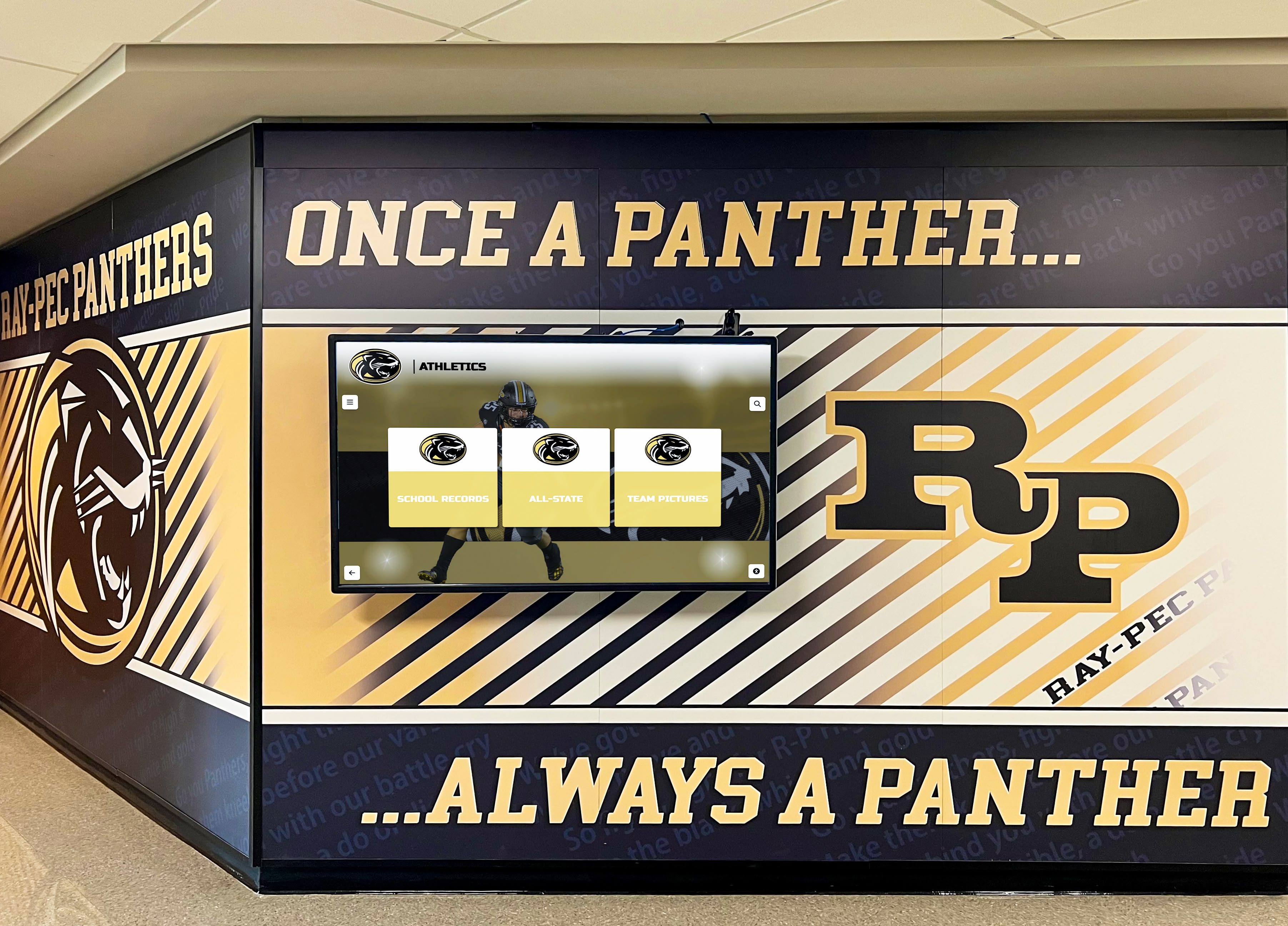
The Future of UPDD and Touchscreen Technology
Understanding emerging touchscreen trends helps organizations future-proof investments and prepare for evolving capabilities.
Emerging Touch Technologies and Capabilities
Increased Touch Point Support: Touchscreen hardware increasingly supports more simultaneous touch points enabling sophisticated multi-user collaboration. UPDD’s architecture accommodates expanding multi-touch capabilities ensuring drivers remain compatible as hardware evolves from 10-point to 20+ point touch support.
Improved Pressure and Force Sensing: Advanced touchscreens increasingly incorporate pressure sensitivity and force-touch capabilities similar to smartphones and tablets. UPDD’s API provides applications access to pressure data enabling advanced interactions where touch pressure affects application behavior, supporting artistic applications, sophisticated gesture recognition, and accessibility features for users with varying touch strength.
Haptic Feedback Integration: Future touchscreens will increasingly provide haptic feedback creating tactile sensations confirming touches without relying solely on visual feedback. UPDD’s extensible architecture can accommodate haptic device control coordinating touch input with haptic output for enhanced user experiences particularly valuable for accessibility and immersive applications.
AI and Machine Learning Integration: Touchscreen software may incorporate machine learning improving gesture recognition, predicting user intent, adapting to individual user touch characteristics, and reducing false positive touches from environmental factors. UPDD’s development roadmap can integrate AI capabilities enhancing reliability and capabilities as algorithms mature.
UPDD Development and Enhancement
Ongoing Platform Support: Touch-Base continues UPDD development supporting new operating system versions including Windows updates and new releases, macOS transitions like Apple Silicon support, evolving Linux distributions, and Android version compatibility. Active development ensures UPDD remains compatible as operating systems evolve.
New Hardware Support: UPDD regularly adds support for new touchscreen controllers and devices as manufacturers introduce products with novel capabilities or connection methods. Broad device support ensures organizations can select hardware based on requirements rather than driver compatibility constraining choices.
Feature Enhancements: Touch-Base regularly enhances UPDD capabilities based on customer feedback and emerging use cases including improved calibration algorithms, additional configuration options, enhanced multi-display support, and expanded API capabilities. Regular updates deliver growing value to organizations with active maintenance subscriptions.
Cross-Platform Consistency Improvements: As touch capabilities diverge across operating systems, UPDD development emphasizes providing consistent experiences regardless of platform, abstracting operating system differences and presenting uniform behavior to applications. This consistency proves increasingly valuable as organizations deploy applications across heterogeneous environments.
Making Informed Decisions About UPDD Touch Software
Organizations implementing touchscreen solutions face driver software decisions significantly affecting long-term success, user experience, and total cost of ownership.
For many straightforward applications—modern HID-compliant USB touchscreens on current Windows or macOS systems running standard applications—native operating system drivers provide adequate functionality without requiring separate driver software. Organizations should start with native drivers for simple deployments, adding specialized software only when specific limitations arise.
However, several scenarios make UPDD valuable beyond native capabilities including legacy hardware support extending life of functional older equipment, advanced multi-monitor configurations requiring sophisticated calibration, specialized applications needing direct touch data access, cross-platform deployments demanding consistent behavior, and precision applications requiring configuration beyond native capabilities. For these situations, UPDD’s licensing costs prove modest compared to benefits delivered.
Organizations implementing interactive recognition displays for celebrating achievements benefit from ensuring underlying driver software performs reliably regardless of hardware, operating system, or application requirements. While purpose-built recognition platforms like Rocket Alumni Solutions work seamlessly with both native and UPDD drivers, organizations with complex requirements or mixed hardware environments may find UPDD provides valuable reliability and flexibility insurance.
The key question isn’t whether touchscreen technology provides value—the benefits for engagement, recognition, and interaction are substantial. Rather, organizations must determine whether their specific hardware, operating systems, applications, and requirements exceed native driver capabilities sufficiently to justify specialized driver software investment. For professional deployments with mission-critical reliability requirements, diverse hardware, or advanced interaction needs, UPDD delivers capabilities and flexibility native drivers cannot match at costs that typically prove modest compared to overall touchscreen system investment.
Ready to implement reliable touchscreen solutions celebrating achievements, engaging communities, and providing intuitive interactive experiences? Whether using native drivers for straightforward deployments or specialized solutions like UPDD for advanced requirements, ensure your touchscreen investments deliver exceptional user experiences through appropriate driver software, proper configuration, and purpose-built applications like Rocket Alumni Solutions specifically designed for recognition and engagement applications where reliable, intuitive touch interaction proves essential for success.