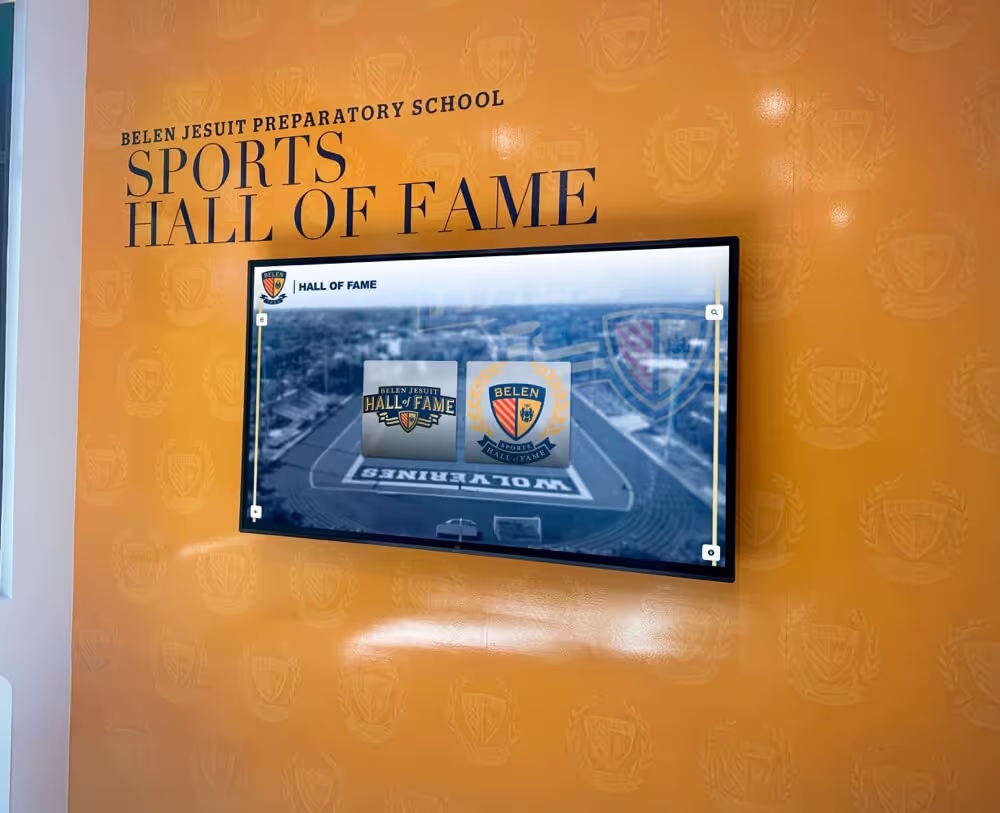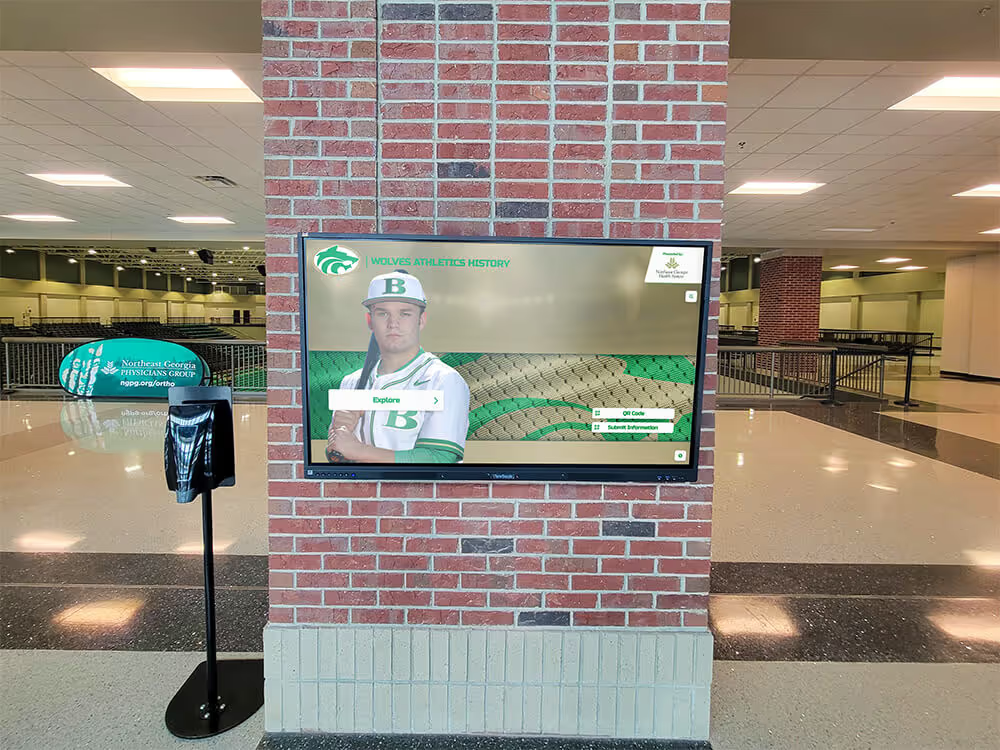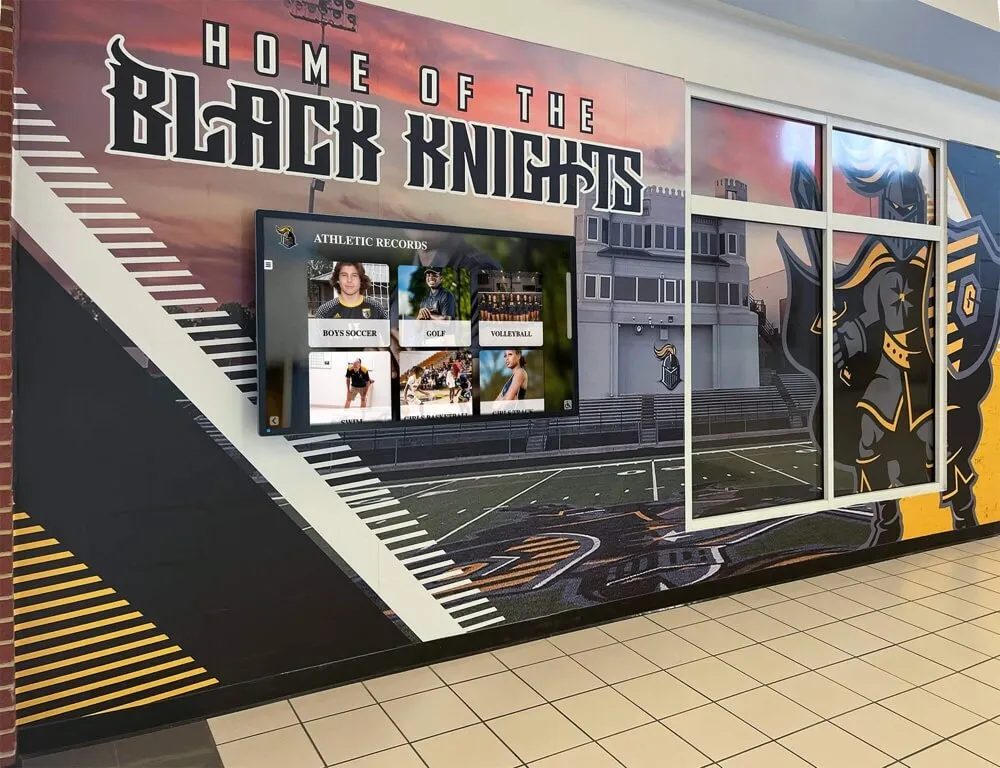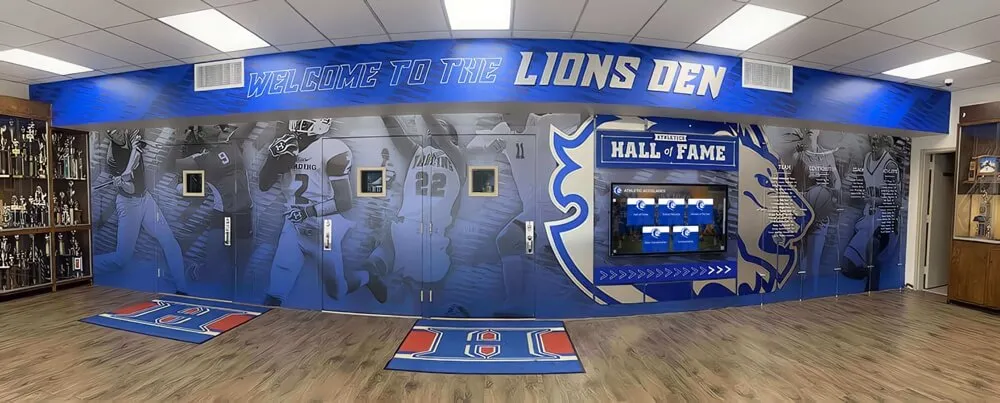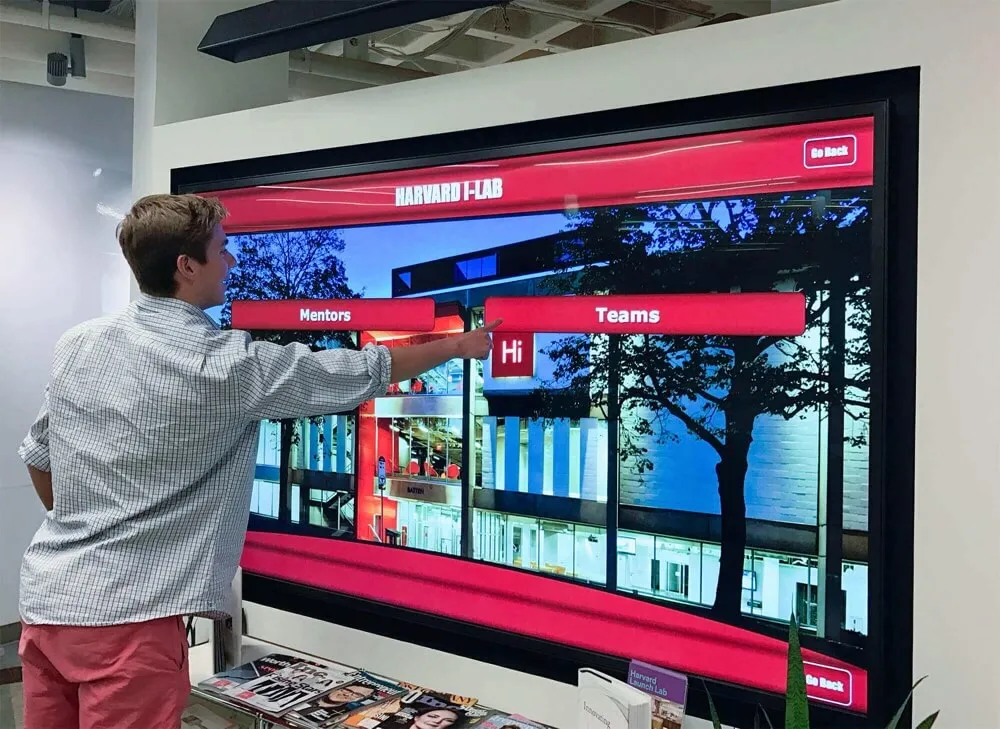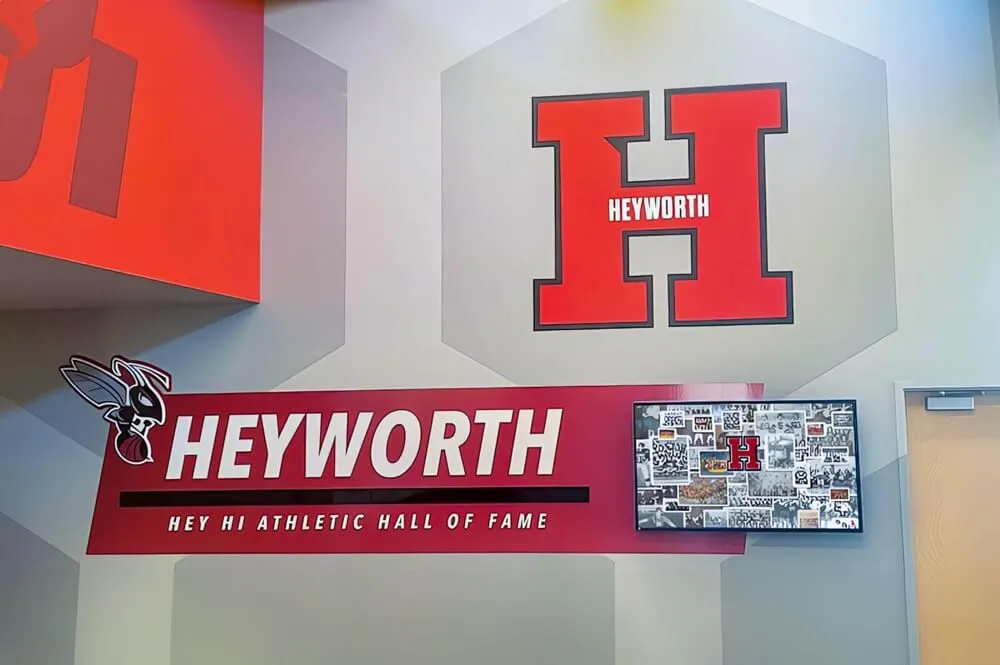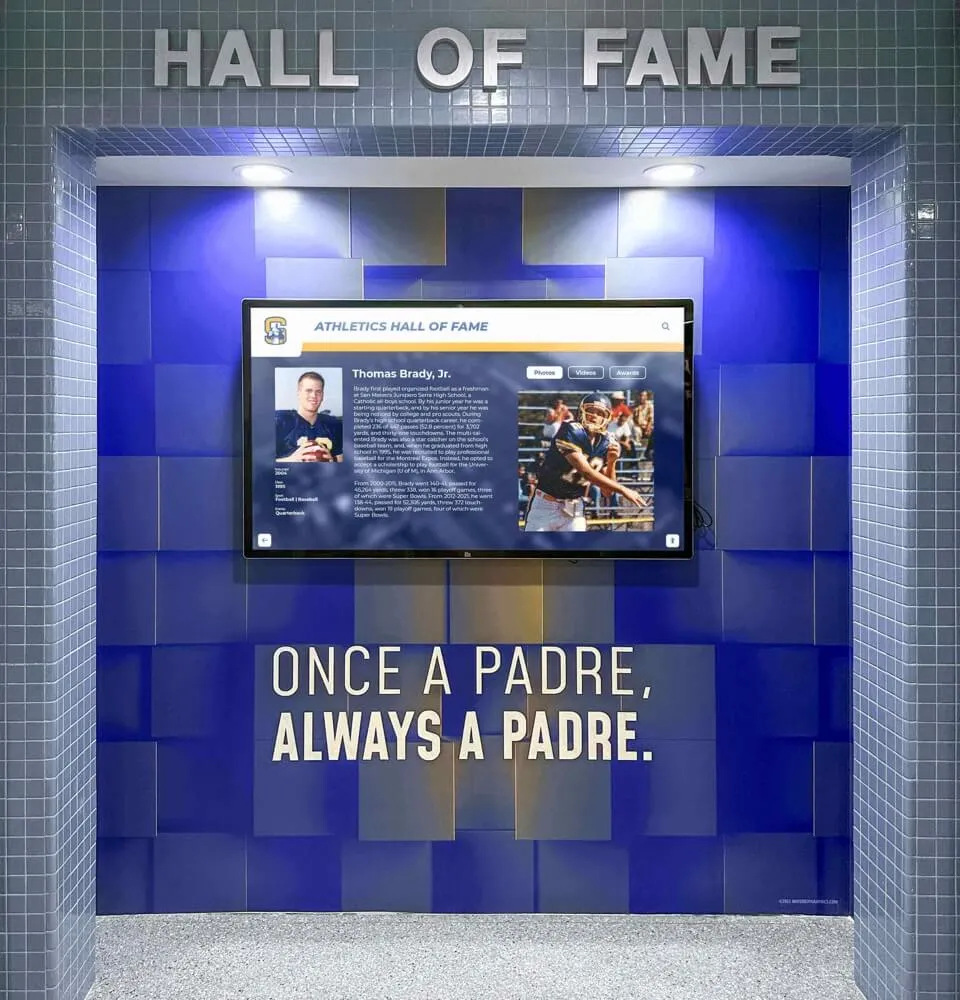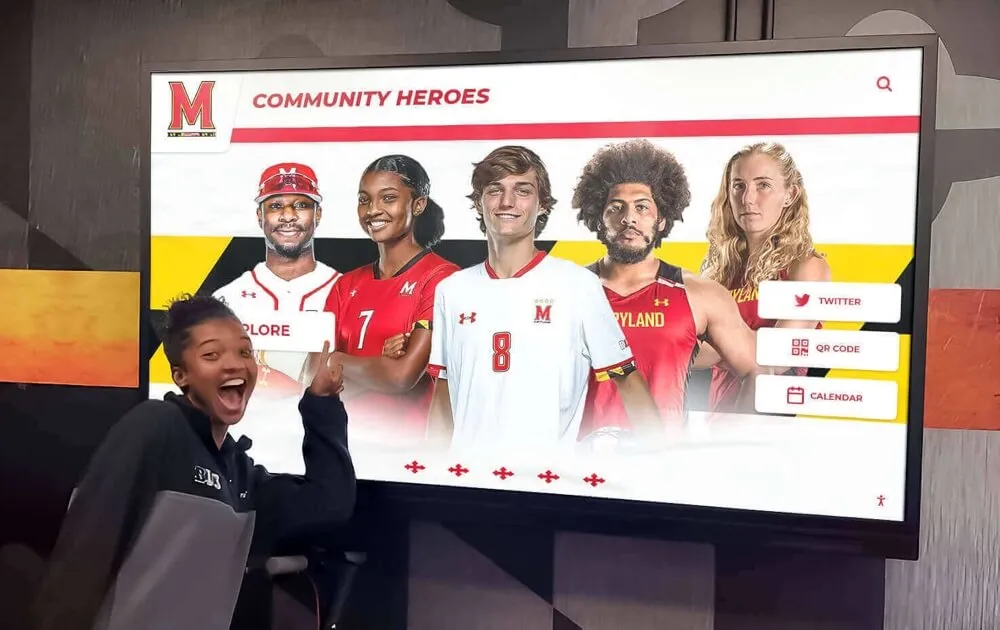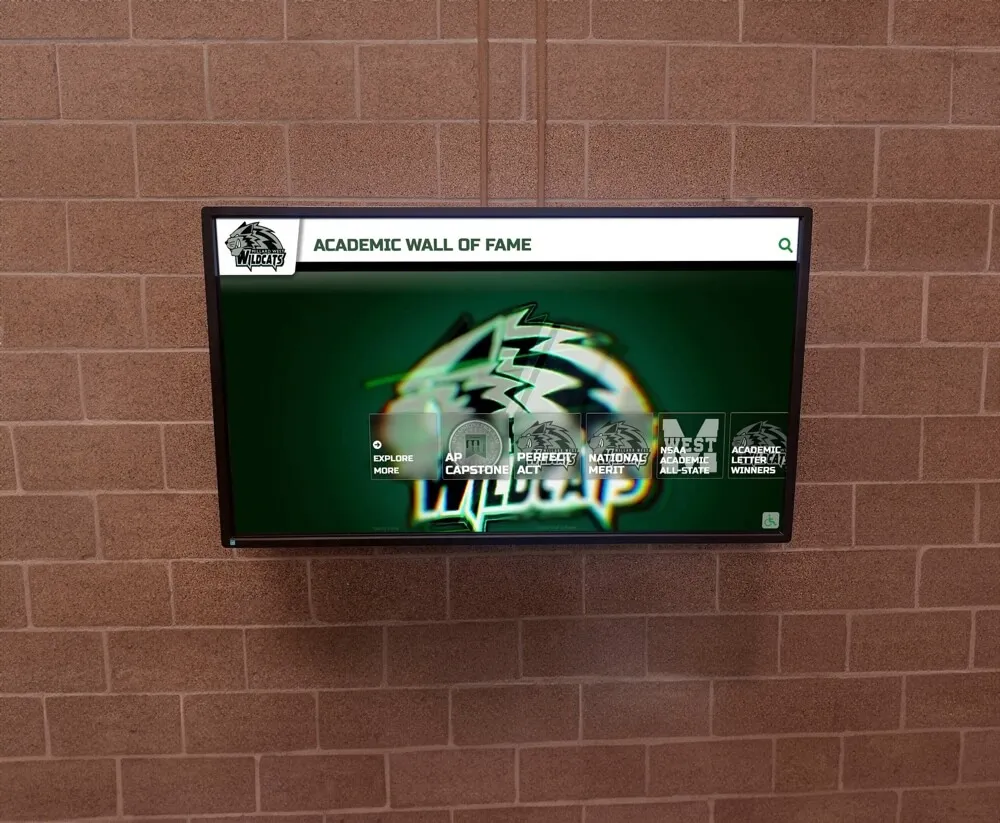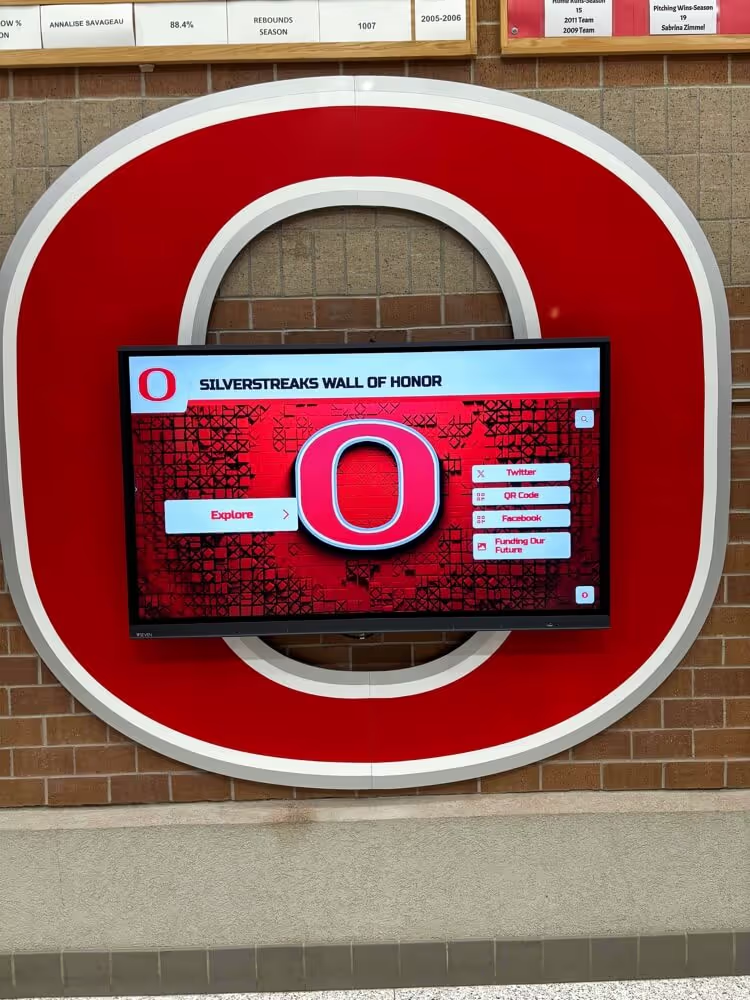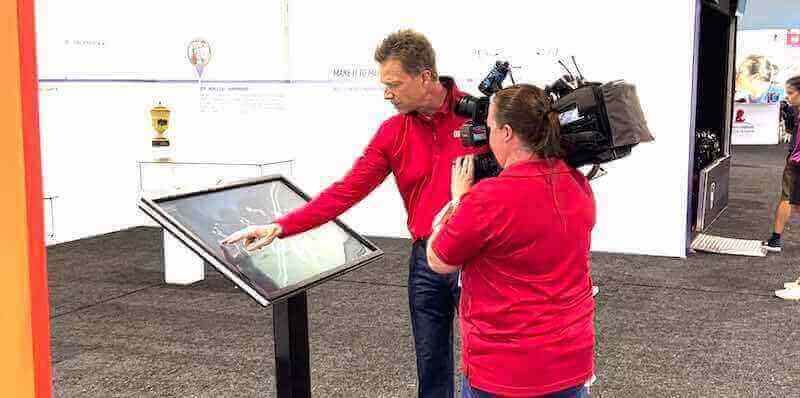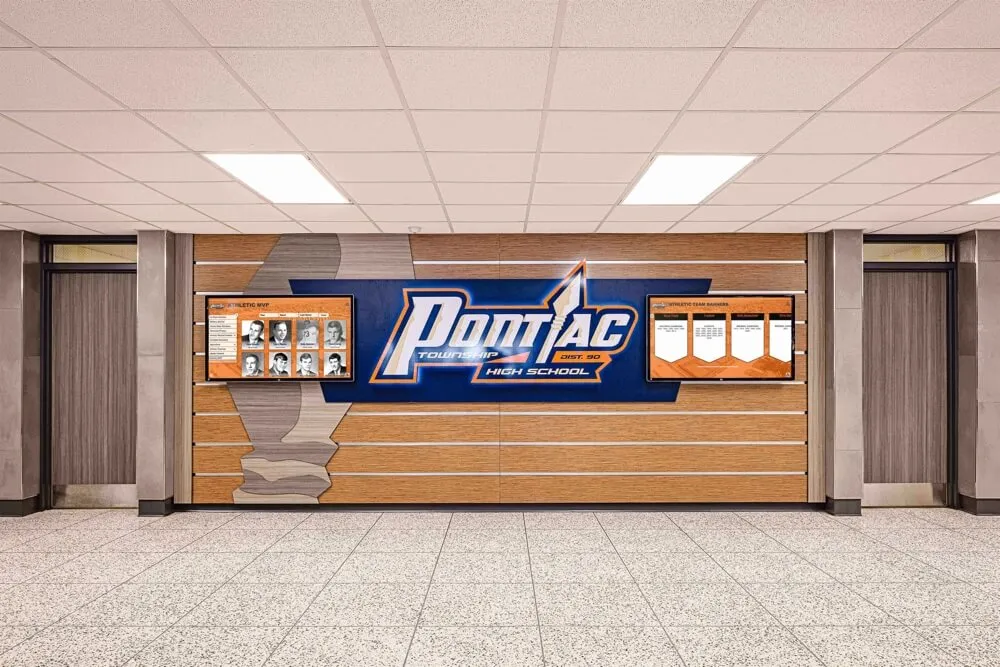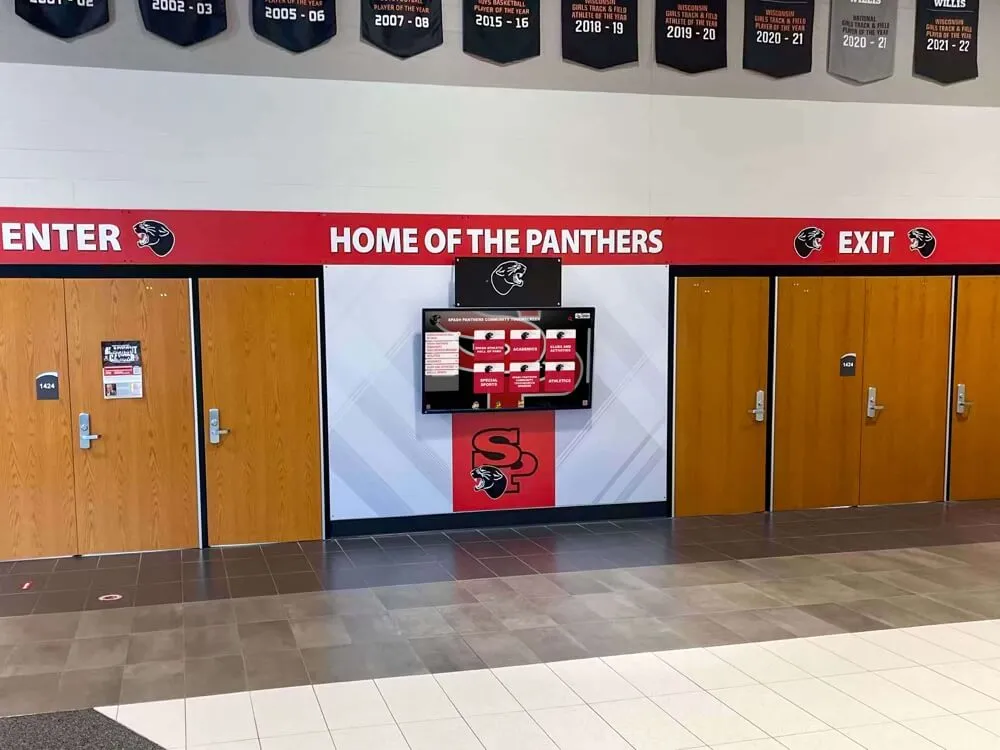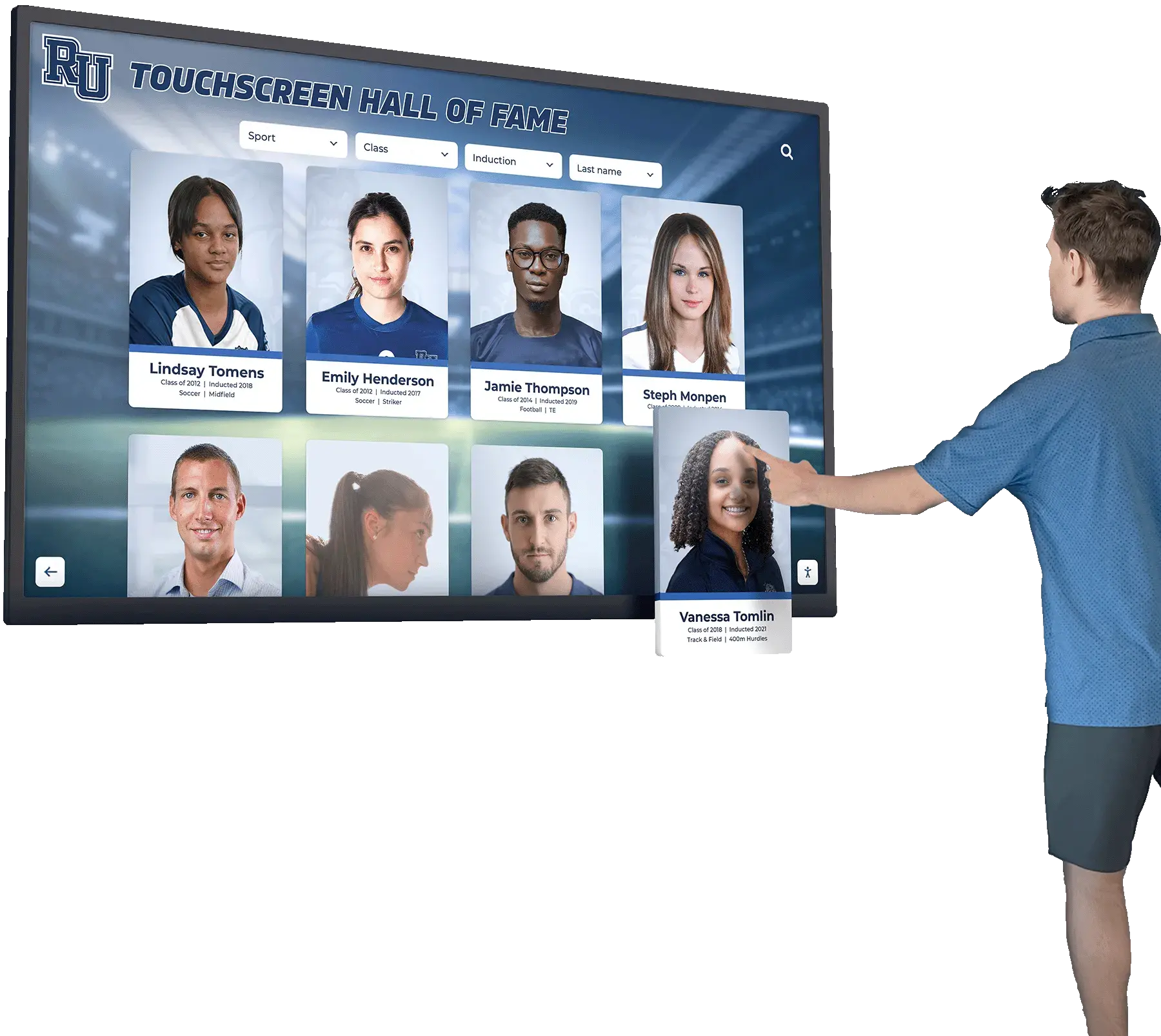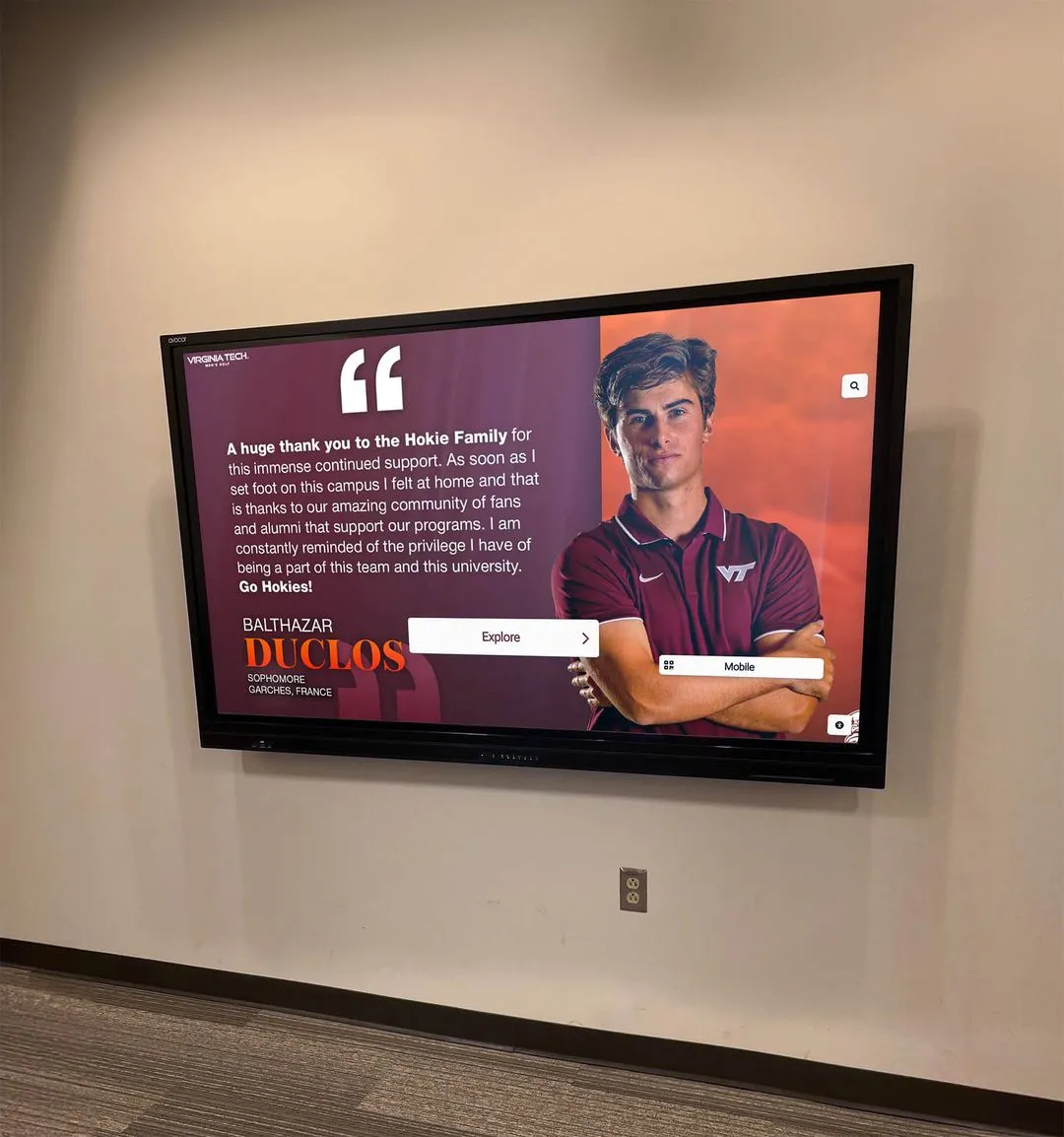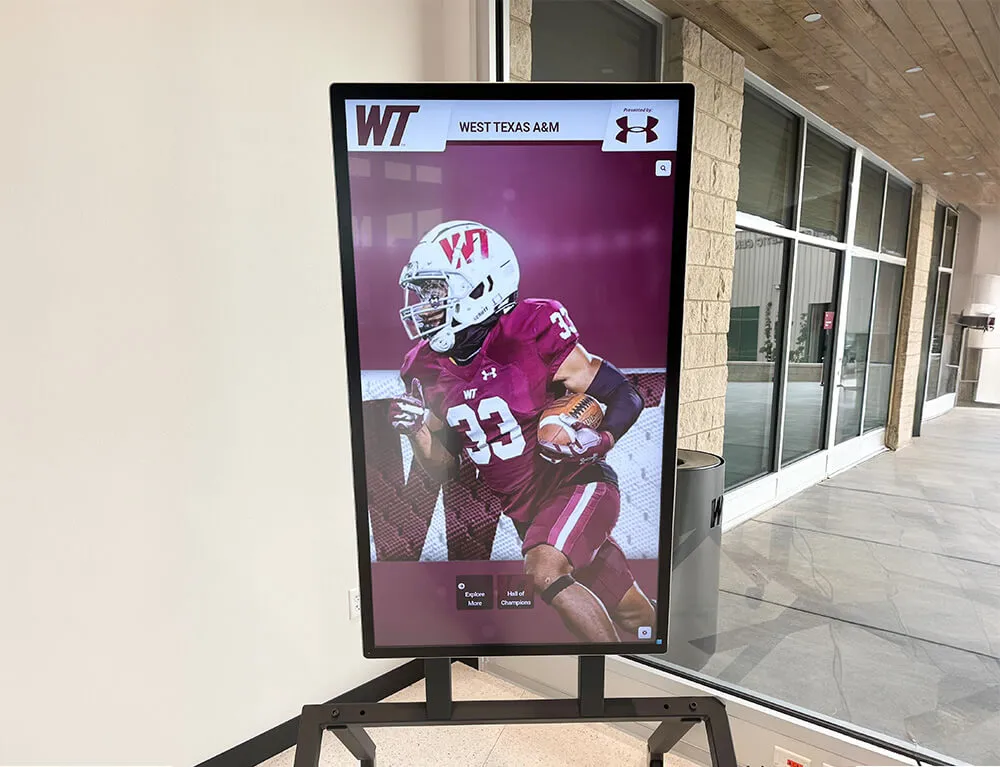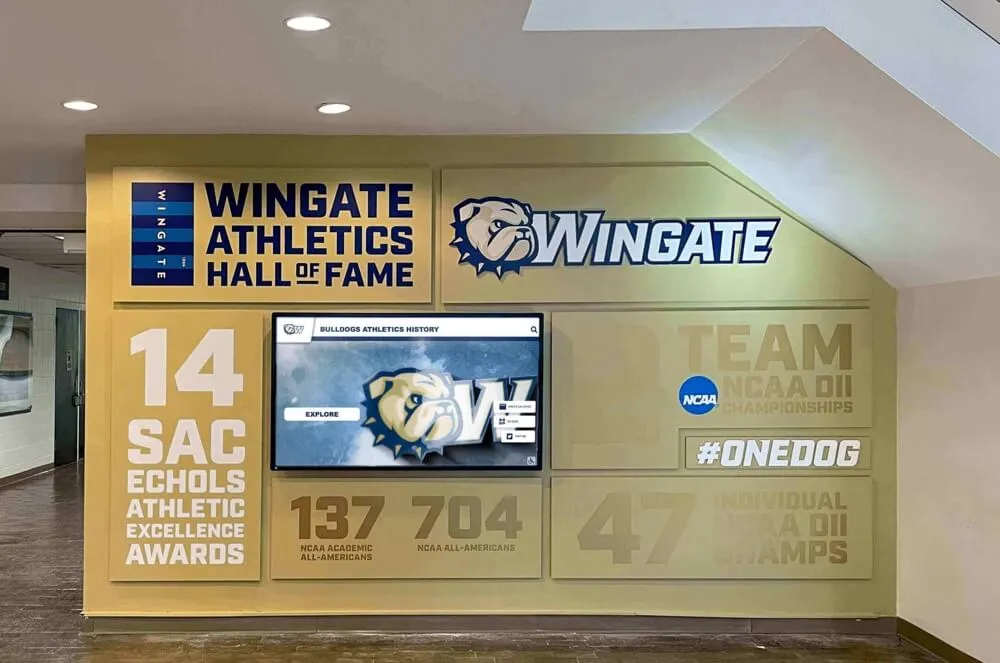Every school that invests in digital recognition displays expects them to deliver years of reliable service celebrating achievements and engaging visitors. But just like any technology, these displays require regular maintenance to perform optimally and reach their full expected lifespan. Too often, schools install beautiful touchscreen systems and then forget about them—until something goes wrong.
The reality is straightforward: a well-maintained digital display can operate reliably for 7-10 years or longer, while neglected systems often encounter problems within 3-5 years. The difference isn’t the hardware quality—it’s the care and attention the system receives throughout its operational life. Proper maintenance protects your investment, ensures consistent performance, and maximizes the value digital recognition displays provide to your school community.
Why Maintenance Matters for Digital Displays
Digital recognition displays represent significant investments—typically $10,000-$25,000 for quality installations. Proper maintenance ensures these systems deliver maximum return on investment through extended lifespan, consistent performance, and reduced repair costs. Regular care prevents the majority of common problems before they occur, keeping displays running smoothly while minimizing unexpected downtime that frustrates administrators and disappoints visitors.
This comprehensive guide provides practical maintenance schedules and best practices that schools can implement immediately to protect their digital display investments. Whether you manage recognition systems from providers like Rocket Alumni Solutions or other platforms, these maintenance principles apply universally to commercial touchscreen installations in educational environments.
Understanding Your Digital Recognition Display System
Before diving into maintenance schedules, understanding what you’re maintaining helps prioritize care activities and recognize when systems need attention.
Core System Components
Commercial Touchscreen Display: The visible interface where content appears and visitors interact with recognition information. Commercial-grade displays differ from consumer televisions through components designed for continuous operation, enhanced durability for public spaces, and longer expected operational lifespans—typically 50,000-70,000 hours compared to 30,000-40,000 hours for consumer models.
Computer Module: The processing unit running software and managing content delivery. Many systems use compact computers mounted behind displays or in nearby cabinets. These modules contain the software platform, store local content when needed, and manage network connections delivering content updates.
Network Connectivity: Wired ethernet or WiFi connections enabling remote content management and software updates. Reliable network connectivity ensures content changes appear immediately and allows remote monitoring of system health without requiring physical access.
Power Systems: Electrical connections, surge protection, and potentially scheduled power management. While displays are designed for continuous operation, many schools implement power schedules turning systems off overnight to save energy and extend component lifespan.
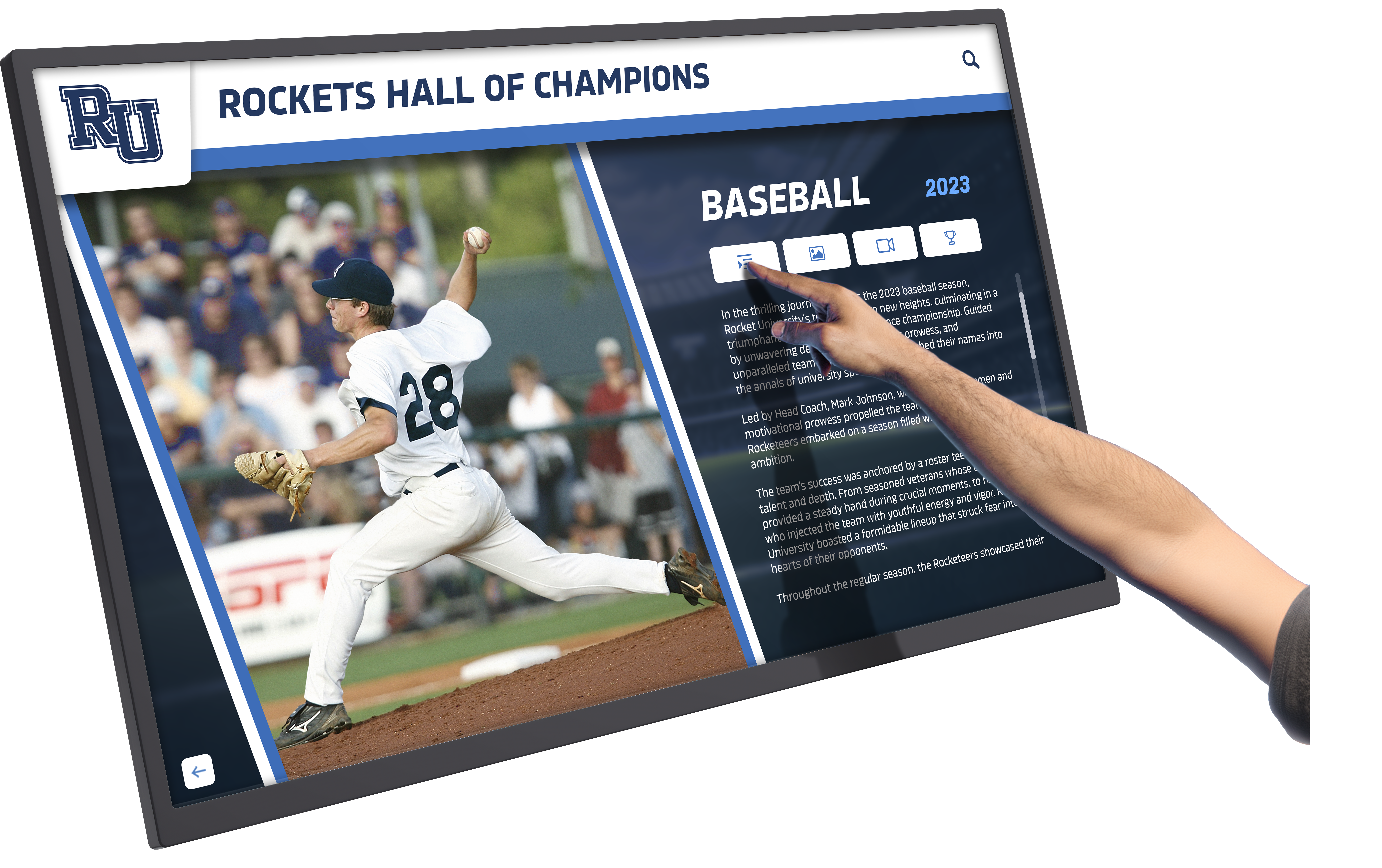
Mounting Hardware: Wall mounts, floor kiosks, or custom installations physically securing displays. Mounting hardware must remain stable and secure over years of use, particularly for touchscreens experiencing regular physical interaction from users.
Expected Lifespan and Wear Factors
Commercial touchscreen displays typically operate reliably for 50,000-70,000 hours before major component replacement becomes necessary. In practical terms, this translates to approximately 5-8 years of continuous 24/7 operation, or 7-10+ years with overnight power-down schedules many schools implement.
However, several factors influence actual lifespan including operating hours per day, environmental conditions like temperature and humidity, interaction frequency and touch intensity, cleaning frequency and methods used, and ventilation and dust exposure. Schools implementing proper maintenance schedules consistently report displays exceeding expected lifespans by 20-30% compared to industry averages, demonstrating maintenance value clearly.
Daily Maintenance Tasks: Quick Checks for Consistent Operation
Daily maintenance takes minimal time while catching potential problems early when they’re easiest to address.
Visual Inspection (2-3 minutes)
Start each day with a quick visual check of your digital displays. Look for obvious display issues like unusual colors, dead pixels, or brightness problems. Check that content is displaying correctly and updating as scheduled. Verify the touchscreen responds when touched—test several areas to ensure consistent responsiveness across the entire surface. Listen for unusual fan noises or other sounds indicating potential hardware problems.
This daily visual inspection takes less than three minutes but identifies most problems immediately rather than allowing issues to persist unnoticed for days or weeks. Schools often assign this task to facilities staff as part of morning rounds through buildings, or to athletic department staff checking facilities before school begins.
Surface Cleaning (As Needed)
Touchscreens accumulate fingerprints quickly, especially in high-traffic areas where students actively explore content. While deep cleaning follows weekly or monthly schedules, quick daily cleaning maintains appearance and ensures optimal touch sensitivity.
For daily touch-ups, use a clean microfiber cloth to gently wipe the screen surface, removing obvious fingerprints and smudges. Avoid applying pressure—light wiping suffices for daily maintenance. Never spray liquids directly onto screens; instead, lightly dampen cloths when needed.
Many schools keep microfiber cloths near displays for convenient daily cleaning. This practice encourages quick maintenance while displays remain easily accessible rather than requiring special cleaning sessions.
Weekly Maintenance Schedule: Deeper Inspection and Cleaning
Weekly maintenance builds on daily checks with more thorough inspection and cleaning procedures.
Comprehensive Screen Cleaning (10-15 minutes)
Once weekly, perform thorough screen cleaning that removes accumulated fingerprints, dust, and residue. Use cleaning solutions specifically designed for touchscreen displays, or create a safe solution from distilled water with small amounts of white vinegar (10:1 ratio), or 70% isopropyl alcohol solutions applied to cloths, never screens directly.
Proper Cleaning Procedure:
- Power off the display and allow it to cool if it has been operating
- Use a dry microfiber cloth to remove loose dust and debris
- Lightly dampen a clean microfiber cloth with approved cleaning solution
- Wipe the screen in gentle circular motions, working from top to bottom
- Use a dry microfiber cloth to remove any remaining moisture
- Allow the screen to dry completely before powering back on
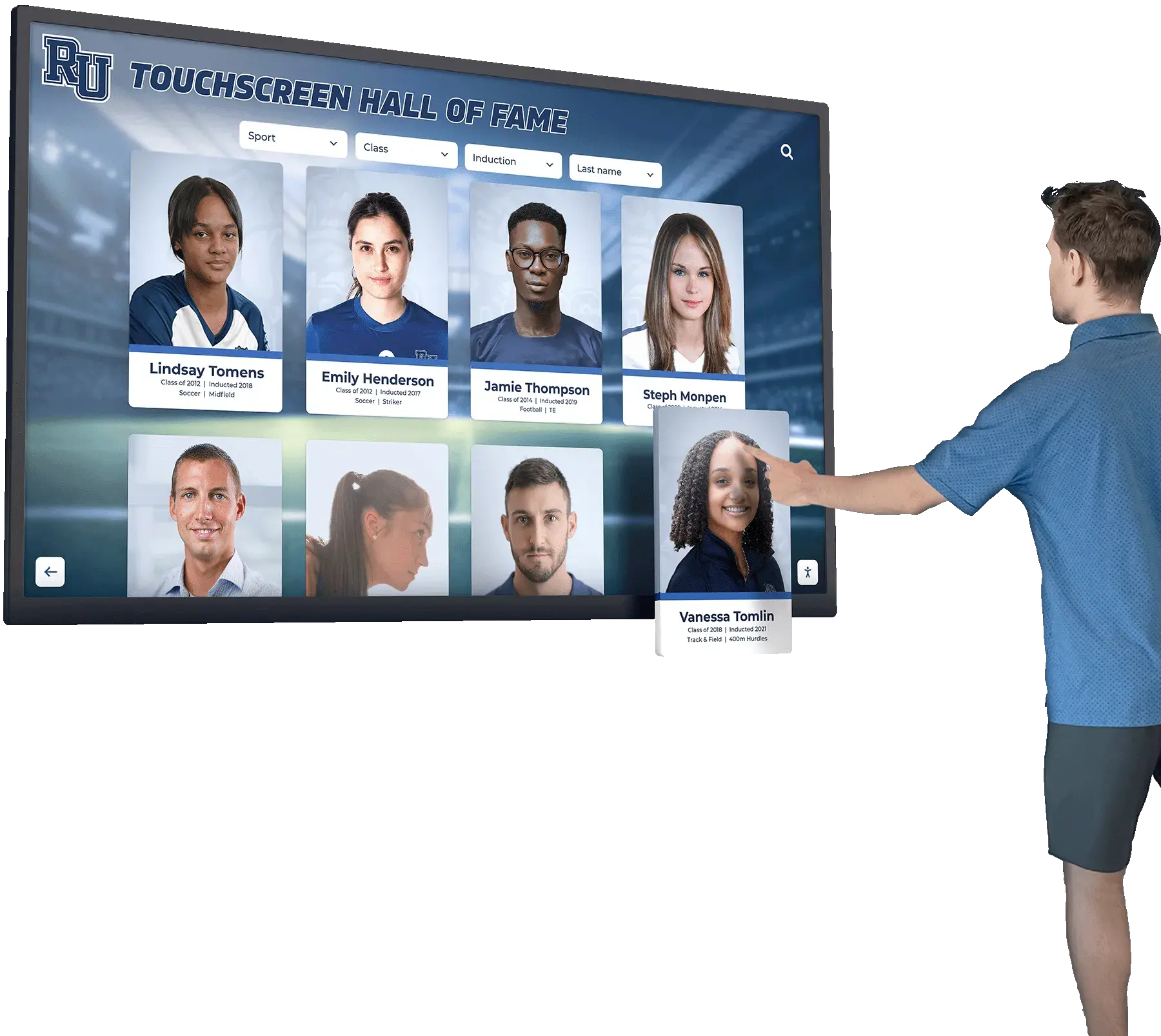
Never use paper towels, which can scratch screens; household glass cleaners containing ammonia; abrasive cleaning pads or brushes; or excessive moisture that could seep into display bezels. These cleaning mistakes account for the majority of preventable display damage schools report.
Cable and Connection Checks (5 minutes)
Loose cables cause intermittent problems that frustrate users and appear more serious than they are. Weekly cable checks prevent these issues. Verify power cables remain firmly connected at both display and outlet ends. Check network cables for secure connections if using wired ethernet. Inspect cable management ensuring cables aren’t stressed, pinched, or dangerously exposed. Look for any damage to cable insulation or connectors.
If displays use floor kiosks or accessible rear panels, briefly inspect connections behind displays. Wall-mounted installations with concealed cabling may not require this check unless problems arise.
Functional Testing (5 minutes)
Test touchscreen responsiveness across the entire display surface, not just convenient areas. Verify navigation buttons and menus respond correctly. Test any search functionality or interactive features. Ensure videos play smoothly if your content includes multimedia. Check that scrolling and swiping gestures work consistently throughout interfaces.
This functional testing confirms displays work correctly before problems affect visitors. Many issues manifest as slightly degraded performance initially—touchscreens becoming less responsive in certain areas, for example—before failing completely. Catching these early warning signs enables proactive maintenance rather than emergency repairs.
Environment Check (3 minutes)
Evaluate environmental conditions around displays. Ensure ventilation openings remain clear and unobstructed—blocked vents cause overheating that dramatically shortens component lifespan. Verify displays aren’t exposed to direct sunlight, which causes screen glare and accelerates component aging. Check that HVAC systems maintain reasonable temperature ranges—excessive heat or cold stresses display components.
Note any environmental changes since your last check. Has furniture been moved, blocking ventilation? Did facility improvements create new dust sources? Environmental factors significantly impact display health, making regular environment assessment valuable preventive maintenance.
Monthly Maintenance Procedures: Thorough System Care
Monthly maintenance involves deeper system care beyond surface cleaning and basic functionality checks.
Deep Hardware Cleaning (20-30 minutes)
Once monthly, clean not just display screens but entire hardware installations. Clean display bezels and frames using appropriate cleaners—these areas accumulate dust that eventually affects appearance and potentially interferes with touchscreen sensors near edges. Clean kiosk enclosures if applicable, wiping down all exterior surfaces. Vacuum ventilation grills and openings using low suction and soft brush attachments to prevent damage while removing accumulated dust.
For installations with accessible rear panels, carefully clean the area behind displays where computer modules reside. Accumulated dust in these spaces reduces cooling efficiency, potentially causing overheating issues over time.

Software and Content Review (15-20 minutes)
Verify software is up to date with latest versions from your provider. Most cloud-based platforms like Rocket Alumni Solutions’ touchscreen software update automatically, but confirm updates installed successfully and displays run current versions. Check that scheduled content updates are publishing correctly—view displays at different times to verify rotation schedules work as intended.
Review content for accuracy and currency. Are recent achievements displayed? Have seasonal or time-sensitive items been updated appropriately? Has any content become outdated or irrelevant? Regular content review ensures displays remain engaging and accurate rather than showing stale information that reduces visitor interest.
Test any administrative features you use less frequently—bulk content uploads, user permission management, or analytics dashboards—confirming these systems remain functional when needed.
Connection and Network Testing (10 minutes)
Verify network connectivity remains stable and sufficient for content delivery. Test remote access to administrative interfaces confirming you can manage content from off-site when needed. Check WiFi signal strength if displays use wireless connectivity—weak signals cause intermittent connectivity problems appearing as random system failures.
If your system includes remote monitoring capabilities, review any alerts or notifications generated since your last check. Many modern platforms report minor issues automatically—acknowledging these alerts and addressing indicated problems prevents minor issues from escalating.
Physical Security Check (5 minutes)
Inspect physical security of installations. Verify mounting hardware remains secure with no loose screws or shifting. Check that access panels remain properly secured if your installation includes them. Ensure power and network connections aren’t vulnerable to accidental damage or tampering.
Schools rarely experience intentional damage to recognition displays, but ensuring physical security prevents accidents and discourages potential problems. Well-secured installations also appear more professional and permanent, communicating institutional commitment to recognition programs.
Quarterly Maintenance: Comprehensive System Review
Quarterly maintenance involves comprehensive evaluation of system health and performance, identifying potential issues requiring professional attention.
Professional-Grade Hardware Inspection (30-45 minutes)
Every three months, conduct thorough hardware inspection beyond routine cleaning and connection checks. Examine screen surfaces for any damage—scratches, cracks, dead pixels, or pressure marks indicating impacts. Document any issues photographically for reference. Inspect touchscreen responsiveness systematically across every area of displays, noting any regions with reduced sensitivity that might indicate developing problems.
Test all physical buttons if your displays include them—power buttons, volume controls, or other hardware controls. Check mounting hardware thoroughly, verifying stability and proper alignment. Look for any signs of stress or wear on mounting brackets. Inspect all visible cabling for wear, particularly near connection points where repeated movement creates stress.
If displays use cooling fans, listen carefully for changes in fan noise indicating bearings wearing or fans working harder than normal due to dust accumulation or other issues.
Performance Benchmarking (15 minutes)
Document baseline performance metrics for comparison over time. Note system boot times if displays power down overnight. Record how long content takes to load when first accessing displays. Document touch response times—how quickly does the interface react to touches. Test video playback smoothness and quality if applicable.
Establishing performance baselines helps identify degradation over time. If boot times that initially took 30 seconds now require 90 seconds, this indicates potential software or hardware issues requiring investigation even if systems still function.
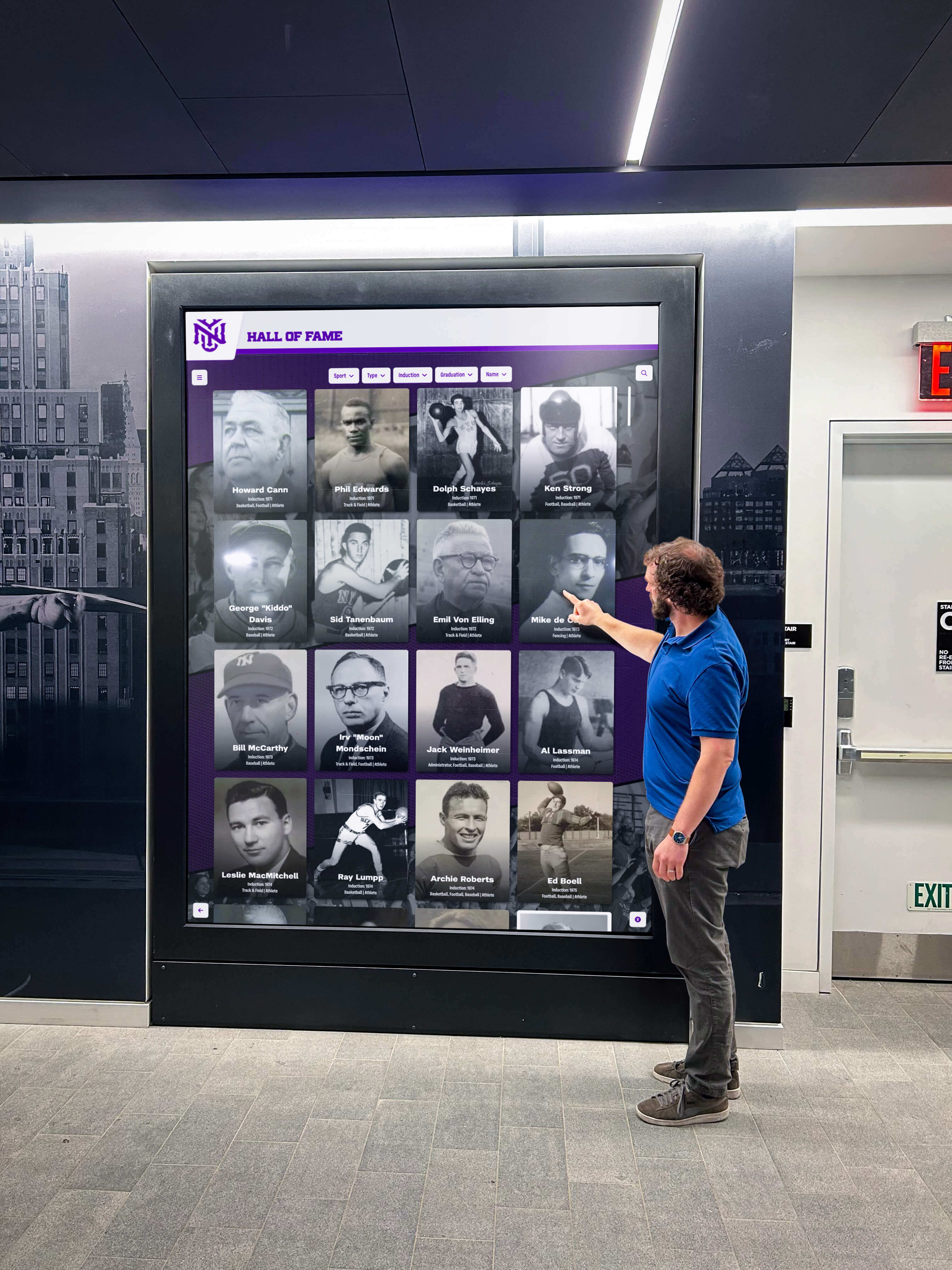
Analytics Review (15 minutes)
If your digital recognition platform includes usage analytics, review quarterly data for insights into system performance and visitor engagement. Usage analytics typically reveal daily interaction counts, peak usage times and slow periods, most-viewed content and athletes, average session durations, and search terms visitors commonly use.
This data serves dual purposes: it confirms systems operate correctly and remain accessible to visitors, while also informing content strategy by showing which achievements generate most interest. Systems from providers like Rocket Alumni Solutions often include robust analytics helping schools understand how their recognition displays serve communities.
Declining usage metrics might indicate technical problems affecting user experience even if systems appear functional during casual observation. Investigating usage drops often reveals issues casual testing misses.
Update Planning (10 minutes)
Review any software updates scheduled or available from your provider. Most updates should install automatically, but some platforms notify administrators of major version upgrades requiring approval before implementation. Review update notes understanding what changes new versions bring.
Plan content updates for upcoming months. What achievements need recognition? Are there seasonal recognition opportunities approaching? Does any existing content require refreshing? Quarterly planning ensures displays remain current and engaging rather than becoming stale through neglect.
Annual Maintenance: Comprehensive System Evaluation
Annual maintenance involves the most thorough evaluation of your digital recognition display systems, ideally performed in coordination with professional support from your display provider.
Professional Hardware Service (1-2 hours)
Annual professional service ensures systems receive expert evaluation beyond what facility staff provide through routine maintenance. Professional technicians typically inspect internal components not accessible during routine maintenance, test system performance against manufacturer specifications, update firmware on display hardware and computer modules, clean internal components and cooling systems, verify calibration of touchscreen sensors, and provide recommendations for any repairs or upgrades warranted.
Many schools schedule annual professional service during summer breaks when facility access is easier and any downtime affects fewer people. If your provider offers service agreements, annual maintenance typically comes included as part of comprehensive support packages.
Comprehensive Cleaning and Restoration (1-2 hours)
Beyond routine cleaning, annual maintenance should restore displays to like-new appearance. This involves professional-grade screen polishing if minor scratches or haze developed, thorough cleaning of all hardware including normally inaccessible areas, replacement of any worn components like damaged bezels or trim, and deep cleaning of ventilation systems and internal airflow paths.
Well-maintained displays should look nearly new even after years of operation. If displays appear worn or tired, annual restoration addresses cosmetic issues before they impact professional presentation quality.
Software Optimization (30 minutes - 1 hour)
Annual software maintenance goes beyond routine updates to optimize system performance. This includes clearing cached data that accumulated over time, optimizing database performance if applicable, archiving old content no longer actively displayed, reviewing and adjusting content organization structures, and updating user accounts and permissions as staff changes occur.
Software platforms slow over time as data accumulates and system configurations evolve. Annual optimization ensures systems perform as efficiently as when first installed.
Documentation Review and Update (30 minutes)
Maintain comprehensive documentation of your digital recognition systems including warranty information and expiration dates, service history with dates of maintenance and repairs, contact information for support resources, content backup procedures and schedules, and administrative login credentials in secure locations.
Review this documentation annually, ensuring accuracy and accessibility. When staff turnover occurs, proper documentation ensures new administrators can manage systems effectively without hunting for critical information.

Troubleshooting Common Issues
Even with proper maintenance, occasional problems arise. Understanding common issues and solutions helps resolve most problems quickly without requiring professional support.
Display Won’t Turn On
Possible Causes: Power cable disconnected or faulty, outlet not providing power, display power button turned off, power supply failure.
Troubleshooting Steps: Verify power cable connections at both display and outlet. Test outlet with another device confirming power available. Check for power button on display ensuring it’s in the on position. Look for indicator lights on display showing power status. If available, try different power cable to rule out cable failure.
If these steps don’t resolve the issue, contact professional support for hardware evaluation.
Touchscreen Not Responding
Possible Causes: Touch sensor calibration drift, driver software issues, physical damage to screen or sensors, connection problems between touchscreen and computer.
Troubleshooting Steps: Restart the system completely—power off, wait 30 seconds, power back on. Clean screen thoroughly using proper methods—sometimes residue interferes with touch detection. Test responsiveness in different screen areas to determine if problems are localized or system-wide. Check for recent software updates that might require system restart to complete.
If problems persist after these steps, professional recalibration may be necessary. Many touchscreen systems include built-in calibration utilities accessible through administrative menus.
Content Not Updating
Possible Causes: Network connectivity problems, credentials expired or changed, software platform issues, content publishing errors.
Troubleshooting Steps: Verify network connectivity—can you access other internet resources from the display location? Log into administrative interface confirming you can access content management systems. Check content publication status—is content actually published or still in draft mode? Verify scheduled publication dates and times are current, not set for future dates.
Review any error messages in administrative interfaces—many platforms provide diagnostic information when content updates fail. Most content update problems relate to network connectivity or publishing workflow issues rather than hardware failures.
Poor Video Playback Quality
Possible Causes: Insufficient network bandwidth, video file format or resolution issues, hardware performance limitations, software configuration problems.
Troubleshooting Steps: Test network speed at display location—video content requires adequate bandwidth for smooth delivery. Verify video format compatibility with your platform—some formats perform better than others. Check video resolution against display specifications—very high-resolution videos may exceed hardware capabilities. Review software settings for video quality or bandwidth throttling options.
For systems featuring video content extensively, consult your provider about optimization strategies ensuring smooth playback without compromising quality.
Unusual Noises from Display
Possible Causes: Cooling fan bearing wear, loose components, electrical interference.
Troubleshooting Steps: Identify noise location—does it come from display itself or nearby equipment? Determine whether noise is continuous or intermittent, and whether it changes with display content or remains constant. Check ventilation openings ensuring nothing obstructs airflow causing fans to work harder.
Unusual noises often indicate developing hardware problems requiring professional evaluation. While systems may continue operating with some noises, addressing issues early prevents more serious failures later.
Extending Display Lifespan: Best Practices
Beyond scheduled maintenance, several practices significantly extend digital display lifespan and reliability.
Implement Power Management
While commercial displays are designed for continuous operation, implementing power management during closed hours extends component lifespan notably. Displays powered off 12 hours daily effectively double their operational lifespan compared to specifications based on continuous use. Many schools schedule displays to power off from midnight to 6 AM, or during other low-activity periods.
Most digital recognition platforms include built-in power management enabling scheduled on/off times. This feature saves energy costs while extending hardware lifespan without affecting availability during hours when people actually view displays.
Optimize Environmental Conditions
Control environmental factors affecting display health. Maintain facility temperature ranges between 60-80°F (15-27°C) for optimal component life. Ensure adequate ventilation around displays with minimum 6 inches clearance around all ventilation openings. Minimize exposure to direct sunlight or very bright artificial lighting. Control humidity levels avoiding both excessive dryness and dampness.
Schools with displays in challenging environments—gymnasiums with high humidity, hallways with temperature extremes, or locations with excessive dust—should increase maintenance frequency protecting systems from accelerated wear these conditions cause.
Train Users and Staff
Educate school community members about proper interaction with touchscreen displays. Encourage gentle touches rather than aggressive tapping or pressure. Discourage using hard objects like pens or keys instead of fingers for touch input. Explain importance of clean hands before using touchscreens. Request that food and drinks stay away from displays.
Appoint specific staff members responsible for displays, ensuring accountability for maintenance rather than assuming someone else handles care. Trained staff recognize problems earlier and implement proper care procedures consistently.
Plan for Eventual Replacement
Even perfectly maintained displays eventually reach end-of-life requiring replacement. Most schools should budget for display replacement or major component upgrades every 7-10 years regardless of maintenance quality. Planning for this expense prevents surprises and ensures recognition programs continue without interruption when hardware replacement becomes necessary.
Many schools establish dedicated maintenance and replacement funds through booster programs or facilities budgets, setting aside modest amounts annually so replacement costs don’t create budget crises when displays eventually require updating.
Professional Support Resources
While routine maintenance prevents most problems, knowing when to engage professional support ensures issues are addressed properly before minor problems become major failures.
When to Contact Professional Support
Request professional assistance for persistent problems surviving basic troubleshooting, physical damage to displays or hardware, system performance significantly degraded from baseline, unusual display artifacts or visual problems, complete system failures, or planned major upgrades or content migrations.
Most digital recognition providers offer tiered support including remote support via phone or video, on-site service visits when required, emergency support for critical issues, and preventive maintenance service agreements.
Solutions like Rocket Alumni Solutions typically include comprehensive support packages ensuring schools access expert help when needed, maintaining display reliability and performance throughout operational lifespans.
Service Agreement Considerations
Many providers offer service agreements covering annual professional maintenance, priority support response times, discounted repair costs or included repairs, software updates and feature enhancements, and remote monitoring identifying issues proactively.
Evaluate service agreements based on your internal capabilities—schools with strong technical staff may need less comprehensive agreements, while schools with limited technical resources benefit from full-service coverage ensuring displays receive proper care regardless of internal limitations.
Creating Your Maintenance Plan
Implementing effective maintenance requires structured planning ensuring tasks happen consistently rather than being forgotten during busy periods.
Assign Clear Responsibilities
Designate specific individuals responsible for maintenance at each level: daily visual checks and light cleaning, weekly deeper cleaning and testing, monthly comprehensive maintenance, quarterly reviews, and annual professional coordination.
Document these assignments clearly ensuring everyone understands their role in keeping displays operational and presentable. When staff changes occur, transition maintenance responsibilities explicitly rather than assuming new staff will figure out what needs doing.

Develop Maintenance Checklists
Create detailed checklists for each maintenance level ensuring consistent, thorough execution regardless of who performs tasks. Digital checklists accessible via smartphone simplify completion while automatically creating documentation of maintenance activities performed.
Your checklists should include specific tasks with clear descriptions, estimated time requirements, required materials or tools, documentation requirements, and escalation procedures if problems are discovered.
Schedule and Document
Establish recurring calendar events for all maintenance activities—weekly cleaning sessions, monthly comprehensive reviews, quarterly inspections, and annual professional service. Consistent scheduling prevents maintenance from being overlooked during busy periods.
Document all maintenance activities including dates and times, staff members performing work, any problems discovered, actions taken to address issues, and recommendations for future attention. This documentation proves valuable when evaluating system reliability, justifying replacement investments, or troubleshooting chronic issues requiring pattern analysis.
Review and Refine
Quarterly, review your maintenance plan’s effectiveness. Are scheduled activities happening consistently? Do time estimates accurately reflect actual requirements? Have you discovered problems suggesting additional maintenance activities would prevent issues? Are staff properly trained and equipped for assigned responsibilities?
Continuously improve maintenance procedures based on actual experience ensuring your plan effectively protects your digital recognition display investment.
Cost-Benefit Analysis of Proper Maintenance
Schools sometimes question whether comprehensive maintenance programs justify the time and expense involved. The evidence strongly supports maintenance value.
Research consistently shows organizations implementing structured maintenance programs report significantly fewer hardware failures, longer display lifespans, and lower total cost of ownership compared to reactive-only approaches. Studies in the digital signage industry found that proper preventive maintenance extends average hardware life by 20-30%, reduces unexpected downtime by 65%, and lowers total maintenance costs by 40% compared to reactive-only maintenance responding to failures after they occur.
For a typical digital recognition display installation costing $15,000, proper maintenance might require 15-20 hours annually of staff time plus $500-1,000 for professional service—total annual cost around $1,500-2,000 assuming reasonable staff hourly rates. This investment protects against potential hardware failures costing $3,000-8,000 to repair or replace, extends useful life from 5-7 years to 8-10+ years, and ensures consistent operation supporting recognition program goals throughout system lifespans.
The return on investment for maintenance becomes obvious when viewed across full system lifecycles. Well-maintained displays deliver 3-5 additional years of reliable service compared to neglected systems while requiring fewer emergency repairs and providing consistently professional presentations enhancing rather than detracting from recognition programs they support.
Conclusion: Protecting Your Recognition Investment
Digital recognition displays transform how schools celebrate achievement and engage communities with institutional history and tradition. These systems represent significant investments deserving proper care ensuring they deliver maximum value throughout extended operational lifespans.
Comprehensive maintenance protects these investments through systematic daily, weekly, monthly, quarterly, and annual care activities preventing the majority of common problems while extending display longevity well beyond baseline expectations. Schools implementing structured maintenance consistently report displays exceeding expected lifespans by years while delivering reliable, professional performance throughout their operational lives.
The time required for proper maintenance remains modest—perhaps 30-40 hours annually for typical single-display installations—while the value delivered through prevented failures, extended lifespans, and consistent reliable operation far exceeds maintenance costs. Well-maintained recognition displays continue inspiring students, engaging alumni, and celebrating achievements effectively for a decade or longer, while neglected systems often disappoint within 3-5 years.
Whether your school uses digital recognition solutions from Rocket Alumni Solutions or other providers, implementing comprehensive maintenance schedules ensures your investment delivers maximum return through years of reliable service. Every achievement your displays celebrate deserves proper presentation on well-maintained, professionally operating systems that honor the dedication and excellence they recognize.
Ready to optimize maintenance of your digital recognition displays? Establish structured maintenance schedules today, ensuring your systems deliver reliable performance and professional presentation celebrating achievements for years to come. Proper care is the difference between displays that continuously serve communities effectively and expensive investments that disappoint through neglect. Your achievements deserve better—and proper maintenance ensures they receive the presentation quality they’ve earned.