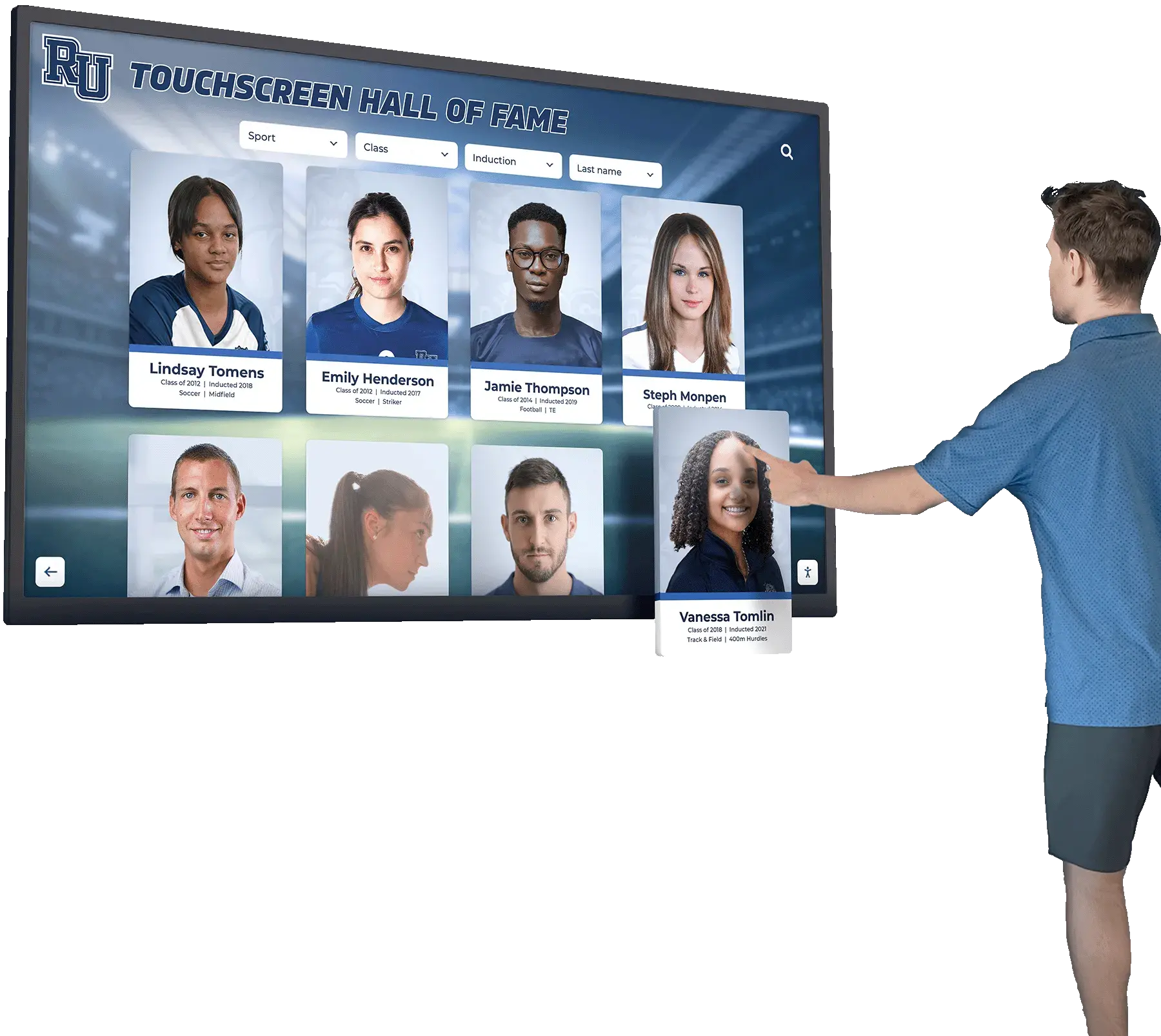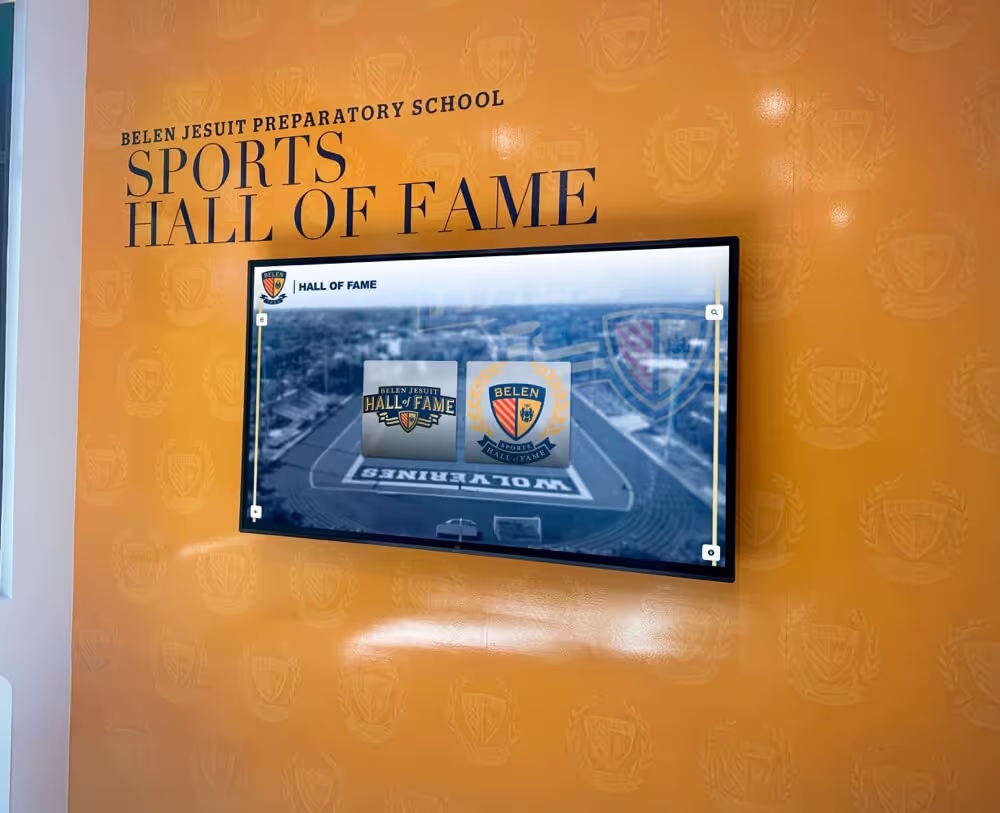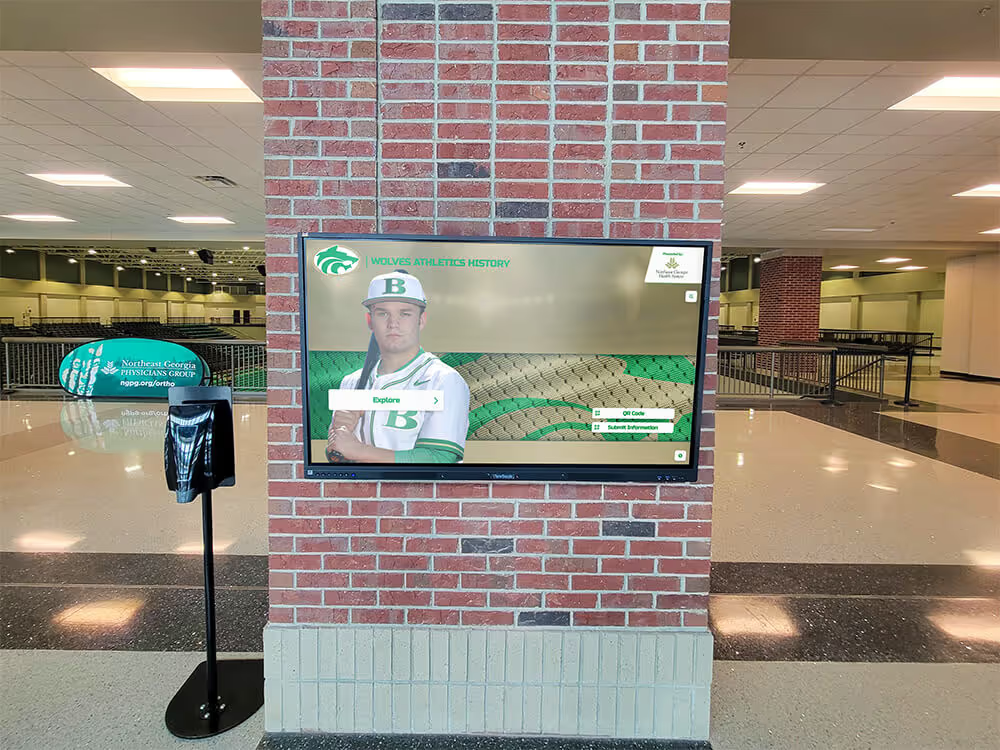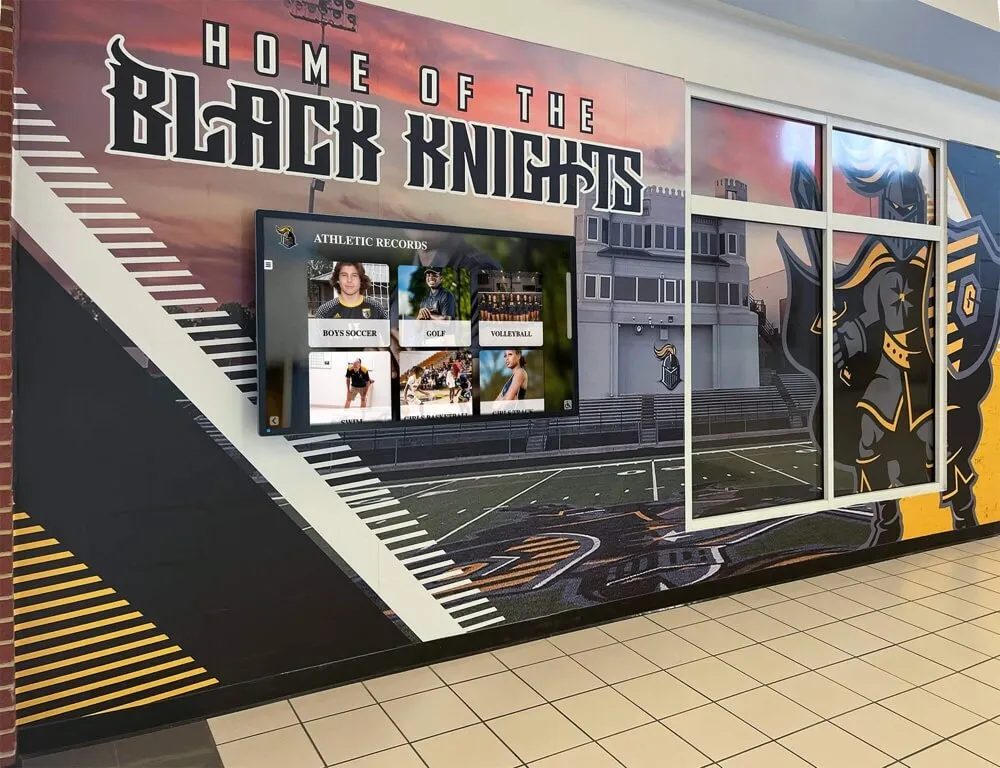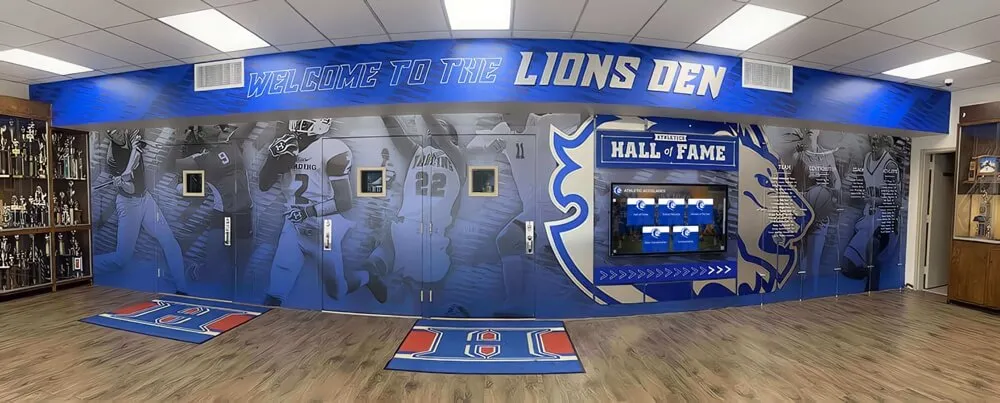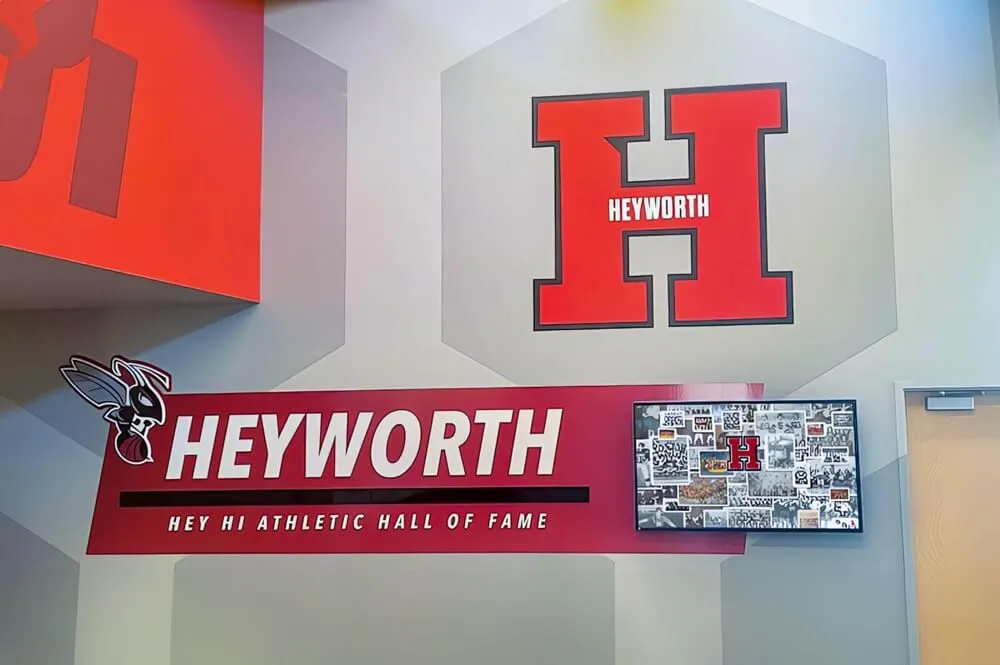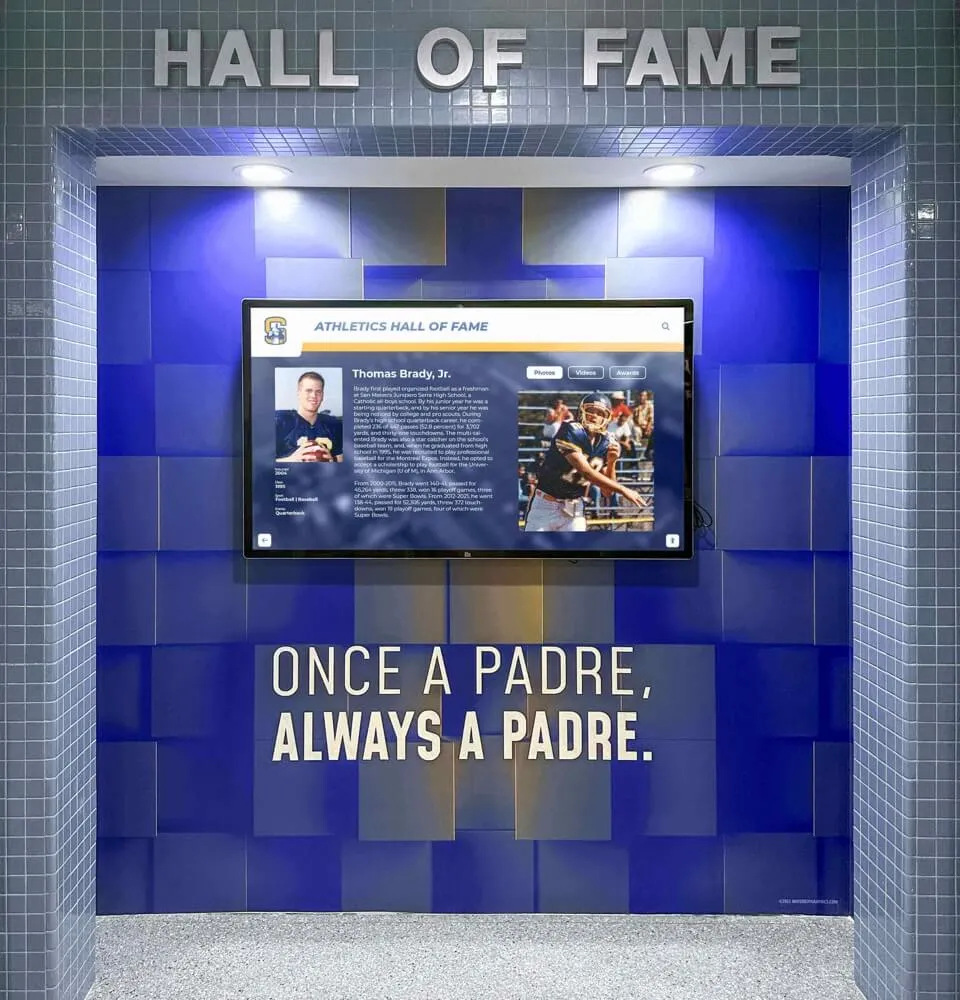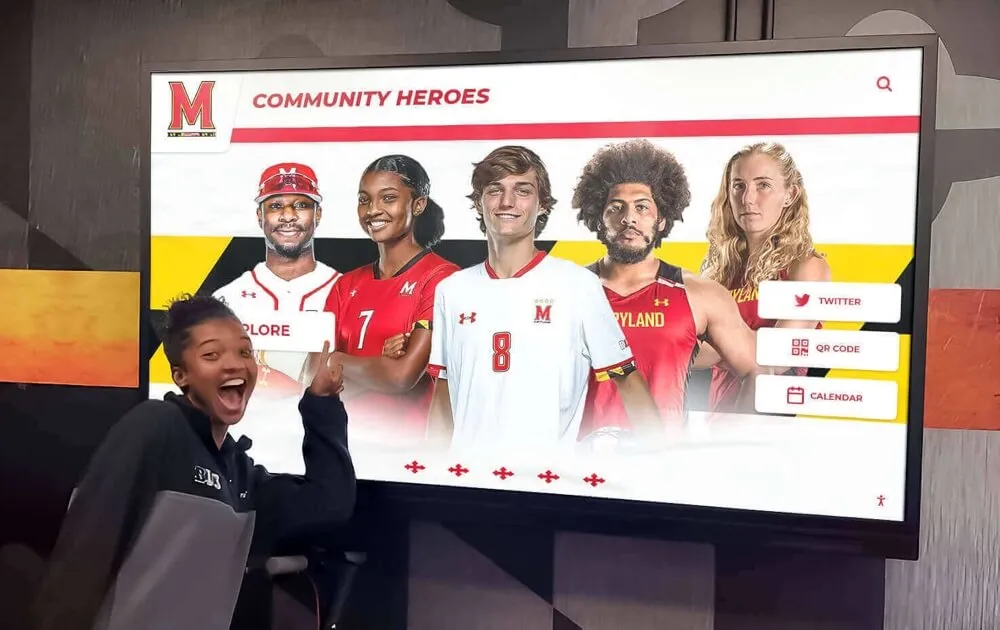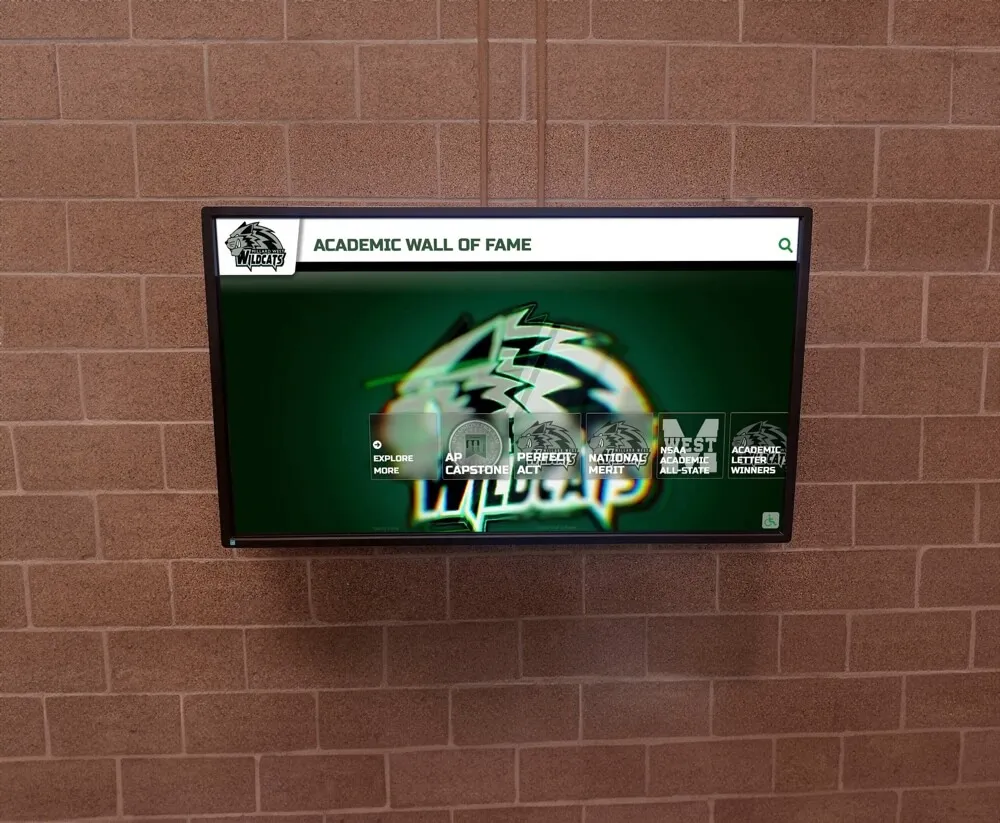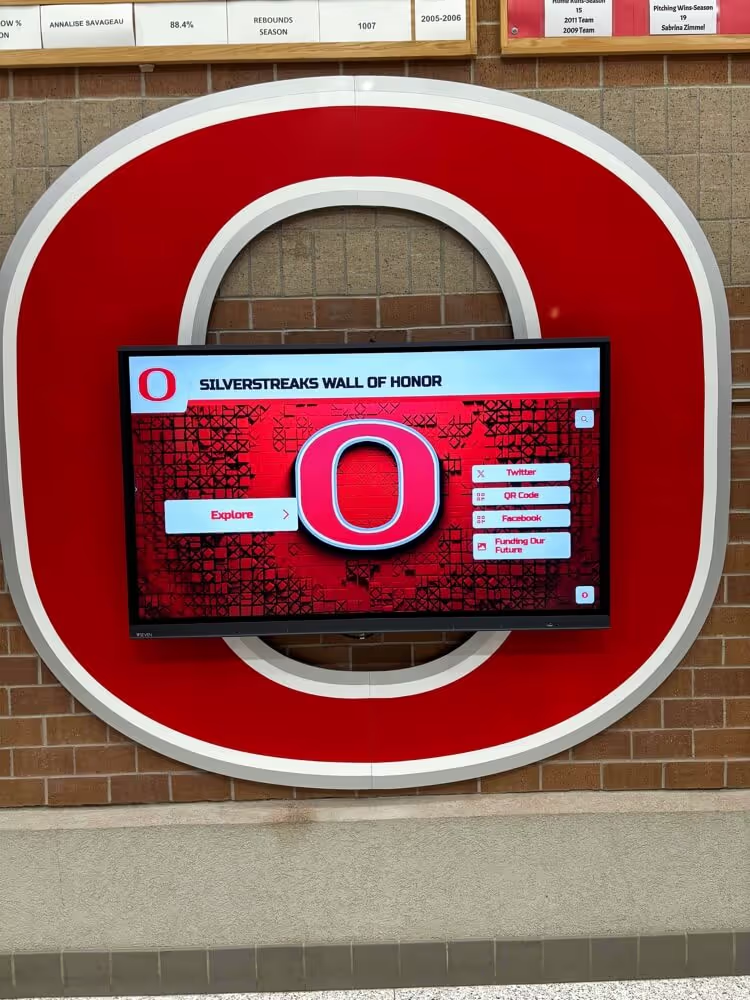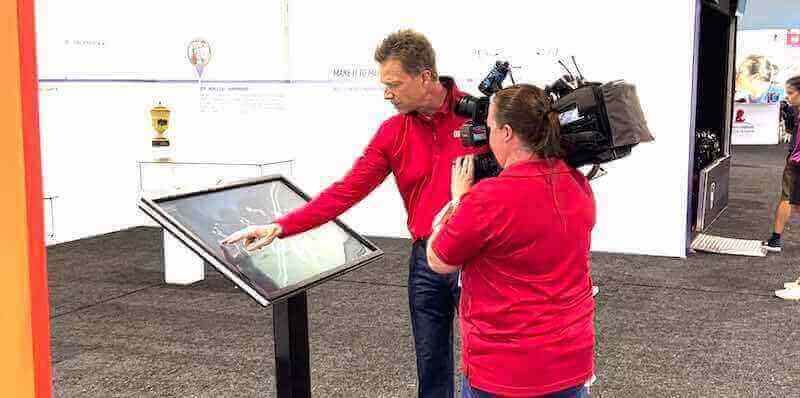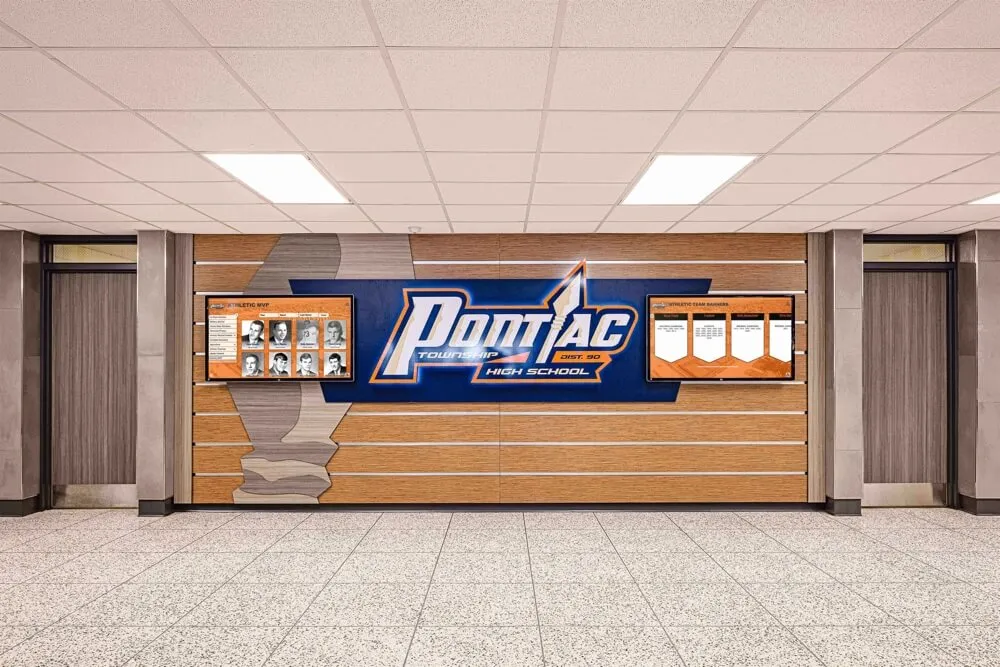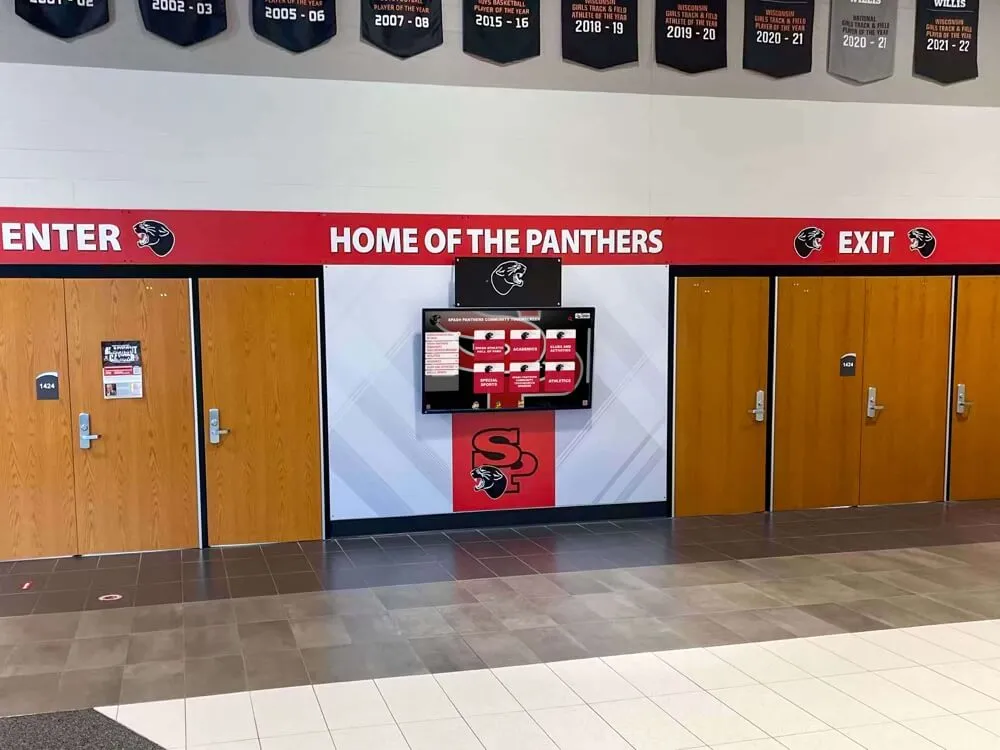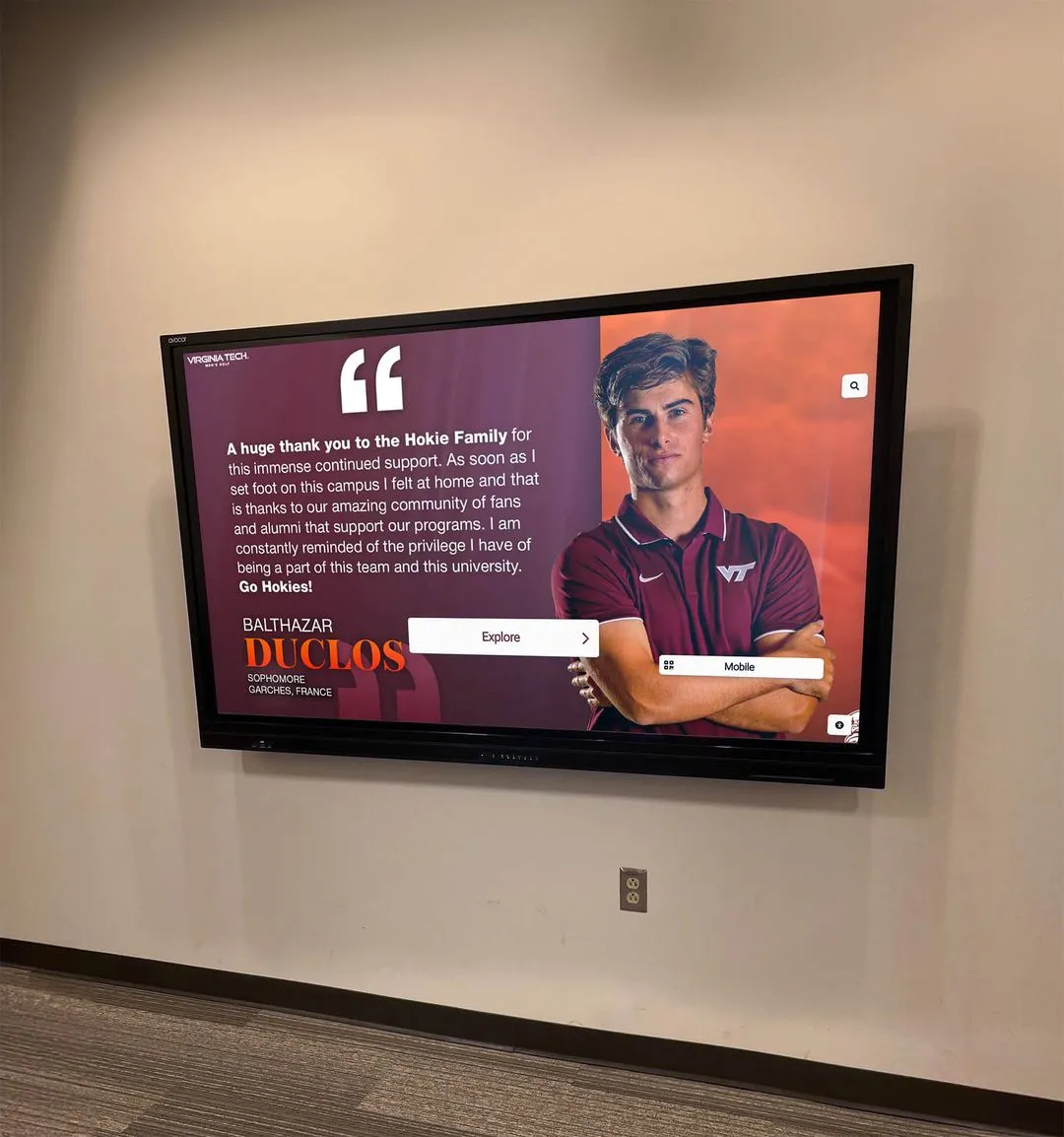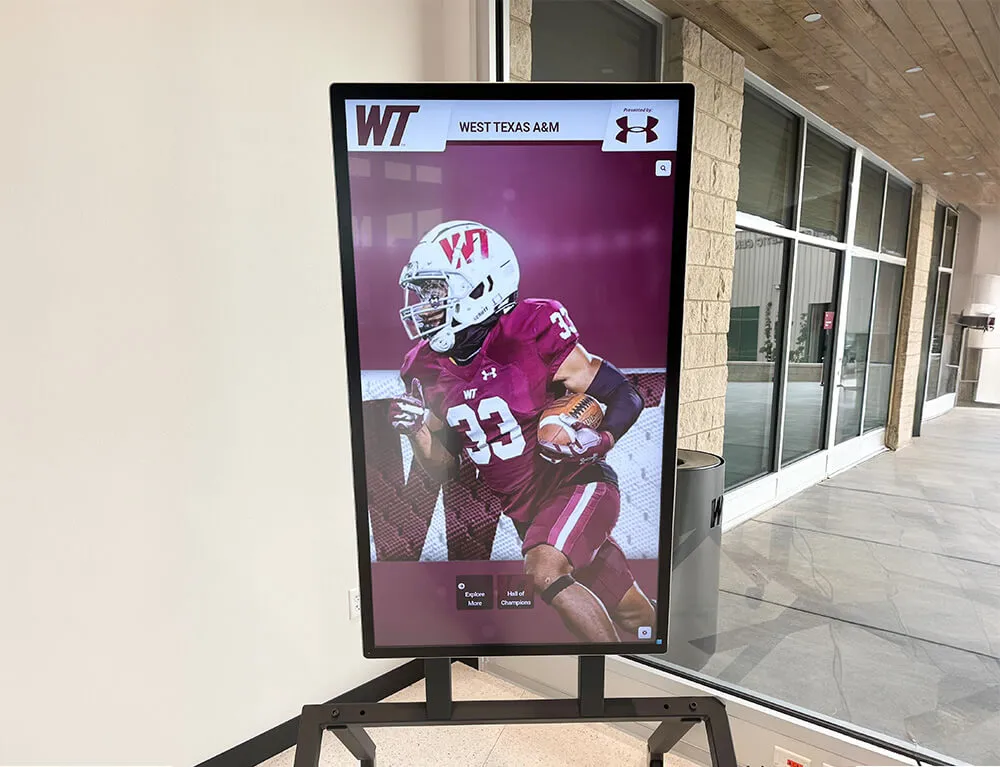Table of Contents
- Why Disable Pinch-to-Zoom on Kiosk Displays?
- CSS Methods to Disable Pinch-to-Zoom
- HTML Viewport Meta Tag Configuration
- JavaScript Touch Event Prevention
- Best Practices for Kiosk Touchscreen Applications
- Browser Compatibility and Testing
- Accessibility Considerations
- Troubleshooting Common Issues
Why Disable Pinch-to-Zoom on Kiosk Displays?
For public-facing touchscreen kiosk software, disabling pinch-to-zoom gestures is not merely a design preference—it's an essential requirement for maintaining controlled, professional user experiences. Understanding why this functionality must be disabled helps developers implement proper solutions rather than applying partial fixes that create inconsistent behavior.
When developing interactive displays, digital signage, or any form of touchscreen kiosk software, you quickly encounter a fundamental challenge: mobile browsers default to allowing users to pinch, zoom, and pan content. While these gestures enhance browsing on personal devices, they create significant problems for fixed installation touchscreens where users should interact with a carefully designed interface rather than manipulating the viewport arbitrarily.
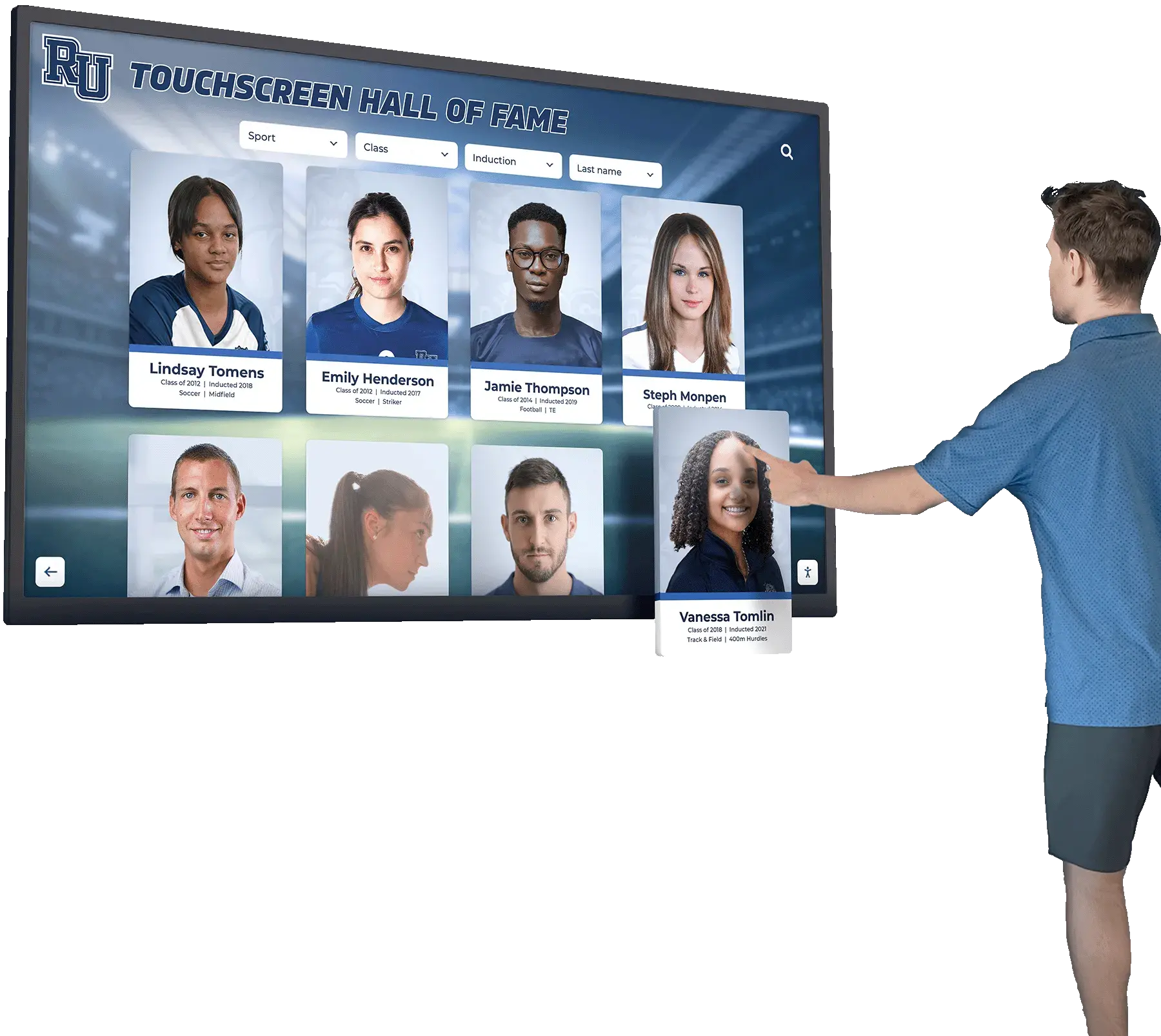
Professional kiosk installations require disabled zoom functionality to maintain intended user experiences
Critical Problems Caused by Enabled Pinch-to-Zoom
Unintentional Zoom Activation:
Public touchscreen users—particularly those unfamiliar with touch interfaces—frequently trigger zoom gestures accidentally. Two fingers resting on the screen while reading, children exploring the display, or users with motor control challenges inadvertently zoom the interface, creating confusion and disrupting the intended experience. What appears as simple text becomes unreadable when zoomed incorrectly, and carefully designed layouts break when users cannot return to the default view.
Security and Kiosk Mode Violations:
Organizations deploying kiosk software with proper security measures must prevent users from accessing browser controls, address bars, or system functions. Pinch-to-zoom, when enabled, sometimes exposes browser UI elements that should remain hidden in lockdown mode. Users discovering they can zoom might attempt to access restricted functionality, compromising the security posture of the installation.
Degraded Professional Appearance:
Athletic departments showcasing digital record boards, museums presenting curated exhibits, corporate lobbies displaying company information, or schools featuring alumni recognition systems invest significantly in professional design. When users accidentally zoom these displays, the careful typography, spacing, and layout break immediately—creating an unprofessional impression that undermines the investment’s value.
Increased Support Burden:
When kiosks allow uncontrolled zooming, users inevitably zoom content and cannot restore normal view. This creates support calls, requires staff intervention to reset displays, and leads to frustrated users abandoning interactions before completing intended tasks. Facilities managing multiple installations find themselves constantly resetting displays that users have inadvertently zoomed.
Organizations implementing interactive touchscreen displays for recognition programs, wayfinding systems, information kiosks, or self-service applications must disable pinch-to-zoom as part of fundamental implementation requirements—not as an optional enhancement.
CSS Methods to Disable Pinch-to-Zoom
Modern CSS provides powerful properties specifically designed to control touch interaction behavior. The touch-action property represents the most robust, standards-compliant approach to preventing pinch-to-zoom gestures while maintaining other essential touch interactions.
The touch-action CSS Property: Modern Standard Approach
The touch-action CSS property instructs browsers which touch behaviors to allow or prevent on specific elements. This property has become the recommended method for controlling zoom behavior because it works at the rendering engine level rather than relying on JavaScript event interception.
Basic Implementation:
html, body {
touch-action: manipulation;
}
This declaration permits panning and standard tap interactions while preventing pinch-to-zoom and double-tap-to-zoom gestures. The manipulation value strikes an ideal balance for kiosk applications—users can still interact naturally with scrollable content and buttons, but cannot zoom the viewport.
More Restrictive Options:
For applications requiring absolute control over touch interactions:
html, body {
touch-action: none;
}
The none value disables all browser-handled touch behaviors, giving developers complete control through JavaScript. This approach suits specialized kiosk applications with custom gesture systems but requires implementing all interaction logic manually.
Selective Element Control:
Rather than applying restrictions globally, target specific interface areas:
.kiosk-content-area {
touch-action: pan-y; /* Allow vertical scrolling only */
}
.interactive-map {
touch-action: pinch-zoom; /* Allow zoom in map interface */
}
.navigation-menu {
touch-action: manipulation; /* Prevent zoom but allow taps */
}
This granular approach enables zoom in specific contexts (interactive maps, detailed images) while preventing it elsewhere—providing flexibility for complex kiosk applications.
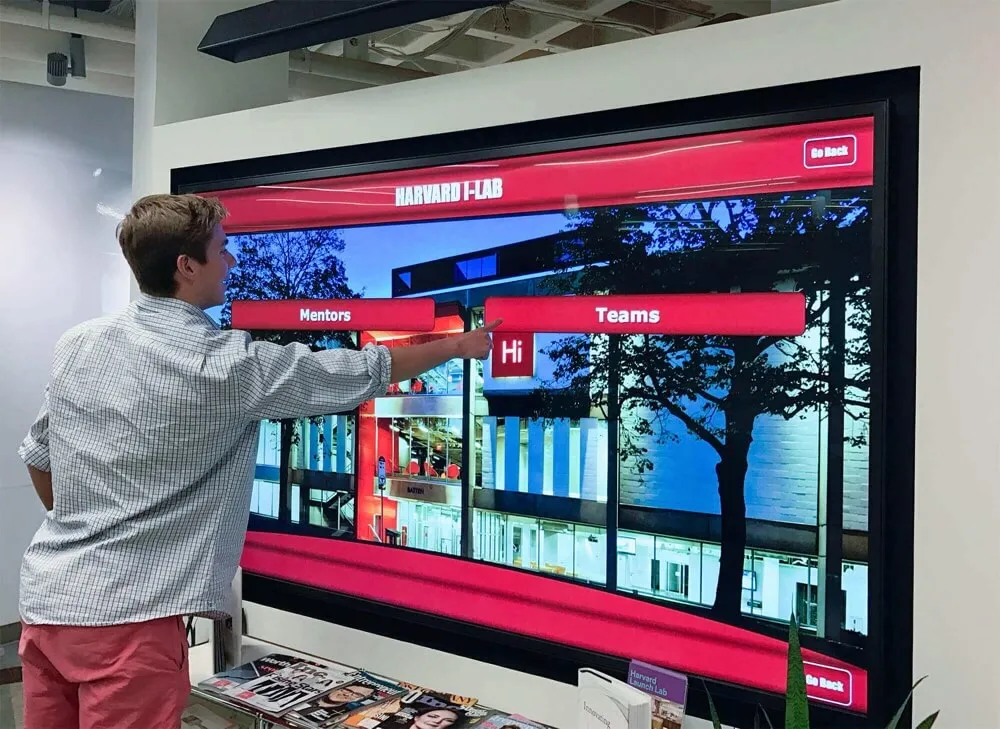
Advanced kiosk interfaces use CSS touch-action for precise gesture control
Browser Support Considerations
The touch-action property enjoys excellent support across modern browsers:
- Chrome/Edge: Full support since Chrome 36 (2014)
- Firefox: Full support since Firefox 52 (2017)
- Safari: Full support since Safari 13 (2019)
- Android Browser: Full support since Android 5.0
This broad compatibility means touch-action works reliably on hardware commonly deployed for kiosk installations—including Android tablets, Windows touchscreens, and iPad-based systems. Organizations replacing older kiosk hardware can confidently use this CSS-based approach without worrying about browser support issues.
User-select CSS to Prevent Text Selection Issues
While not directly related to zooming, preventing text selection eliminates another common user confusion issue on touchscreens:
html, body {
touch-action: manipulation;
user-select: none;
-webkit-user-select: none;
-moz-user-select: none;
-ms-user-select: none;
}
Public kiosk users frequently long-press content accidentally, triggering text selection UI that creates confusion. Disabling selection (while maintaining it for specific input fields where needed) creates cleaner experiences.
HTML Viewport Meta Tag Configuration
The viewport meta tag provides HTML-level control over zoom behavior, working in conjunction with CSS properties. While not sufficient as a standalone solution, proper viewport configuration is essential for comprehensive pinch-to-zoom prevention.
Standard Viewport Meta Tag with Zoom Disabled
Add this meta tag to your HTML document <head> section:
<meta name="viewport" content="width=device-width, initial-scale=1.0, maximum-scale=1.0, user-scalable=no">
Parameter Breakdown:
width=device-width: Sets viewport width to match the device’s physical widthinitial-scale=1.0: Sets initial zoom level to 100%maximum-scale=1.0: Prevents zooming beyond 100%user-scalable=no: Explicitly disables user zoom controls
This configuration instructs the browser to render content at device width without allowing zoom modifications—creating the foundation for a fixed-scale kiosk interface.
iOS Safari Specific Considerations
Historically, iOS Safari required additional properties for reliable zoom prevention:
<meta name="viewport" content="width=device-width, initial-scale=1, maximum-scale=1, user-scalable=no, shrink-to-fit=no">
The shrink-to-fit=no parameter prevents iOS Safari from shrinking content to fit the viewport when large elements exceed screen width. This ensures your carefully designed kiosk interface maintains intended dimensions regardless of content width.
Viewport Meta Tag Limitations
Important: The viewport meta tag alone is insufficient for modern kiosk applications. Recent browser updates—particularly iOS 10+ and Chrome 61+—partially ignore user-scalable=no in standard browsing mode to improve accessibility for vision-impaired users. While this accessibility enhancement benefits general web browsing, it creates problems for kiosk deployments.
Organizations implementing professional touchscreen software must combine viewport configuration with CSS touch-action properties and, when necessary, JavaScript event prevention to achieve reliable cross-browser zoom disabling.
Complete HTML Document Foundation
A properly configured kiosk application HTML foundation looks like this:
<!DOCTYPE html>
<html lang="en">
<head>
<meta charset="UTF-8">
<meta name="viewport" content="width=device-width, initial-scale=1.0, maximum-scale=1.0, user-scalable=no, shrink-to-fit=no">
<meta name="apple-mobile-web-app-capable" content="yes">
<meta name="mobile-web-app-capable" content="yes">
<title>Kiosk Application</title>
<style>
html, body {
touch-action: manipulation;
user-select: none;
-webkit-user-select: none;
overflow: hidden; /* Prevents pull-to-refresh on mobile */
}
</style>
</head>
<body>
<!-- Kiosk interface content -->
</body>
</html>
The apple-mobile-web-app-capable and mobile-web-app-capable meta tags hint to browsers that this application should run in standalone app mode when saved to home screens—providing additional browser chrome suppression beneficial for kiosk deployment.
JavaScript Touch Event Prevention
When CSS and HTML approaches prove insufficient—particularly on older browsers or when requiring absolute control—JavaScript touch event prevention provides the final defense layer against unwanted pinch-to-zoom behavior.

Professional kiosk installations layer multiple zoom prevention techniques for reliability
Preventing Pinch Gesture Events
Pinch-to-zoom involves multiple simultaneous touch points. Detecting and preventing these events requires monitoring touchstart and gesturestart events:
// Prevent pinch zoom via touchstart event
document.addEventListener('touchstart', function(event) {
if (event.touches.length > 1) {
event.preventDefault();
}
}, { passive: false });
// Prevent pinch zoom via gesturestart (iOS)
document.addEventListener('gesturestart', function(event) {
event.preventDefault();
}, { passive: false });
Important Detail: The { passive: false } option is critical. Modern browsers default to passive event listeners for touch events to improve scrolling performance. However, passive listeners cannot call preventDefault(). Explicitly setting passive: false enables event cancellation—essential for zoom prevention.
Preventing Double-Tap Zoom
Double-tap-to-zoom represents another common gesture requiring prevention:
let lastTouchEnd = 0;
document.addEventListener('touchend', function(event) {
const now = Date.now();
if (now - lastTouchEnd <= 300) {
event.preventDefault();
}
lastTouchEnd = now;
}, { passive: false });
This code detects rapid consecutive taps (within 300ms) and prevents the default behavior that triggers zoom. The threshold can be adjusted based on desired responsiveness—shorter times (200ms) prevent only very rapid double-taps, while longer times (400ms) catch slower double-tap attempts.
Preventing Trackpad/Mouse Wheel Zoom
Desktop touchscreens and hybrid devices also support zoom via mouse wheel or trackpad gestures:
// Prevent zoom via Ctrl+scroll or pinch on trackpad
document.addEventListener('wheel', function(event) {
if (event.ctrlKey) {
event.preventDefault();
}
}, { passive: false });
// Prevent zoom via keyboard shortcuts
document.addEventListener('keydown', function(event) {
if ((event.ctrlKey || event.metaKey) &&
(event.key === '+' || event.key === '-' || event.key === '=' || event.key === '0')) {
event.preventDefault();
}
});
Comprehensive kiosk lockdown requires preventing all zoom mechanisms—not just touch gestures. This keyboard shortcut prevention stops Ctrl/Cmd + Plus, Minus, Zero combinations commonly used for browser zoom.
Complete JavaScript Zoom Prevention Solution
Combining all methods creates robust protection:
(function() {
'use strict';
// Prevent pinch zoom
document.addEventListener('touchstart', function(event) {
if (event.touches.length > 1) {
event.preventDefault();
}
}, { passive: false });
// Prevent iOS gesture zoom
document.addEventListener('gesturestart', function(event) {
event.preventDefault();
}, { passive: false });
// Prevent double-tap zoom
let lastTouchEnd = 0;
document.addEventListener('touchend', function(event) {
const now = Date.now();
if (now - lastTouchEnd <= 300) {
event.preventDefault();
}
lastTouchEnd = now;
}, { passive: false });
// Prevent Ctrl+wheel zoom
document.addEventListener('wheel', function(event) {
if (event.ctrlKey) {
event.preventDefault();
}
}, { passive: false });
// Prevent keyboard zoom shortcuts
document.addEventListener('keydown', function(event) {
if ((event.ctrlKey || event.metaKey) &&
(event.key === '+' || event.key === '-' || event.key === '=' || event.key === '0')) {
event.preventDefault();
}
});
})();
This immediately-invoked function expression (IIFE) prevents all common zoom mechanisms while maintaining clean global scope. Place this script early in your HTML <head> or at the beginning of <body> to ensure protection activates before user interaction.
Performance Considerations
JavaScript event prevention adds minimal performance overhead when implemented correctly. However, avoid these common mistakes:
Don’t: Attach listeners to every element individually Do: Use event delegation on the document or a container element
Don’t: Perform complex calculations inside touch event handlers Do: Keep event handlers lightweight, performing only essential checks
Don’t: Forget to remove event listeners when dynamically loading/unloading content Do: Clean up listeners appropriately to prevent memory leaks
Organizations implementing interactive recognition displays benefit from layering CSS, HTML, and JavaScript approaches rather than relying on single methods. This defense-in-depth strategy ensures zoom prevention works across diverse browser versions and hardware configurations.
Best Practices for Kiosk Touchscreen Applications
Successfully disabling pinch-to-zoom represents just one aspect of creating professional kiosk touchscreen software. Following comprehensive best practices ensures your interactive displays deliver reliable, engaging experiences.
Layer Multiple Prevention Techniques
Never rely on a single zoom prevention method. Browser behavior varies across versions, manufacturers implement standards differently, and edge cases inevitably emerge. Comprehensive kiosk applications layer:
- CSS touch-action properties for standards-compliant prevention
- HTML viewport meta tags for baseline browser configuration
- JavaScript event prevention as final fallback protection
This redundancy ensures zoom prevention works even when individual methods fail or browsers partially ignore certain techniques.
Design for Fixed Viewport from the Start
Rather than designing responsive sites and then attempting to lock viewport scaling, build kiosk interfaces specifically for fixed display dimensions from the beginning:
html {
height: 100vh;
width: 100vw;
overflow: hidden;
}
body {
height: 100%;
width: 100%;
margin: 0;
padding: 0;
position: fixed;
overflow: hidden;
}
This CSS creates a truly fixed viewport preventing scroll bounce, pull-to-refresh gestures, and other mobile browser behaviors inappropriate for kiosk deployment.
Implement Proper Touch Target Sizing
When users cannot zoom to enlarge small interface elements, ensuring adequate touch target sizes becomes critical. Follow these guidelines:
- Minimum touch target size: 44x44 pixels (iOS) or 48x48 pixels (Android Material Design)
- Spacing between targets: Minimum 8-12 pixels prevents accidental adjacent element activation
- Visual feedback: Immediate visual response to touches confirms successful interaction
Organizations deploying touchscreen kiosk software frequently discover that interface elements perfect for mouse pointer interaction prove too small for reliable touch operation.
Test Across Multiple Devices and Browsers
Zoom prevention behavior varies significantly across hardware and software combinations. Comprehensive testing should include:
Operating Systems:
- iOS Safari (test both current and previous major versions)
- Android Chrome (test multiple manufacturer implementations)
- Windows Chrome/Edge (tablet mode)
- Chrome OS (Chromebook touchscreen devices)
Device Types:
- Capacitive touchscreen monitors (desktop kiosks)
- Tablet devices (iPad, Android tablets)
- Large-format commercial displays
- Interactive whiteboard systems
Browser Modes:
- Standard browsing mode
- Kiosk mode / App mode
- Private/Incognito mode
- Progressive Web App (PWA) installation
Professional interactive kiosk software undergoes extensive cross-platform testing to ensure consistent behavior regardless of deployment hardware.
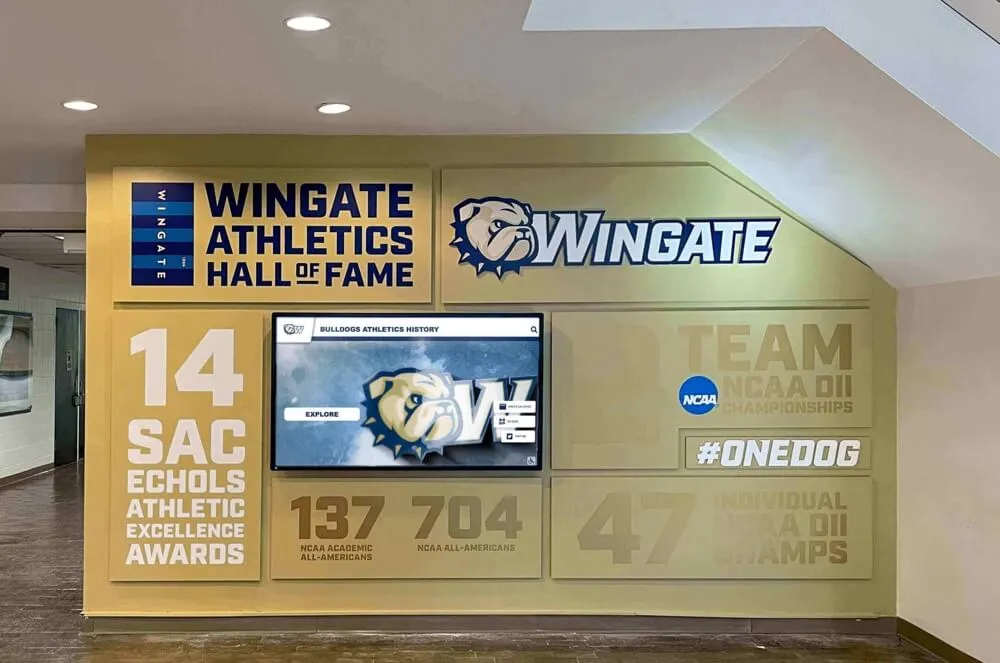
Professional kiosk installations combine zoom prevention with optimal touch interface design
Consider Kiosk Mode Browser Deployment
Modern browsers offer kiosk modes specifically designed for public display deployment:
Chrome Kiosk Mode:
chrome --kiosk --disable-pinch --overscroll-history-navigation=0 "https://your-kiosk-url.com"
Android Kiosk Lockdown: Configure Android devices using Device Owner mode (formerly known as COSU - Corporate Owned, Single Use) to fully lock devices into single-app kiosk mode with system-level zoom prevention.
iOS Guided Access: Enable Guided Access under Settings > Accessibility to lock iOS devices to single apps with hardware button restrictions, preventing users from exiting kiosk applications or accessing system functions.
Operating system-level kiosk modes provide more robust lockdown than browser-based solutions alone, making them ideal for permanent touchscreen display installations.
Implement Inactivity Timeout and Reset
Public kiosks should automatically reset to default state after periods of inactivity:
let inactivityTimer;
const INACTIVITY_TIMEOUT = 30000; // 30 seconds
function resetInactivityTimer() {
clearTimeout(inactivityTimer);
inactivityTimer = setTimeout(resetKiosk, INACTIVITY_TIMEOUT);
}
function resetKiosk() {
// Return to home screen
window.location.href = '/';
// Clear any zoom (though this should be prevented)
document.body.style.zoom = 1;
}
// Track user activity
['touchstart', 'touchmove', 'touchend', 'click'].forEach(event => {
document.addEventListener(event, resetInactivityTimer, { passive: true });
});
// Start timer
resetInactivityTimer();
This ensures kiosks don’t remain in zoomed states (if zoom somehow occurs despite prevention) and return to clean starting points for each new user.
Browser Compatibility and Testing
Understanding browser-specific behaviors and compatibility nuances enables developers to create zoom prevention solutions that work reliably across the diverse touchscreen hardware deployed in kiosk environments.
Browser-Specific Implementation Considerations
Chrome/Chromium-Based Browsers (Chrome, Edge, Opera, Brave):
Chrome implements the most predictable zoom prevention behavior. The combination of touch-action: manipulation CSS and viewport meta tags reliably prevents zoom in both standard and kiosk modes. Chrome also honors user-scalable=no in most contexts, making it the easiest browser for kiosk deployment.
Safari/WebKit Browsers (iOS Safari, Safari on Mac):
Safari historically presented the most challenges for zoom prevention. iOS 10+ introduced accessibility improvements that partially ignore user-scalable=no in standard Safari browsing. However, Progressive Web Apps (PWAs) saved to home screen and apps using apple-mobile-web-app-capable meta tag respect zoom prevention more reliably.
For Safari, always layer all three approaches (CSS, HTML, JavaScript) and test extensively across iOS versions. The JavaScript double-tap prevention is particularly important for Safari compatibility.
Firefox Mobile:
Firefox on Android generally respects standard zoom prevention techniques well. The touch-action CSS property works reliably. However, Firefox sometimes requires explicit maximum-scale=1 in viewport meta tags even when CSS specifies touch-action: manipulation.
Android System WebView:
Many Android kiosk applications run in WebView components rather than full Chrome browsers. WebView behavior can vary by Android version and manufacturer customizations. Always test on actual target hardware rather than assuming emulator behavior matches production devices.
Testing Methodology
Automated Testing Limitations:
Automated test frameworks struggle to simulate authentic multi-touch gestures accurately. While tools like Selenium and Playwright can detect whether zoom prevention code exists, they cannot reliably verify that actual pinch gestures are prevented on real hardware.
Required Manual Testing:
Comprehensive kiosk application testing requires hands-on verification:
- Pinch-to-zoom: Use two-finger pinch-out and pinch-in gestures
- Double-tap zoom: Rapidly double-tap text and images
- Spread gesture: Place two fingers together, then spread them apart
- Rotation zoom: Some browsers support two-finger rotation gestures that zoom
- Accessibility zoom: Enable OS-level accessibility zoom features and verify behavior
Test each gesture type on every target device running every browser version intended for deployment.
Common Browser Bug Workarounds
iOS Safari Double-Tap Persistence:
Some iOS versions occasionally allow double-tap zoom even with proper prevention. Add this CSS as an additional safeguard:
* {
-webkit-tap-highlight-color: transparent;
-webkit-touch-callout: none;
}
html {
-webkit-text-size-adjust: 100%; /* Prevents text zoom on orientation change */
}
Chrome Pull-to-Refresh Conflict:
Vertical pan gestures sometimes trigger Chrome’s pull-to-refresh feature on Android, creating visual artifacts. Prevent this:
html, body {
overscroll-behavior-y: contain;
}
Firefox Double-Tap Selection:
Firefox sometimes interprets prevented zoom gestures as text selection attempts. Disable text selection site-wide for kiosk applications:
body {
user-select: none;
-moz-user-select: none;
}
Organizations building professional kiosk software allocate significant testing resources to identifying and resolving browser-specific quirks across target hardware configurations.
Accessibility Considerations
Disabling pinch-to-zoom creates potential accessibility challenges for vision-impaired users who rely on zoom to read content. Responsible kiosk development balances security and control requirements with inclusive design principles.
The Accessibility Tension
Standard web accessibility guidelines—including WCAG (Web Content Accessibility Guidelines)—generally discourage preventing user zoom. Vision-impaired users depend on zoom functionality to make content readable. Disabling zoom can make interfaces completely unusable for these users.
However, public kiosk contexts differ fundamentally from general web browsing:
Kiosk-Specific Factors:
- Fixed physical positioning (users cannot bring screens closer to eyes)
- Shared public devices (accessibility settings cannot persist between users)
- Controlled environments (organizations can provide alternative accessibility accommodations)
- Security requirements (preventing interface manipulation outweighs individual zoom needs)
Organizations deploying kiosks must weigh accessibility needs against operational requirements and provide appropriate accommodations.
Alternative Accessibility Accommodations
Rather than enabling zoom (which creates more problems than it solves in kiosk contexts), implement these alternatives:
Built-In Accessibility Mode:
Add a prominent accessibility button that activates larger text and higher contrast:
function toggleAccessibilityMode() {
document.body.classList.toggle('accessibility-mode');
}
.accessibility-mode {
font-size: 1.5em;
}
.accessibility-mode .card-title {
font-size: 2em;
}
.accessibility-mode .card-text {
font-size: 1.25em;
line-height: 1.6;
}
This provides vision-impaired users with larger, more readable content without allowing arbitrary zoom that breaks layouts.
High Contrast Mode Toggle:
Implement switchable color schemes optimizing visibility:
.high-contrast {
background: #000;
color: #fff;
}
.high-contrast a {
color: #ff0;
text-decoration: underline;
}
.high-contrast button {
background: #fff;
color: #000;
border: 3px solid #fff;
}
High contrast dramatically improves readability for users with vision impairments without requiring zoom functionality.
Audio Alternatives:
For content-heavy kiosks, consider text-to-speech capabilities:
function speakText(text) {
const utterance = new SpeechSynthesisUtterance(text);
utterance.rate = 0.9; // Slightly slower for clarity
speechSynthesis.speak(utterance);
}
Audio alternatives enable vision-impaired users to access information without requiring visual magnification.
Design for Readability Without Zoom
The best accessibility solution is designing interfaces that don’t require zoom in the first place:
Typography Best Practices:
- Minimum font sizes: 18px for body text, 24px for headings, 16px absolute minimum
- Line height: 1.5 or greater for optimal readability
- Line length: 50-75 characters per line maximum
- Contrast ratios: Minimum 4.5:1 for normal text, 3:1 for large text (WCAG AA)
Visual Hierarchy:
- Use size, weight, and spacing to create clear content hierarchy
- Ensure important information is prominently displayed
- Avoid relying solely on color to convey meaning
- Provide adequate whitespace around interactive elements
Organizations implementing accessible digital recognition displays find that designing for readability without zoom creates better experiences for all users—not just those with vision impairments.
Legal and Compliance Considerations
While kiosk applications may have some flexibility regarding accessibility requirements compared to general websites, organizations should consult legal counsel regarding:
- ADA compliance for US installations
- European Accessibility Act requirements for EU deployments
- Section 508 compliance for government-funded projects
- State and local accessibility regulations
Some jurisdictions require accessibility accommodations for all public-facing digital interfaces regardless of context. Proactively implementing alternative accommodations demonstrates good faith compliance efforts.
Troubleshooting Common Issues
Even with proper implementation, zoom prevention sometimes fails in specific contexts. Understanding common failure modes and their solutions helps developers diagnose and resolve issues quickly.
Zoom Prevention Works in Desktop Browser But Not on Device
Cause: Desktop browsers simulate touch events differently than actual touchscreen hardware. Code that works perfectly in Chrome DevTools mobile emulation may fail on real tablets.
Solution: Always test on actual target hardware. Desktop simulation cannot replicate authentic multi-touch gesture behavior, acceleration profiles, or browser-specific touch event implementations found on physical devices.
Zoom Prevention Works Initially But Stops After Navigation
Cause: Single-page applications (SPAs) that dynamically load content may not reapply zoom prevention to newly injected DOM elements.
Solution: Reinitialize zoom prevention after route changes or content updates:
function initializeZoomPrevention() {
// All your zoom prevention code here
}
// Initial page load
initializeZoomPrevention();
// After route changes (example for React Router)
history.listen(() => {
initializeZoomPrevention();
});
Ensure zoom prevention listeners attach to document-level rather than specific elements to avoid this issue entirely.
Zoom Prevention Works in Chrome But Not Safari
Cause: Safari implements different default behaviors and requires more aggressive prevention techniques than Chrome.
Solution: Layer all three prevention methods (CSS, HTML, JavaScript) and add Safari-specific CSS:
html {
-webkit-text-size-adjust: 100%;
touch-action: manipulation;
}
Also ensure the viewport meta tag includes shrink-to-fit=no for iOS compatibility.
JavaScript Console Shows “Unable to preventDefault” Warnings
Cause: Modern browsers default to passive event listeners for touch events. Passive listeners cannot call preventDefault().
Solution: Explicitly set passive: false when adding event listeners:
document.addEventListener('touchstart', handler, { passive: false });
This warning indicates your event prevention isn’t actually working despite appearing to be implemented correctly.
Zoom Works When Accessibility Features Enabled
Cause: Operating system-level accessibility zoom features (iOS Zoom, Android Magnification) bypass browser zoom prevention.
Solution: OS-level accessibility features cannot be disabled via web code—nor should they be. Users who enable these features need them for device operation beyond your kiosk application.
For kiosk deployments, configure devices in dedicated kiosk mode with accessibility features disabled at the system level if inappropriate for your use case. Most kiosk lockdown solutions provide system administrator controls for these settings.
CSS touch-action Property Seems Ignored
Cause: Some older browsers (pre-2017) don’t support the touch-action property. Legacy Android devices running old system webviews may ignore this CSS.
Solution: Check actual browser versions on target hardware:
// Detect touch-action support
const div = document.createElement('div');
const touchActionSupported = 'touchAction' in div.style || 'webkitTouchAction' in div.style;
if (!touchActionSupported) {
console.warn('touch-action not supported, relying on JavaScript prevention only');
}
For unsupported browsers, JavaScript event prevention becomes your only reliable option.
Users Report Interface “Feels Unresponsive”
Cause: Aggressive zoom prevention, particularly setting touch-action: none, disables beneficial browser optimizations for scrolling and creates laggy touch response.
Solution: Use touch-action: manipulation instead of none. This prevents zoom while allowing browser-optimized panning, creating more responsive interfaces:
html {
touch-action: manipulation; /* Not "none" */
}
Reserve touch-action: none only for specific elements requiring custom gesture handlers.
Conclusion: Comprehensive Zoom Prevention for Professional Kiosk Software
Successfully disabling pinch-to-zoom on touchscreen kiosks requires layering multiple complementary techniques: CSS touch-action properties provide standards-compliant prevention, HTML viewport meta tags configure browser baseline behavior, and JavaScript event handlers serve as final fallback protection. No single method proves sufficient across all browsers, devices, and deployment contexts.
Organizations implementing professional touchscreen kiosk software—whether for athletic recognition displays, digital donor walls, museum exhibits, corporate directories, or wayfinding systems—must prioritize zoom prevention as fundamental infrastructure rather than optional enhancement. Users accidentally zooming interfaces creates support burdens, security concerns, and unprofessional experiences undermining display investments.
Implementation Checklist:
✓ Add touch-action: manipulation CSS to html and body elements
✓ Configure viewport meta tag with maximum-scale=1.0 and user-scalable=no
✓ Implement JavaScript touchstart prevention for multi-touch gestures
✓ Add double-tap zoom prevention via touchend event handling
✓ Prevent keyboard and trackpad zoom shortcuts
✓ Test thoroughly across target devices and browsers
✓ Implement alternative accessibility accommodations
✓ Configure operating system-level kiosk mode when possible
For organizations seeking turnkey touchscreen kiosk solutions eliminating these technical complexities, specialized platforms like Rocket Alumni Solutions provide professionally engineered software handling zoom prevention, kiosk lockdown, and comprehensive security features out-of-the-box—allowing institutions to focus on content and design rather than technical implementation details.
Whether building custom kiosk applications from scratch or implementing pre-built interactive recognition software, understanding proper pinch-to-zoom prevention techniques ensures your touchscreen displays deliver the controlled, professional experiences users expect from public interactive installations.
Additional resources for kiosk software development include guides on kiosk software security, hardware selection for digital displays, and comprehensive kiosk software comparison to inform your touchscreen deployment decisions.