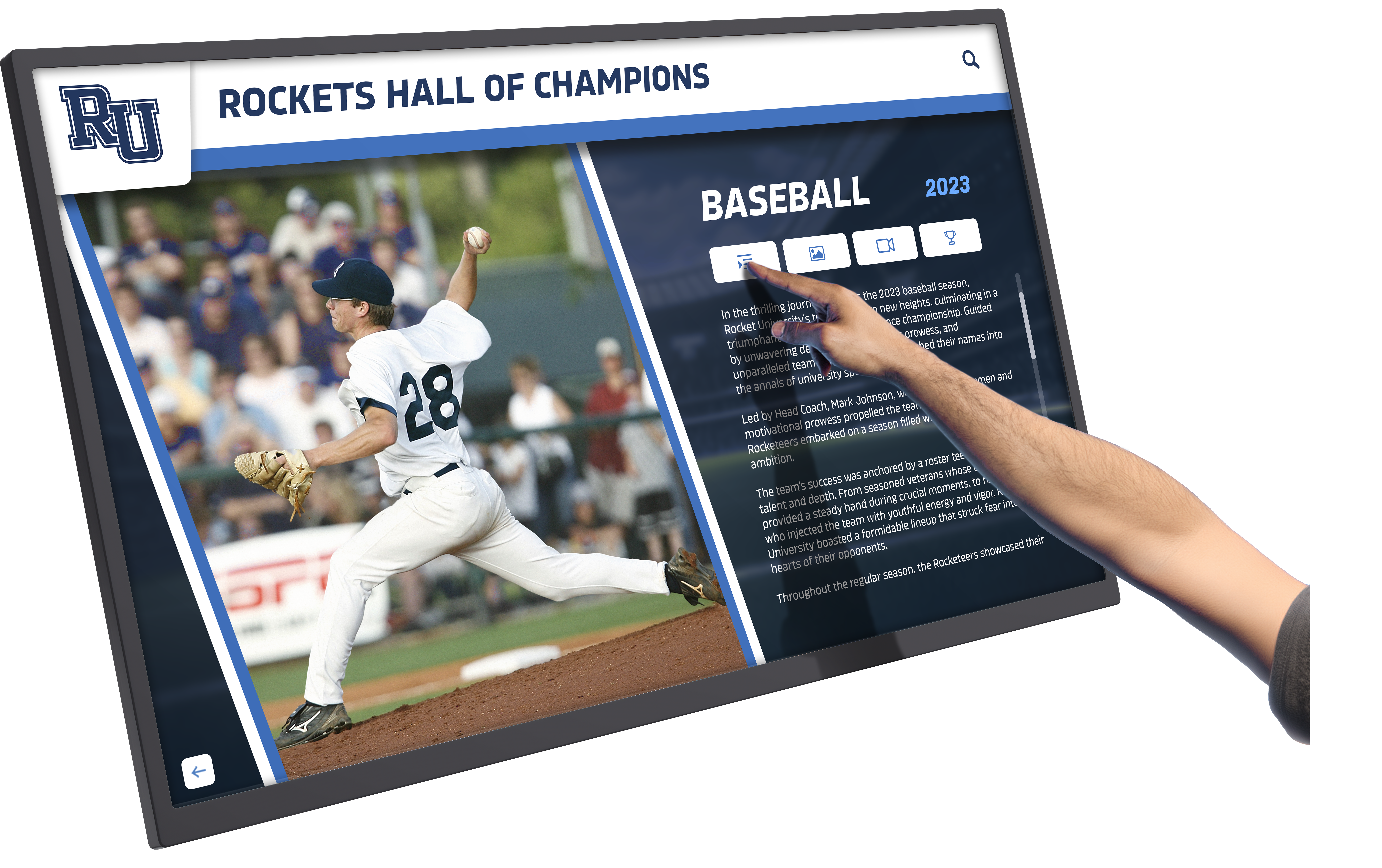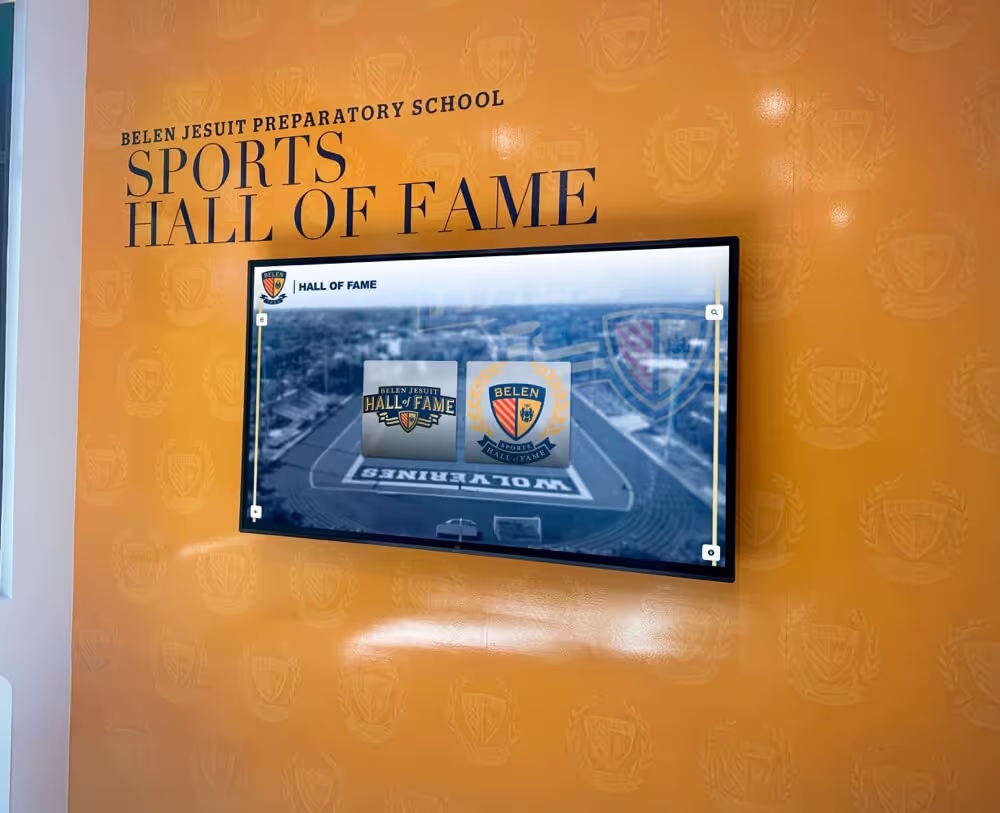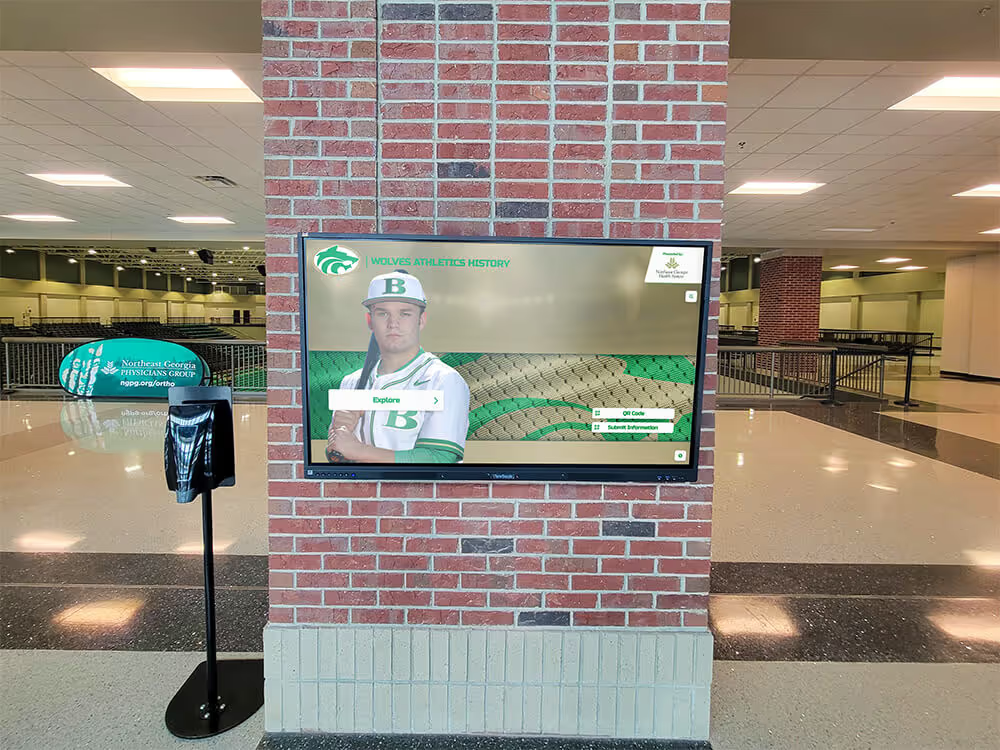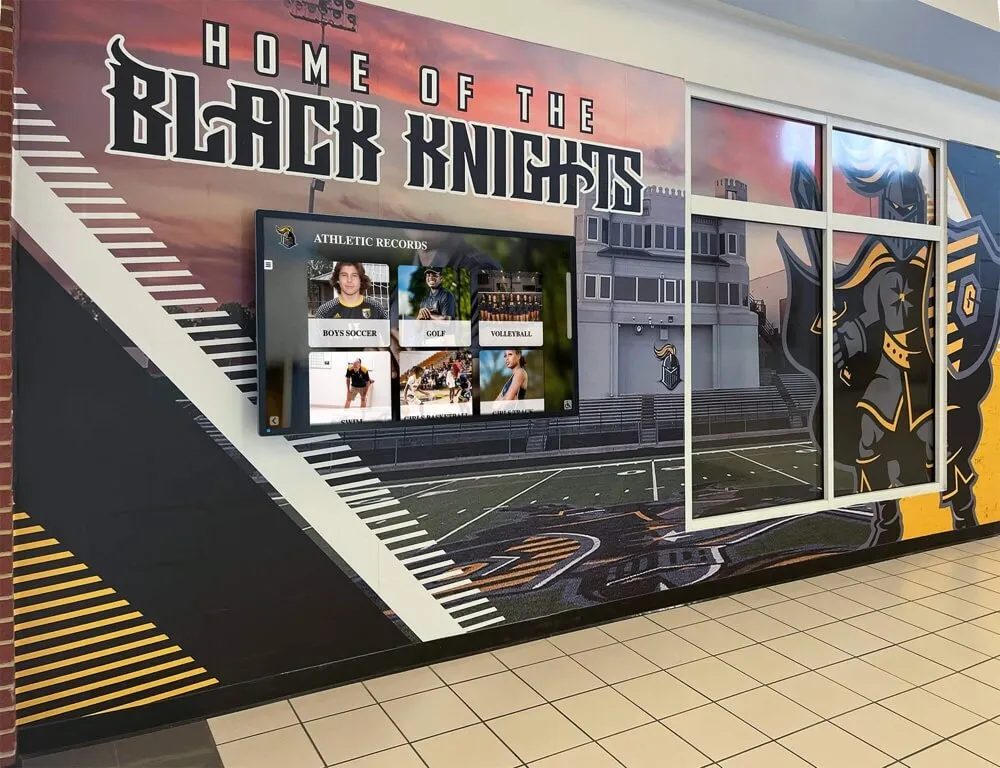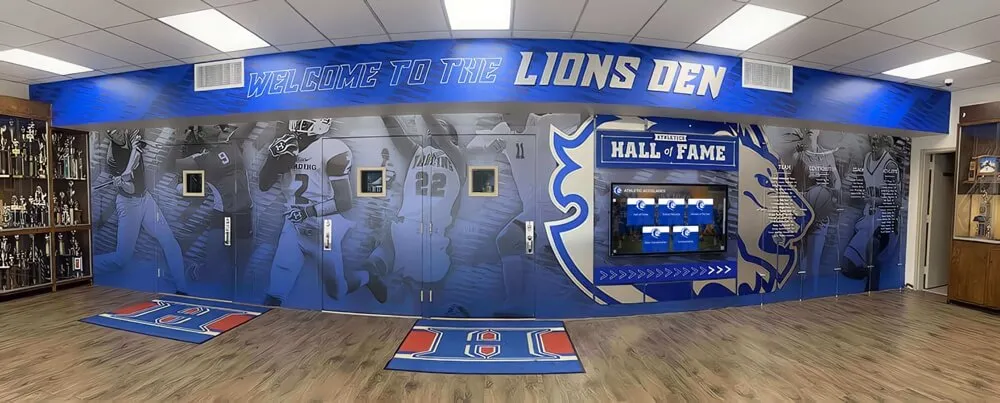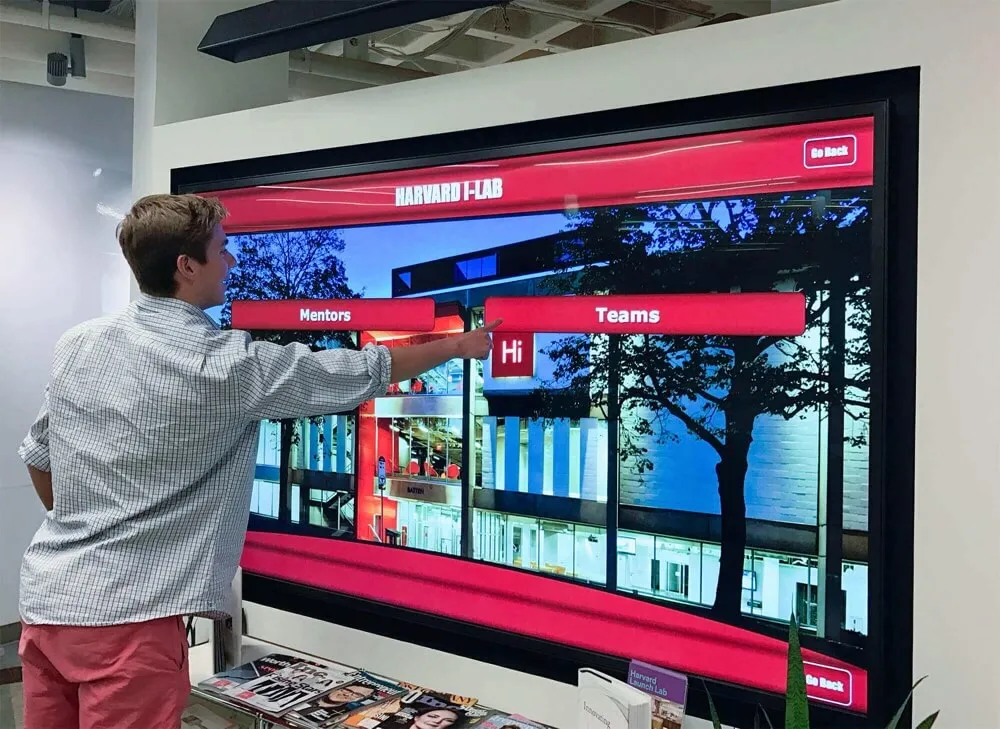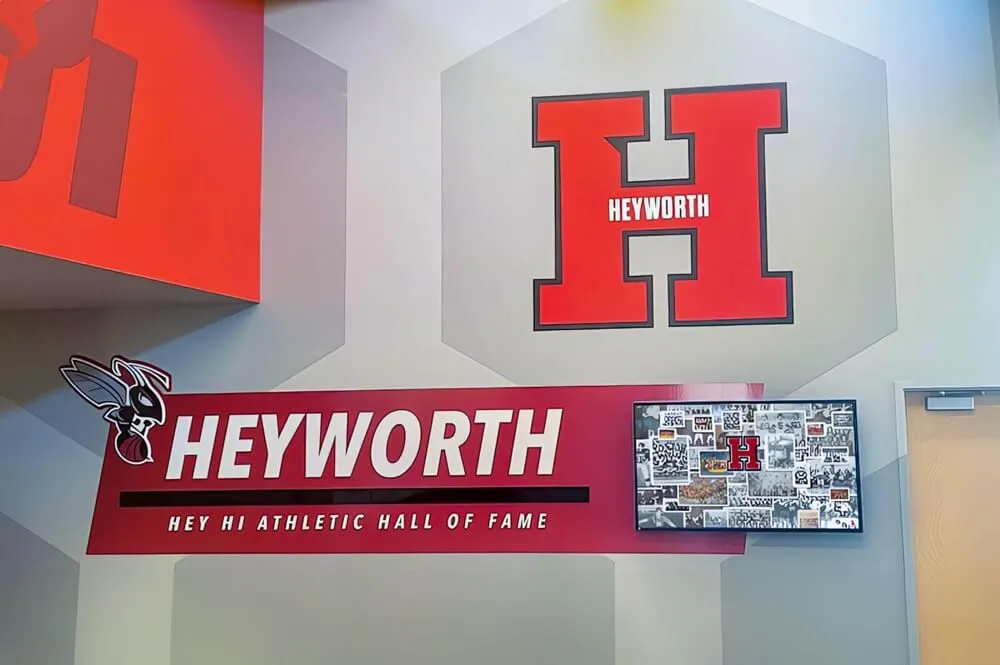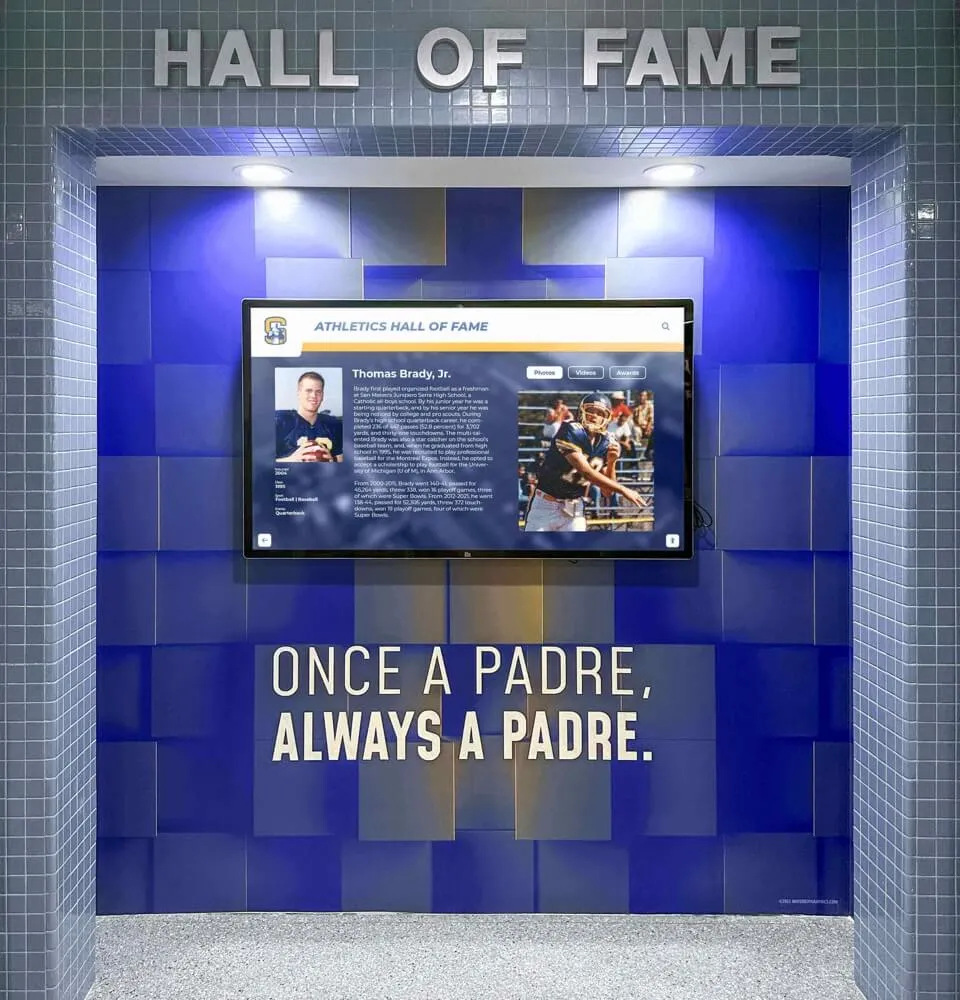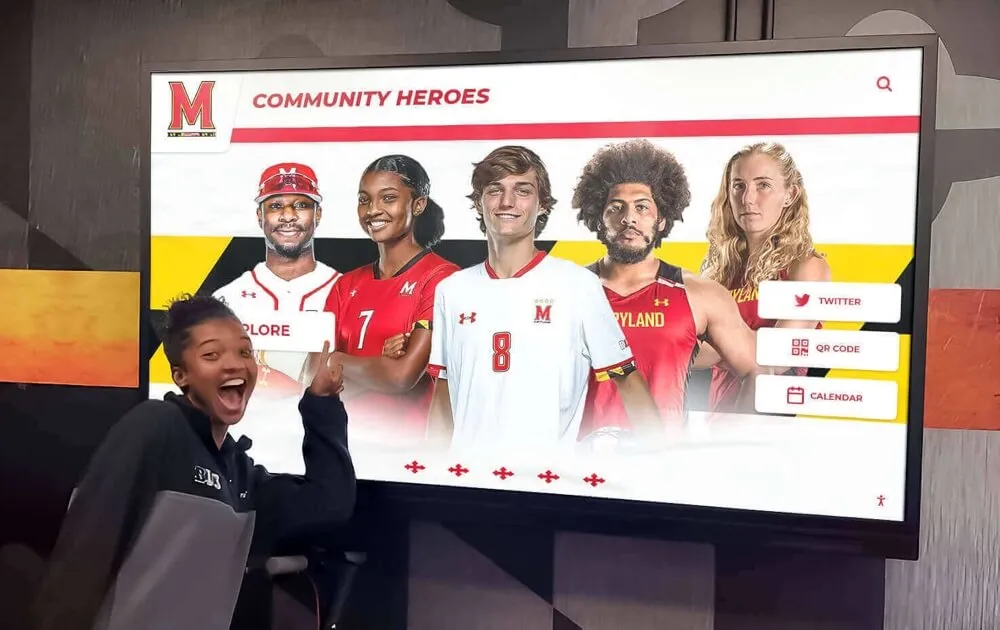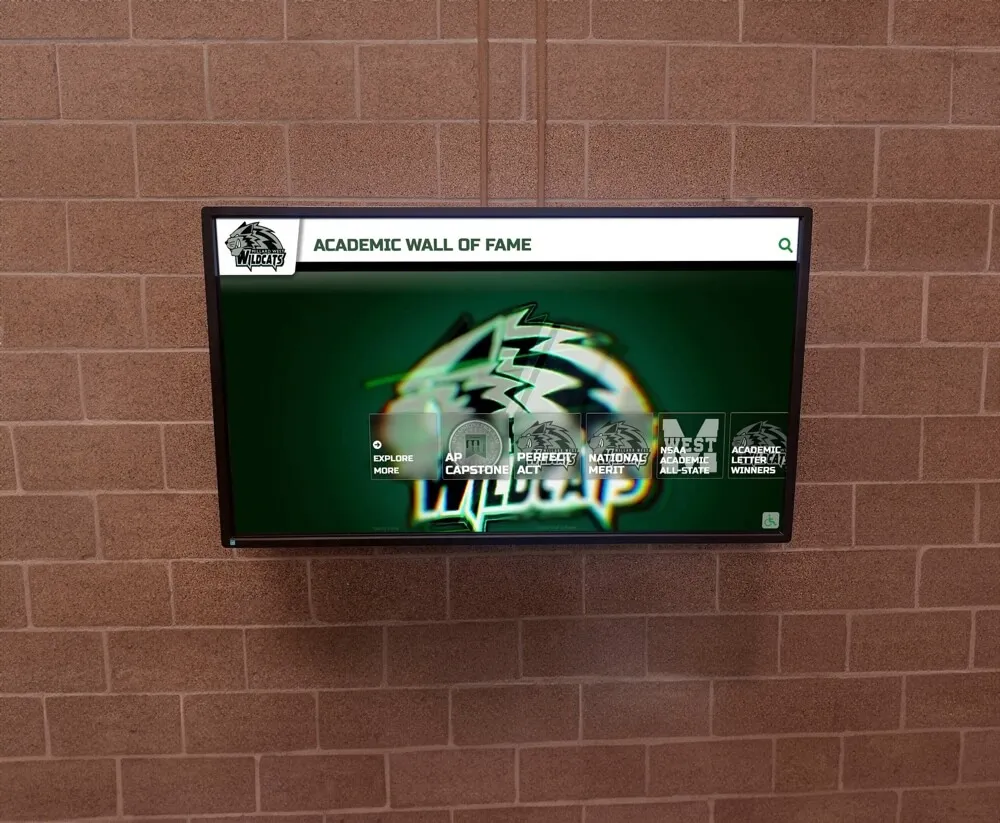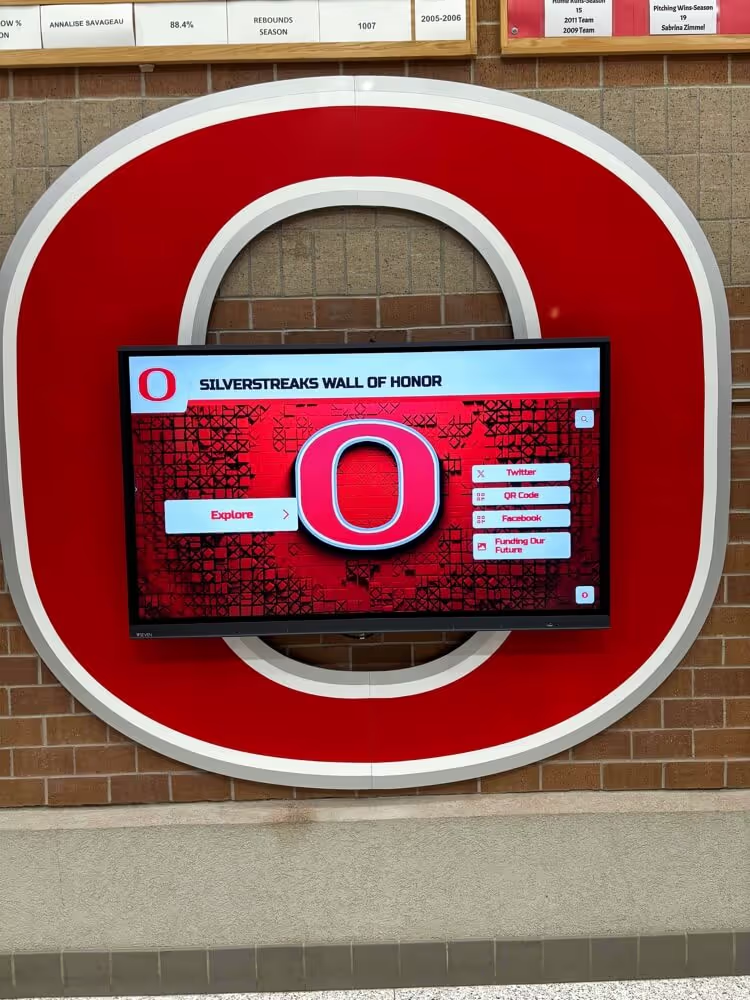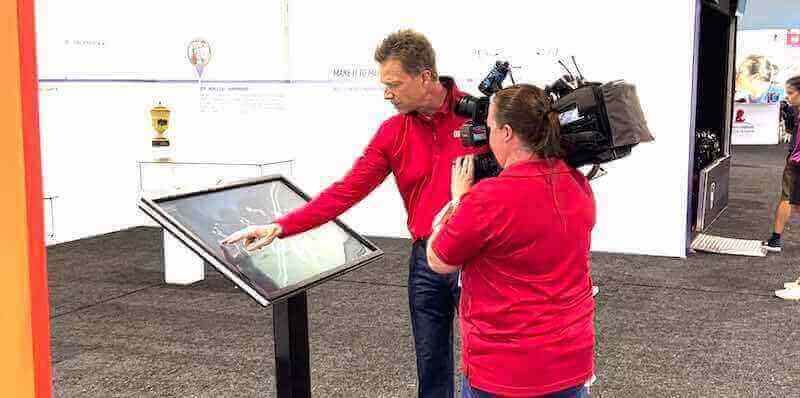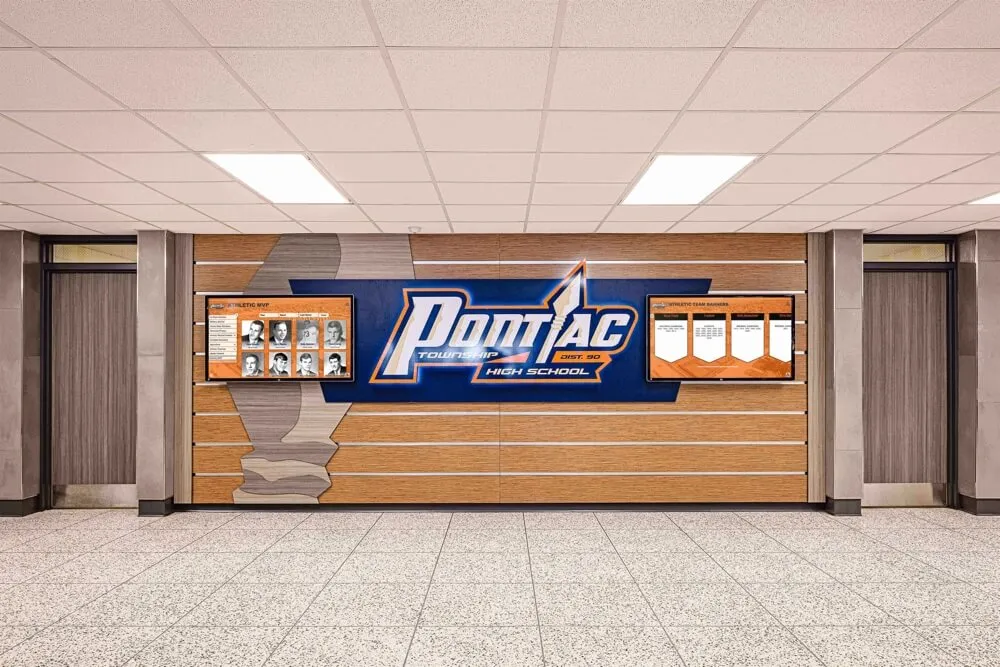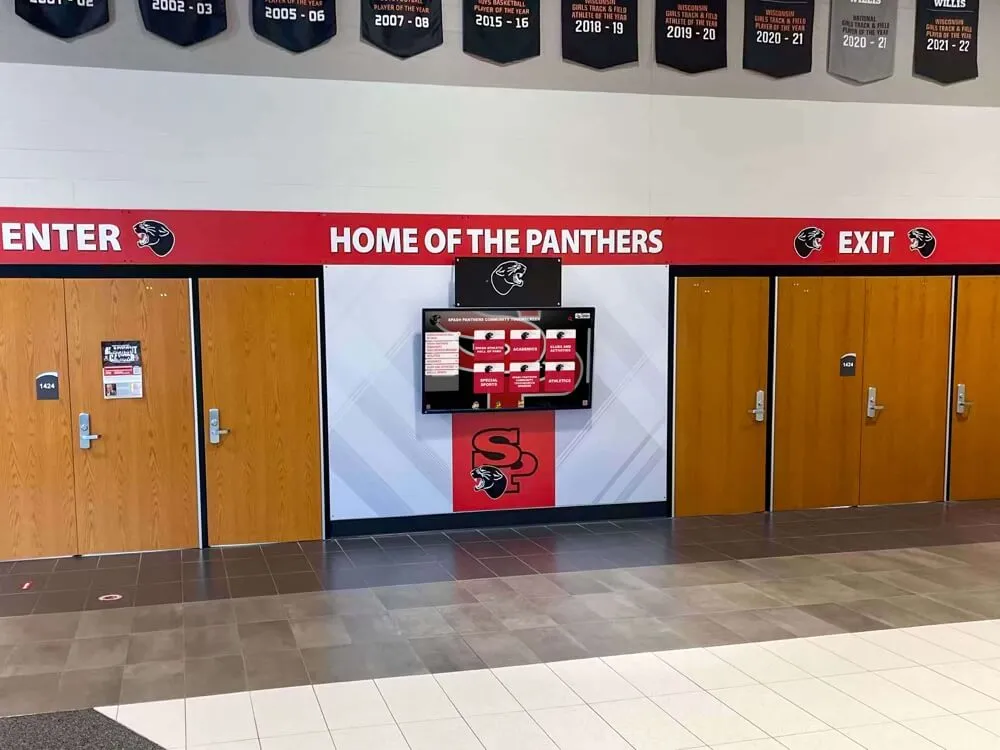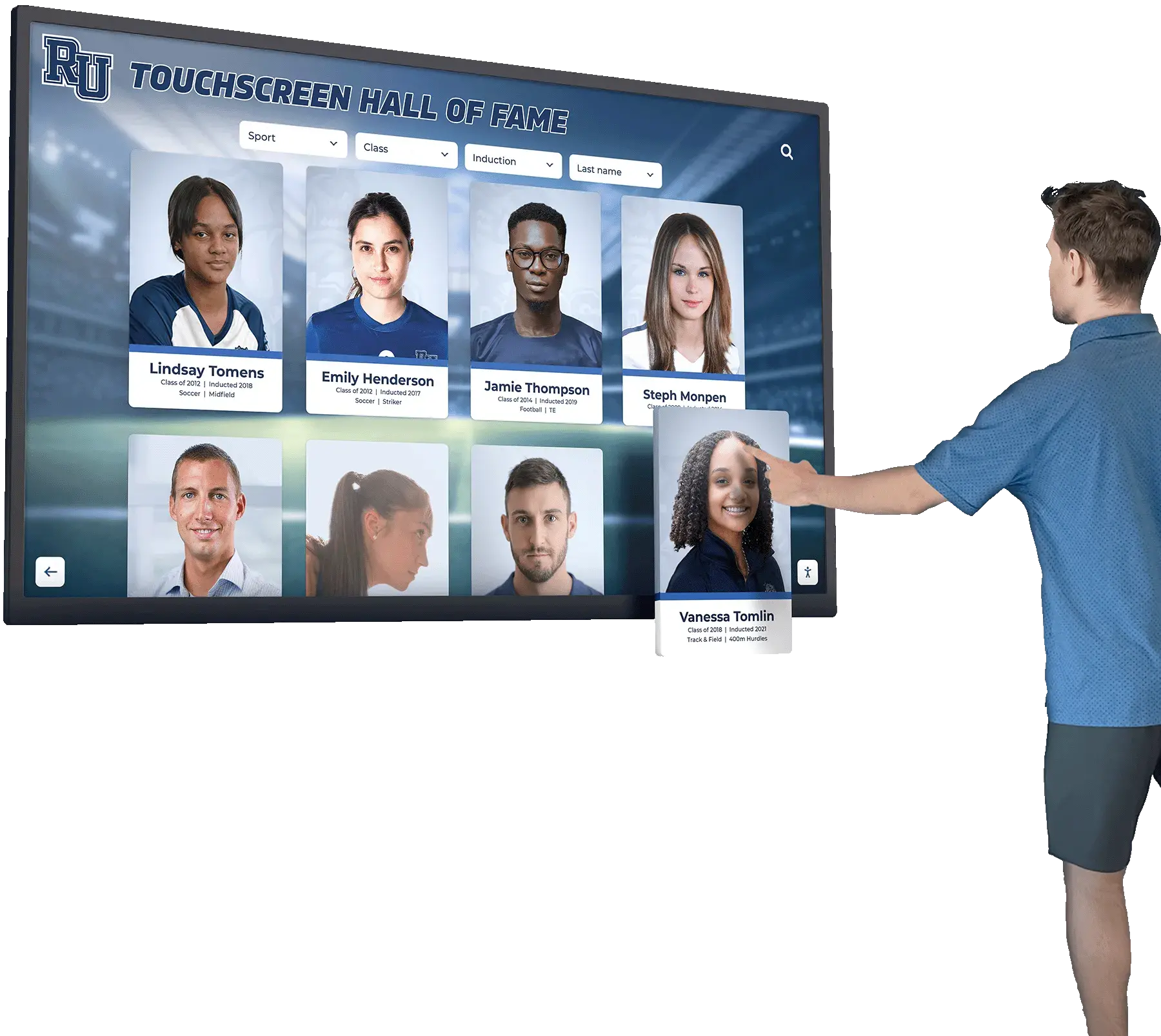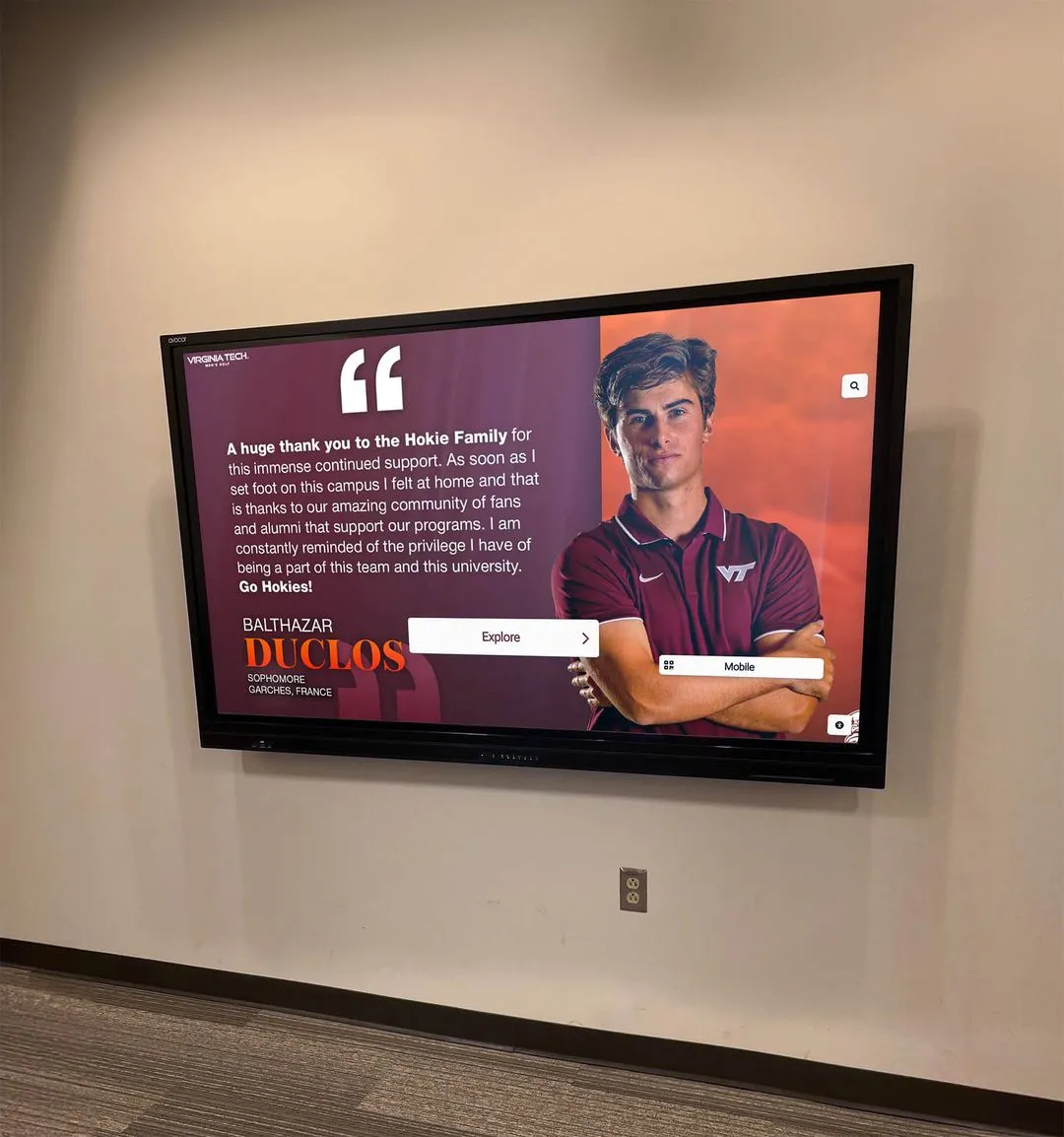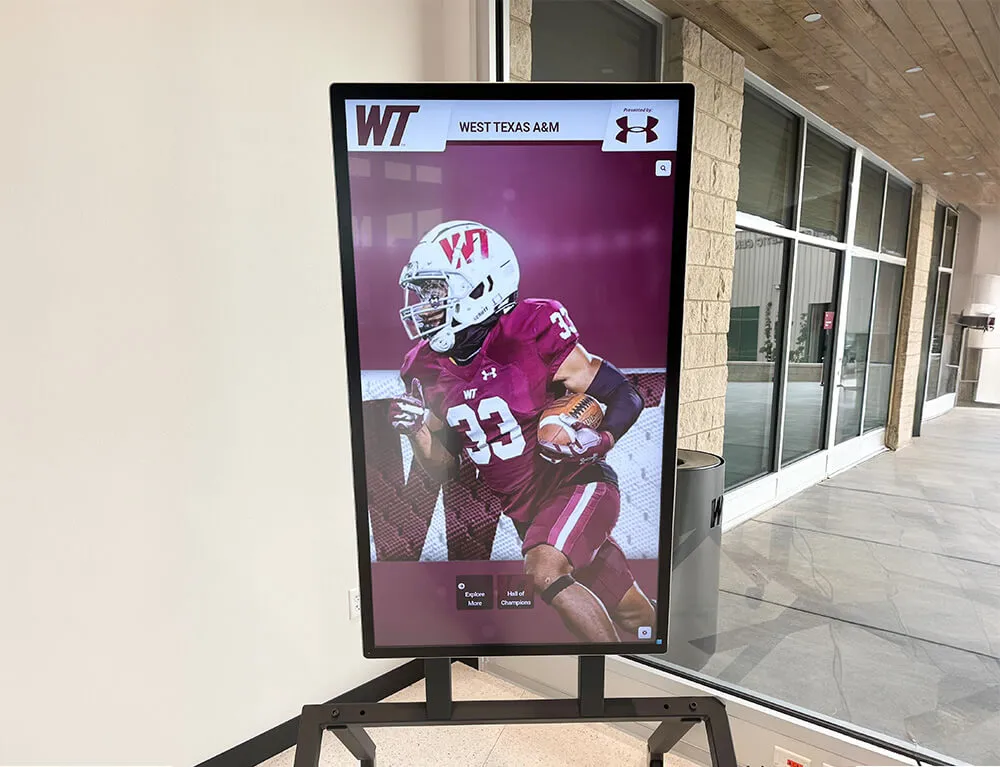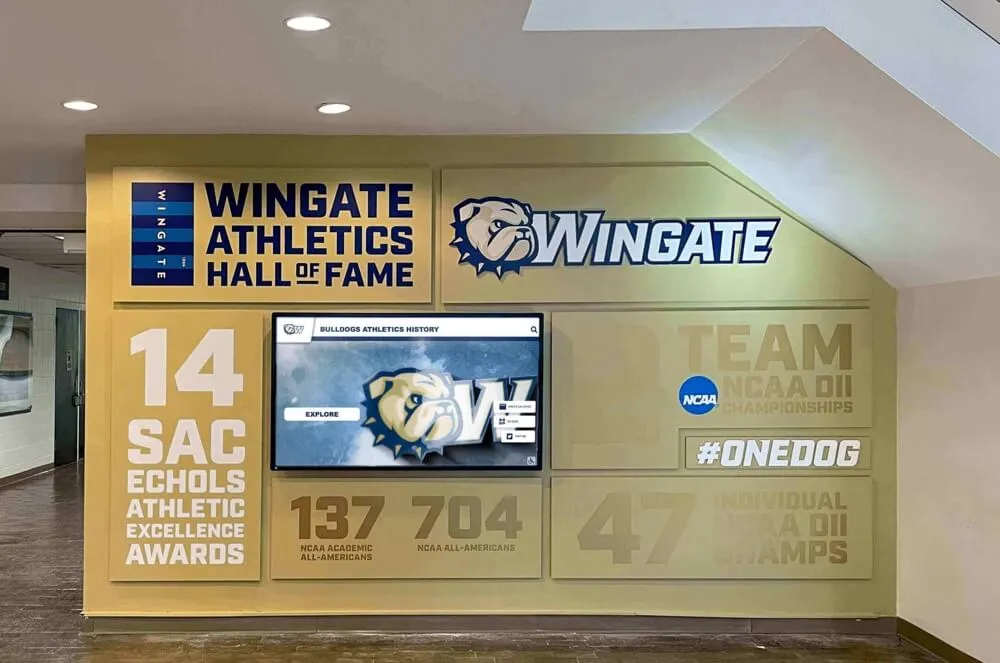Designing touch screen experiences that truly engage users requires understanding a fundamental truth: touch interfaces demand different design principles than traditional desktop or mobile applications. The best touchscreen experiences combine intuitive interaction patterns, thoughtful visual hierarchy, robust accessibility features, and careful attention to the physical and psychological factors that influence how people interact with large-format displays in public or semi-public environments.
Yet many organizations implementing touchscreen systems make critical mistakes—treating touchscreens as oversized smartphones, neglecting accessibility requirements, creating cluttered interfaces overwhelming users with choices, or failing to optimize for the unique context of public touchscreen use where visitors may have limited time, unfamiliarity with your content, and no opportunity for training or onboarding.
Core Principles of Engaging Touch Screen Design
Effective touchscreen experiences prioritize simplicity, clarity, and intuitive navigation. Users should understand how to interact with your touchscreen within seconds, find content relevant to their interests effortlessly, and enjoy interactions that feel responsive and rewarding. Solutions like Rocket Alumni Solutions demonstrate these principles through purpose-built touchscreen systems designed specifically for engaging public audiences in schools, athletic facilities, and recognition environments where first impressions determine whether visitors explore deeply or walk away.
This comprehensive guide examines proven strategies for designing touchscreen experiences that capture attention, facilitate effortless exploration, accommodate diverse users, and deliver memorable interactions. Whether you’re creating interactive kiosks for public spaces, recognition displays for educational institutions, wayfinding systems for large facilities, or digital signage for commercial environments, these evidence-based principles ensure your touchscreen implementations achieve genuine user engagement rather than becoming expensive decoration ignored by your target audience.
Understanding the Unique Context of Touch Screen Interactions
Before diving into specific design techniques, effective touchscreen experience design requires understanding how touch interactions differ fundamentally from other digital interfaces.
Physical Interaction Demands Different Design
Unlike smartphone or tablet use where users hold devices comfortably at preferred angles and distances, public touchscreen experiences involve standing users interacting with displays mounted at fixed positions. This physical context creates specific design requirements including larger touch targets accommodating less precise pointing than handheld devices, appropriate mounting heights serving diverse user heights and abilities, reduced cognitive load since users can’t comfortably interact for extended periods, clear visual hierarchy compensating for varied viewing angles and distances, and generous spacing preventing accidental touches on adjacent elements.
According to research on public touchscreen usability, touch targets should measure at least 44-48 pixels for handheld devices but increase to 80-120 pixels for fixed public displays where users stand at arm’s length with less precise motor control. This single specification dramatically affects interface density and information architecture.
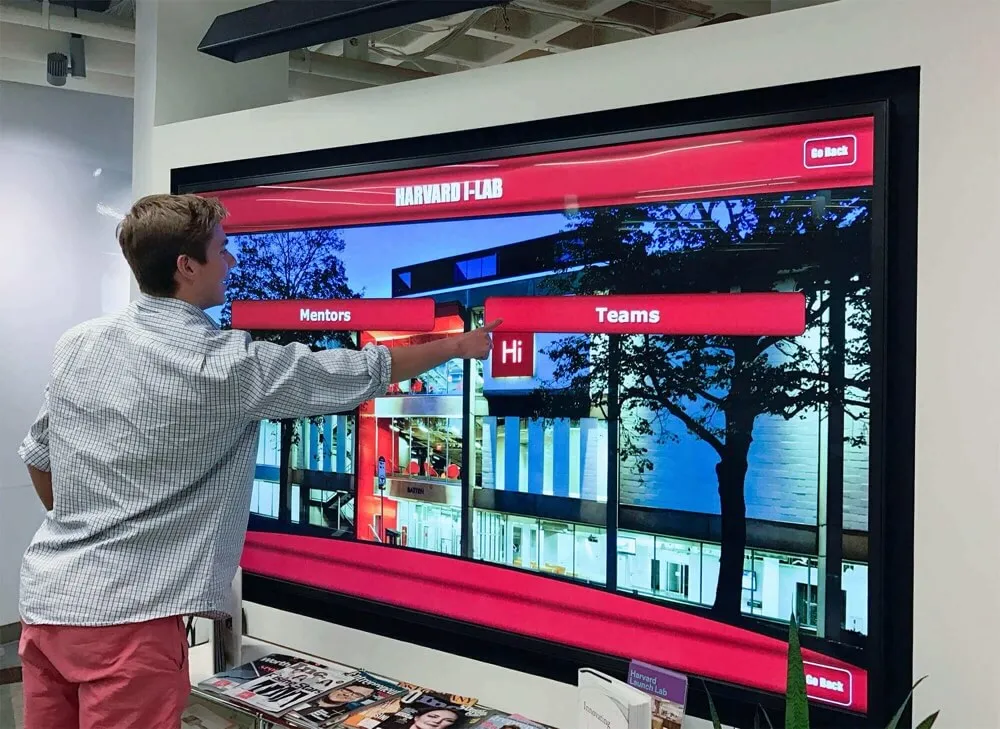
The “Walk-Up-and-Use” Challenge
Public touchscreen systems must function as “walk-up-and-use” interfaces requiring zero training or explanation. Unlike applications where users complete onboarding tutorials or read documentation, effective touchscreen displays must communicate functionality instantly through visual design alone.
This constraint demands ruthless simplicity. Complex navigation schemes work poorly. Hidden functionality goes undiscovered. Multi-step workflows lose users. The most successful touchscreen experiences surface core functionality immediately while using progressive disclosure to reveal advanced features only when users demonstrate interest through interaction.
Attention Spans and Environmental Distractions
Touchscreen users in public environments face constant distractions—conversations, movement, ambient noise, and competing visual stimuli. Average engagement duration for public touchscreens typically ranges from 30 seconds for casual browsers to 2-3 minutes for interested users finding relevant content. Few users sustain attention beyond 5 minutes regardless of content quality.
This reality demands design prioritizing rapid content discovery, clear navigation enabling quick pivots when initial paths prove uninteresting, visual interest maintaining attention against environmental distractions, and satisfying experiences deliverable within brief time windows.
Multi-Generational and Diverse User Populations
Public touchscreens serve extraordinarily diverse users spanning ages, abilities, technical sophistication, and familiarity with digital interfaces. Designs assuming smartphone-level digital literacy alienate significant user segments. Conversely, oversimplified approaches may bore or frustrate technically sophisticated users.
The solution lies in layered interaction models offering simple, obvious paths for basic needs while providing shortcuts and advanced features for experienced users. Clear visual language, consistent interaction patterns, and appropriate feedback mechanisms serve all users regardless of prior technology experience.

Visual Design Principles for Touch Screen Engagement
Visual design establishes immediate impressions determining whether users engage or ignore your touchscreen experience.
Establishing Clear Visual Hierarchy
Effective visual hierarchy guides users through content prioritization using size, color, contrast, and spatial relationships. Users should immediately grasp what’s most important, what’s interactive, and how different elements relate hierarchically.
Primary, Secondary, and Tertiary Content Levels: Structure content in clear levels with primary content commanding immediate attention through size and prominence, secondary content providing supporting information and navigation options, and tertiary content offering detail accessible through deliberate interaction. Avoid interfaces presenting everything at equal visual weight—creating cognitive overload obscuring important elements.
Color and Contrast Strategy: High contrast between interactive elements and backgrounds improves both visibility and perceived affordances. Research shows that 3:1 contrast ratios represent minimums for usability, though 4.5:1 or greater proves ideal for public displays viewed under varied lighting conditions. Strategic color use directs attention to calls-to-action and interactive elements while maintaining overall visual harmony.
Typography Considerations: Text readability becomes critical for touchscreens viewed from 2-6 feet away. Minimum font sizes of 18-24pt for body text and 36-48pt for headings ensure comfortable reading from typical viewing distances. Sans-serif typefaces generally provide better legibility on screens. Adequate line spacing (1.5x font size minimum) and comfortable line lengths (50-75 characters) improve reading comprehension.
Creating Visual Interest and Emotional Connection
Beyond functional clarity, engaging touchscreen experiences create emotional responses through sophisticated visual design including high-quality photography and media showcasing relevant, compelling content, thoughtful use of white space preventing cluttered, overwhelming layouts, subtle animation and transitions providing feedback and visual interest without distraction, consistent design language creating professional, cohesive experiences, and brand-appropriate aesthetics reinforcing organizational identity and values.
Recognition displays in athletic facilities demonstrate this principle effectively—combining action photography, team colors, and dynamic layouts that capture athletic excitement while maintaining navigational clarity.

Designing for Varied Lighting Conditions
Public touchscreens operate under challenging lighting conditions including direct sunlight from windows, harsh overhead fluorescents, dim ambient lighting, and changing conditions throughout days or seasons. Visual design must accommodate these variations through sufficient brightness and contrast for visibility in bright environments, avoiding light backgrounds vulnerable to glare and reflection, testing designs under actual installation lighting conditions, and considering anti-glare screen treatments for challenging locations.
Color choices significantly impact visibility under varied lighting. Light, saturated colors may appear washed out under bright conditions. Very dark interfaces may reveal fingerprints and smudges. Mid-range color values with strong contrast typically perform best across diverse lighting scenarios.
Interaction Design: Creating Intuitive Touch Experiences
How users interact with your touchscreen determines whether experiences feel effortless and enjoyable or frustrating and confusing.
Touch Target Design and Spacing
Touch accuracy decreases significantly compared to cursor-based interactions. Fingers obscure targets during touch, users must stretch arms to reach fixed displays, and precision pointing proves difficult for many users. These factors demand generous touch target sizing and spacing.
Minimum Touch Target Dimensions: Research-based guidelines suggest 80-100 pixels minimum for primary interactive elements on public touchscreens, 100-120 pixels for critical actions like “back” or “home” buttons, 60-80 pixels for secondary elements users deliberately seek, and increased dimensions for elderly users or accessibility requirements.
Spacing Between Interactive Elements: Adequate spacing prevents accidental touches on adjacent elements. Minimum spacing of 16-24 pixels between touch targets significantly reduces error rates. Consider larger spacing when elements trigger significantly different actions, reducing frustration from mis-taps.
Edge Zones and Reachability: Corners and edges of large touchscreens present reachability challenges. Position frequently used controls and important content within comfortable reach zones—typically the center-bottom to center-top regions. Reserve corners for less critical functions or ensure alternative access to critical functionality.

Providing Clear Feedback and Affordances
Users need constant confirmation that touches register successfully and produce intended results. Touchscreens lacking clear feedback create uncertainty and frustration—users wonder whether touches registered, triggering multiple taps that generate unintended actions.
Visual Affordances: Design clearly communicates what’s interactive through visual cues including buttons appearing raised or highlighted, color changes on hover states (if touch technology supports hover detection), recognizable patterns like cards, tiles, or list items signaling tapability, and icons and labels clearly indicating available actions.
Immediate Response to Touch: Interfaces must provide instant feedback—within 100 milliseconds of touch. This immediate response includes visual state changes like highlighted buttons or pressed appearances, subtle animations indicating action initiation, and loading indicators for actions requiring processing time.
Action Confirmation: For significant actions, provide confirmation including success messages for completed actions, transition animations showing what happened, and clear indication of current state or location after navigation.
Gesture Support and Natural Interactions
Modern touchscreen systems support multi-touch gestures enabling natural interactions. While not all users know advanced gestures, supporting common patterns improves experiences for sophisticated users while maintaining simple alternatives.
Essential Gestures: Consider implementing tap/touch for primary selection and action, swipe for navigation between content items or pages, pinch-to-zoom for exploring high-resolution images or detailed content, and long-press for contextual menus or additional options (with visual indicators teaching this interaction).
Gesture Discovery and Education: Subtle visual cues help users discover gesture support including swipe indicators on content carousels, zoom icons on images supporting pinch gestures, and brief introductory animations demonstrating available interactions.
Avoid creating experiences requiring gestures for basic functionality—always provide button-based alternatives ensuring users unfamiliar with gestures can accomplish core tasks successfully.
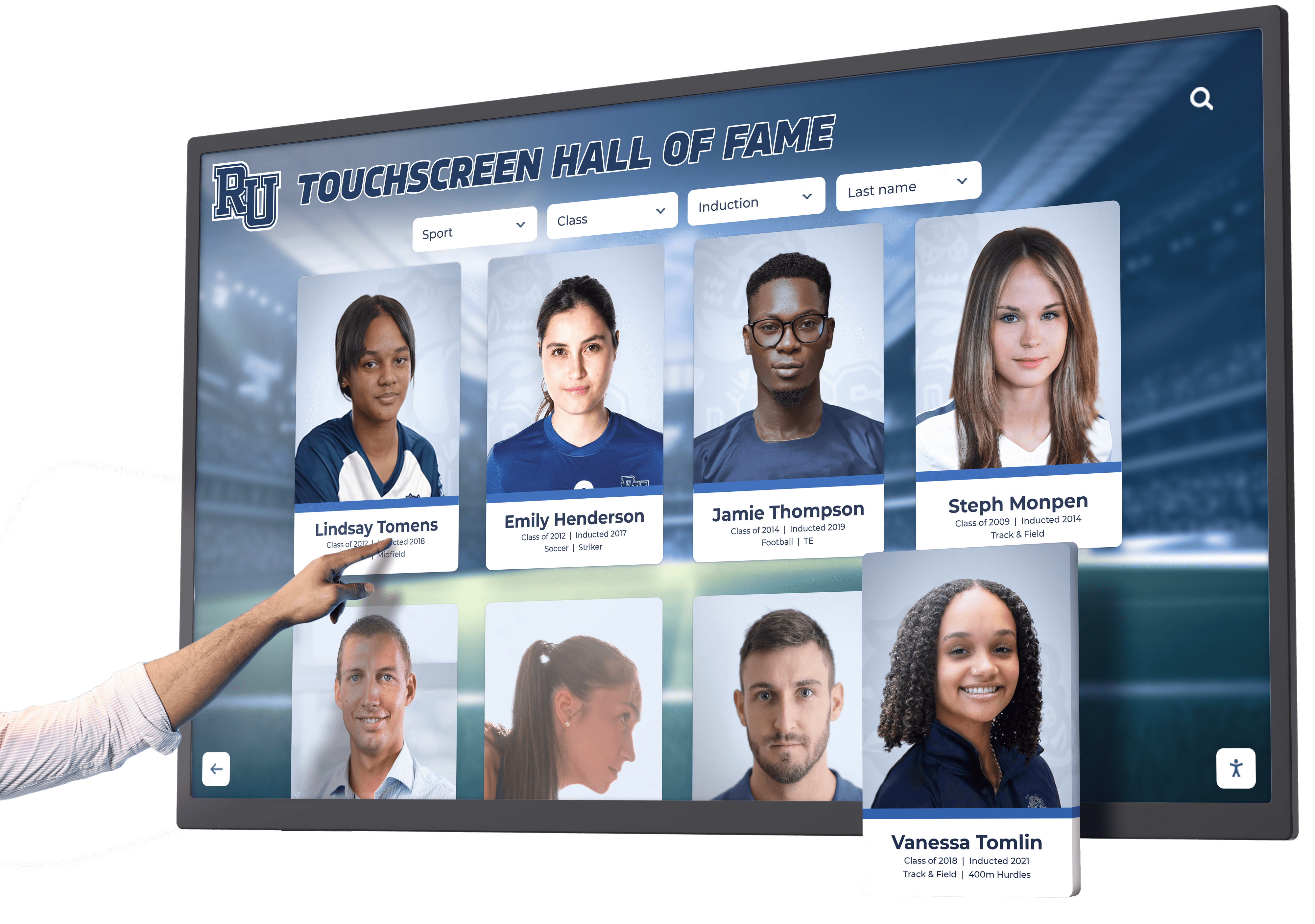
Navigation Architecture and Information Scent
Navigation design determines whether users successfully find interesting content or abandon experiences in frustration. Effective navigation provides clear mental models of content organization, minimal depth requiring few taps to reach any content, persistent wayfinding elements maintaining orientation, and strong “information scent”—clues indicating what users will find following specific paths.
Shallow Hierarchies: Research on public touchscreen usage shows dramatic abandonment increases with navigation depth. Keep critical content within 2-3 taps of home screens. Flatten hierarchies by providing multiple entry points to popular content rather than forcing users through prescribed navigation sequences.
Persistent Home and Back Navigation: Users should always understand how to return home or move backward in navigation hierarchies. Prominent, consistently positioned home and back buttons prevent feelings of being lost or trapped—primary causes of touchscreen abandonment.
Clear Category Labels and Visual Previews: Navigation choices should clearly communicate what content lies ahead. Avoid ambiguous labels requiring interpretation. Combine text labels with representative icons or thumbnail previews showing content types users will encounter.
Frameworks for organizing digital recognition content illustrate effective navigation approaches balancing chronological, categorical, and search-based access patterns serving diverse user needs.
Content Strategy for Touch Screen Engagement
Even perfect interaction design fails without compelling, well-organized content appropriately formatted for touchscreen consumption.
Optimizing Content for Scanability and Quick Comprehension
Touchscreen users scan rather than read carefully. Content presentation must accommodate scanning behavior through clear headlines communicating key information instantly, short paragraphs of 2-4 sentences maximum, bulleted lists for multiple related points, strategic emphasis highlighting critical information, and liberal white space preventing visual density and cognitive overload.
The Inverted Pyramid Approach: Present most important information first, with supporting details following in decreasing importance. Users who scan briefly still encounter key content. Those investing more time receive progressively deeper information.
Chunking and Progressive Disclosure: Break complex content into digestible pieces. Present overview information initially, with clear options to dive deeper into specific aspects. This approach serves both quick browsers and detailed researchers without overwhelming either group. Organizations implementing library touchscreen displays successfully demonstrate this principle by presenting book collections at overview level while enabling detailed exploration of specific titles.
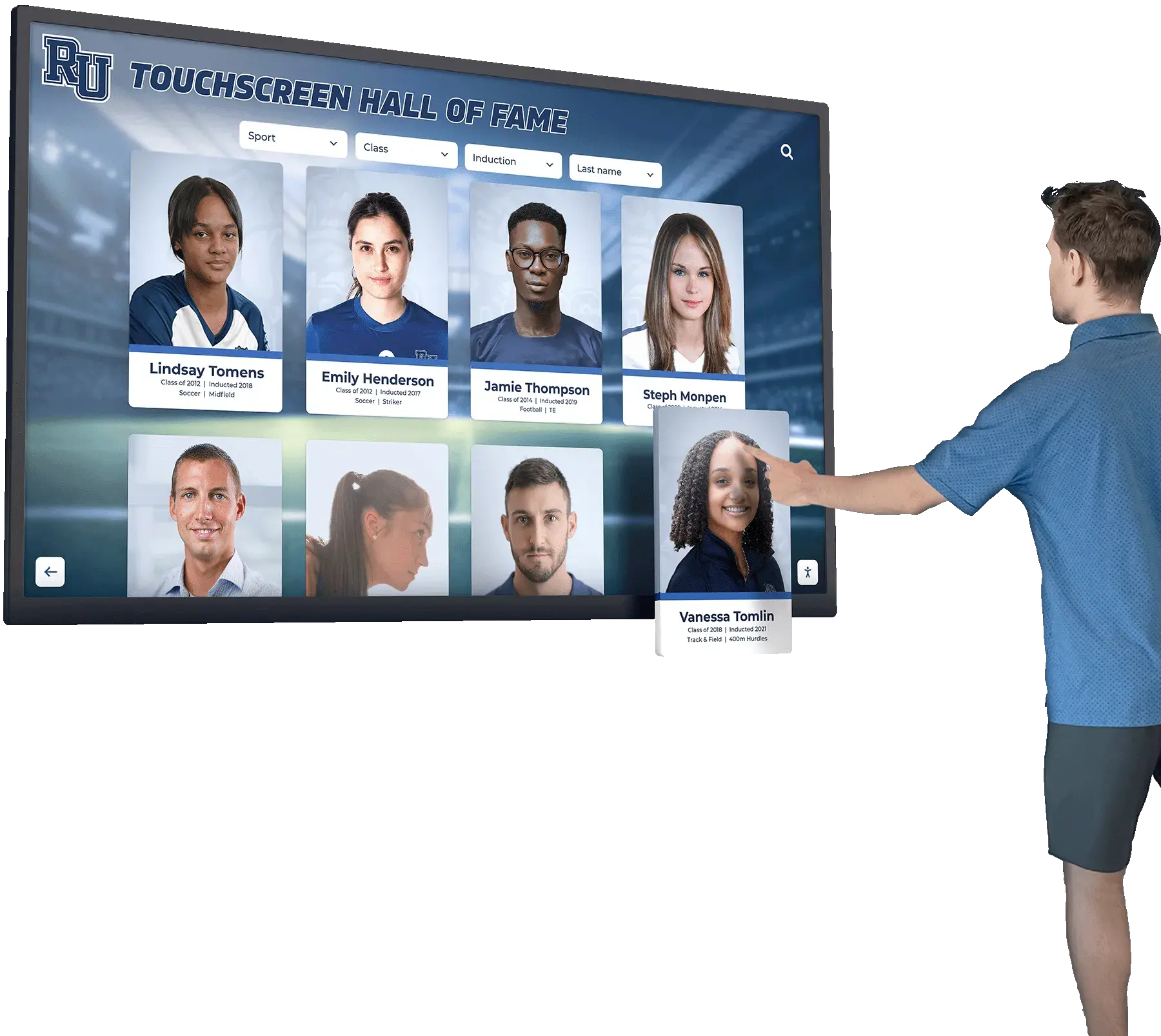
Leveraging Rich Media for Emotional Impact
Text alone rarely creates engaging touchscreen experiences. Rich media dramatically increases emotional impact and engagement duration including high-resolution photography creating immediate visual interest, video content bringing experiences to life, audio elements adding dimension (with user-initiated playback in public spaces), interactive elements like image galleries and timelines, and data visualizations presenting complex information accessibly.
Digital recognition systems leverage multimedia extensively—combining athletic photography, championship video highlights, statistical visualizations, and interactive timelines transforming simple achievement lists into compelling storytelling that sustains engagement.
Search and Discovery Features
For content-rich touchscreen experiences, robust search functionality proves essential. Effective search implementations include autocomplete suggestions appearing as users type, filtering capabilities narrowing results by relevant categories, visual result previews showing what users will find, recently searched terms for quick re-access, and related content recommendations encouraging continued exploration.
Balancing Browse and Search: Support both browsing and searching. Some users know exactly what they seek, benefiting from direct search. Others prefer exploring through categories and featured content. Neither approach alone serves all users optimally. Student mentorship discovery boards effectively demonstrate this dual approach by supporting name-based searches while enabling browsing by graduation year or field of study.
Personalization and Contextual Relevance
Advanced touchscreen experiences adapt to usage patterns and contexts including featured content rotating based on time, date, or events, popular content surfacing frequently accessed items, usage analytics identifying improvement opportunities, and location-aware content in networked display environments.
While privacy considerations limit personalization in public touchscreens compared to authenticated applications, aggregate usage data enables progressive optimization improving experiences for all users over time.
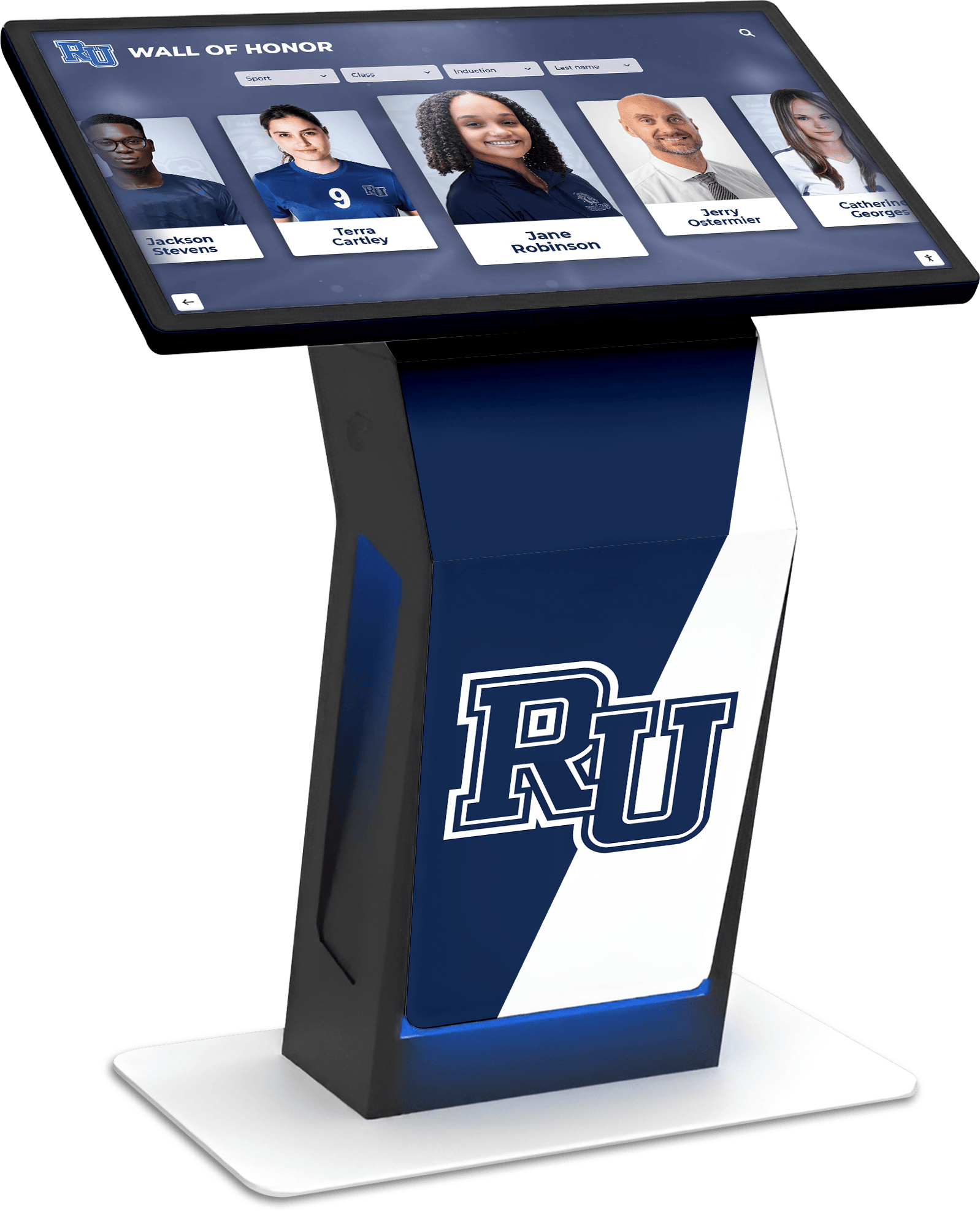
Accessibility and Inclusive Touch Screen Design
Truly engaging touchscreen experiences serve users of all abilities. Accessibility represents both ethical imperatives and practical requirements for public installations.
Physical Accessibility Considerations
Physical touchscreen accessibility encompasses multiple dimensions including mounting height accommodating wheelchair users (48 inches maximum for highest interactive elements per ADA guidelines), reachability zones ensuring critical controls fall within accessible areas, adequate clear floor space for wheelchair approach (30x48 inches minimum), screen angle and tilt considerations for varied user heights, and alternative access methods for users unable to touch screens.
Hardware Accessibility Features: Consider hardware selections supporting accessibility including screens with wide viewing angles maintaining visibility from wheelchair height, anti-glare treatments improving visibility for users with vision impairments, adequate brightness adjustability for varied user sensitivity, and audio support for screen reader functionality.
Visual Accessibility Standards
Visual accessibility ensures users with vision impairments successfully interact with touchscreens including minimum 4.5:1 contrast ratios for standard text (7:1 for enhanced accessibility), 3:1 contrast ratios for large text and interactive elements, color schemes not relying solely on color to convey information, scalable text supporting user-controlled sizing, and compatibility with assistive technologies where applicable.
Accommodation for Color Blindness: Approximately 8% of males and 0.5% of females have color vision deficiencies. Design considering this prevalence through avoiding red/green distinctions as sole differentiators, using pattern, texture, or labels alongside color coding, and testing designs with color blindness simulation tools.
Cognitive Accessibility and Clear Communication
Cognitive accessibility ensures interfaces make sense to users with varied cognitive abilities including simple, direct language avoiding jargon and complex terminology, consistent interface patterns throughout experiences, clear action labels describing what will happen, adequate time to read and respond without automatic timeouts, and minimal distractions from unnecessary animations or busy backgrounds.
Research from the Nielsen Norman Group consistently demonstrates that designs benefiting users with disabilities improve experiences for all users—creating incentives for inclusive design beyond compliance requirements.
Resources on designing accessible digital recognition displays provide detailed frameworks for implementing comprehensive accessibility features in touchscreen environments.

Multilingual Support and Cultural Considerations
In diverse communities, multilingual touchscreen support significantly increases accessibility and engagement including language selection on home screens, complete content translation (not just navigation), culturally appropriate imagery and examples, text expansion accommodation (translations often require 30-50% more space), and right-to-left language support where relevant.
Technical Implementation for Optimal Performance
User experience depends heavily on technical performance. The most beautifully designed interfaces frustrate users when plagued by slow response, unreliable touch recognition, or system instability.
Touch Technology Selection
Different touchscreen technologies offer distinct advantages and trade-offs including capacitive touch providing smartphone-like responsiveness and multi-touch support, resistive touch working with gloves and styluses but feeling less responsive, infrared touch supporting large formats and multi-touch without surface coatings, and surface acoustic wave providing excellent image quality and durability.
For public interactive displays, capacitive and infrared technologies generally provide optimal user experiences. Capacitive touch delivers familiar, responsive interactions users expect based on smartphone experience. Infrared scales effectively to large formats while maintaining good responsiveness.
Performance Optimization Strategies
Responsive touchscreens require careful technical optimization including image optimization balancing quality and loading speed, efficient code execution preventing interface lag, preloading anticipated content reducing wait times, graceful degradation maintaining functionality during network issues, and regular performance monitoring identifying problems before users encounter them.
Touch Response Latency: Research shows touch latency above 100 milliseconds becomes perceptible and annoying to users. Optimize all aspects of your system—hardware, software, content delivery—to maintain sub-100ms response times from touch to visual feedback. High-performance systems like ViewSonic touchscreen implementations achieve this responsiveness through careful hardware selection and software optimization.
Content Management and Update Workflows
Engaging touchscreen experiences remain current with regular content updates. Effective implementations require user-friendly content management systems accessible to non-technical staff, cloud-based architectures enabling remote updates, scheduled content publishing for timed releases, version control and rollback capabilities for problem recovery, and automated content validation preventing broken media or links.
Platforms like Rocket Alumni Solutions prioritize content management simplicity—enabling athletic directors, librarians, and administrative staff to maintain recognition content without technical expertise or IT department involvement.
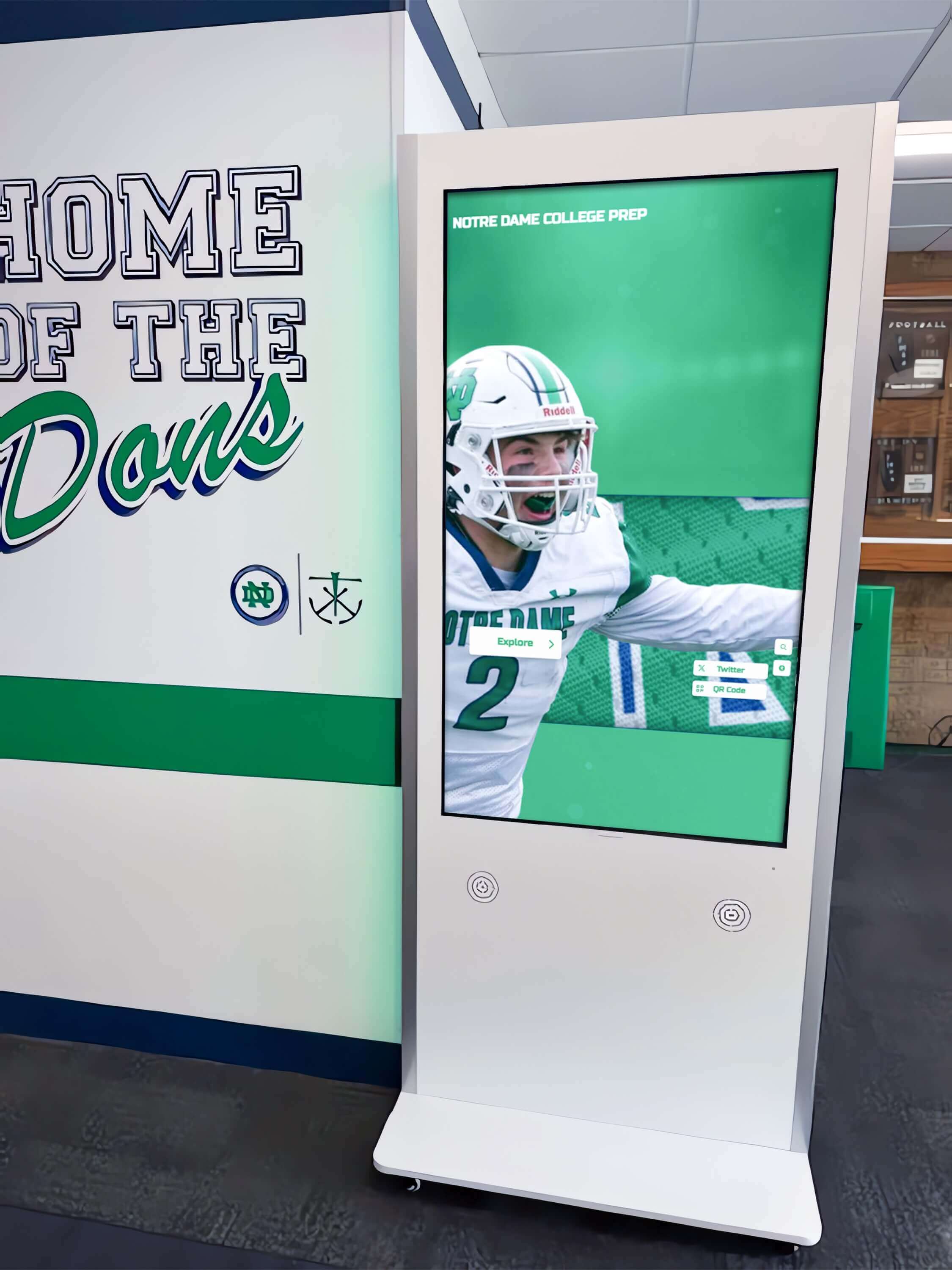
System Reliability and Maintenance
Public touchscreens must operate reliably without constant intervention including automatic error recovery and restart capabilities, remote monitoring detecting problems proactively, scheduled maintenance windows for updates, redundant systems for critical applications, and clear support procedures for addressing issues quickly.
Session Management: Implement robust session management returning displays to home screens after inactivity periods (typically 60-120 seconds), clearing all user data between sessions, resetting zoom and navigation states, and logging analytics for usage tracking.
Guidance on touchscreen software reliability provides technical frameworks ensuring stable, sustainable implementations.
Analytics and Continuous Improvement
Effective touchscreen experiences evolve through systematic measurement and optimization based on real user behavior.
Key Engagement Metrics
Track meaningful indicators of touchscreen performance including total sessions and unique visitors, average session duration showing engagement depth, interaction patterns revealing popular content and navigation paths, search query analysis indicating user interests and content gaps, completion rates for multi-step workflows, and return visitor frequency demonstrating sustained interest.
Heatmaps and Touch Analytics: Visual analytics showing where users touch screens reveal interaction patterns and problem areas including frequently touched non-interactive areas indicating confused affordances, ignored interactive elements suggesting poor visibility or relevance, accidental touches indicating insufficient spacing, and dwell time on specific content showing interest levels.
A/B Testing and Experimentation
Systematic testing drives evidence-based improvement including interface alternatives testing different navigation approaches, content variations exploring messaging and media effectiveness, feature additions validating new capability value, and layout experiments optimizing information architecture.
Modern analytics platforms enable sophisticated experimentation while maintaining consistent experiences for individual users—essential for valid results and positive user experiences.
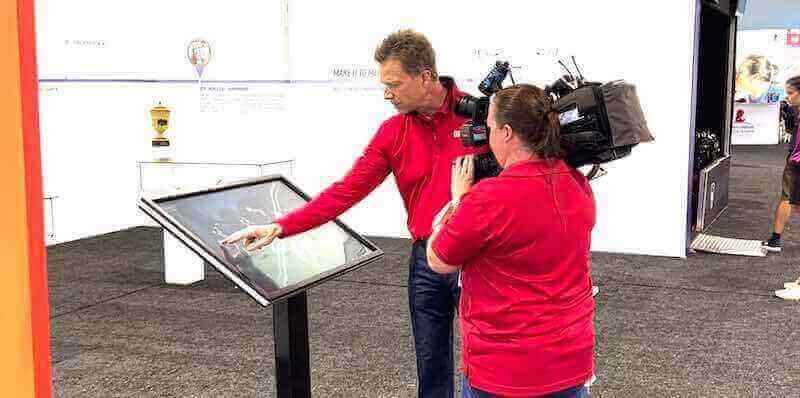
User Feedback Collection
Quantitative analytics reveal what users do but not why they behave that way. Complement analytics with qualitative feedback through optional satisfaction surveys after sessions, on-screen feedback buttons reporting problems or suggestions, periodic user observation sessions, stakeholder interviews gathering institutional perspective, and systematic review cycles incorporating feedback into planning.
Iterative Enhancement Strategy
Treat touchscreen implementations as evolving systems requiring ongoing attention including quarterly content reviews ensuring currency and relevance, annual user experience audits identifying improvement opportunities, technology updates maintaining performance and security, competitive analysis monitoring industry best practices, and feature roadmaps planning enhancements based on user needs.
Organizations achieving greatest success view touchscreen systems as platforms for continuous enhancement rather than one-time projects—dedicating resources to measurement, optimization, and evolution over years of operation.
Domain-Specific Design Considerations
While core touchscreen design principles apply broadly, specific application domains demand specialized approaches.
Educational and Recognition Displays
Touchscreen displays in schools and universities serve unique purposes requiring specialized design including celebrating individual achievements prominently, supporting multiple access paths (name search, chronological browsing, category filtering), accommodating extensive historical content spanning decades, enabling social sharing extending recognition reach, and balancing comprehensive information with accessible navigation.
Educational contexts also demand particular attention to accessibility—serving students, families, and alumni of diverse abilities while modeling inclusive design principles for student learning.
Wayfinding and Directory Systems
Wayfinding touchscreens help users navigate complex facilities requiring clear maps with “you are here” orientation, intuitive destination search and selection, route visualization showing paths from current locations, accessibility route options for users with mobility needs, and integration with surrounding signage creating cohesive wayfinding systems.
Effective building directory systems balance visual maps, text-based directories, and search functionality—serving users with different wayfinding preferences and abilities.
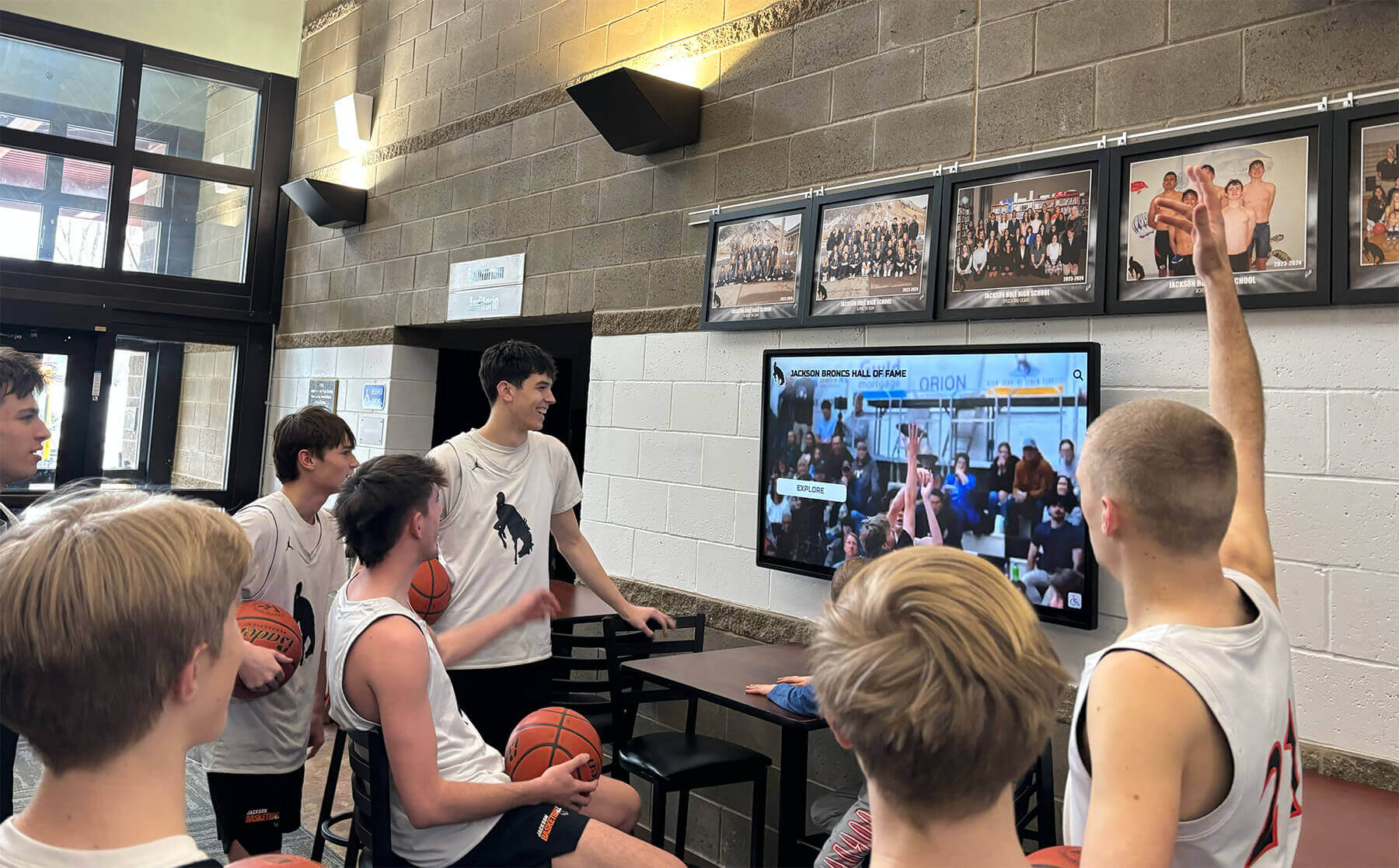
Commercial and Retail Applications
Retail touchscreens face unique challenges including high-distraction environments competing for attention, varied customer sophistication and patience levels, product discovery and detailed information needs, integration with inventory and transaction systems, and clear calls-to-action driving desired outcomes.
Retail contexts often benefit from more promotional, visually dramatic designs compared to informational touchscreens in educational or institutional settings—reflecting different engagement goals and audience expectations.
Museum and Cultural Installations
Cultural institutions use touchscreens for educational engagement requiring deep content supporting extended exploration, multimedia storytelling bringing subjects to life, accessibility features serving diverse visitors including children, clear learning pathways for educational groups, and elegant design complementing exhibition aesthetics.
Museum touchscreens often support substantially longer engagement sessions than other public touchscreens—enabling deeper, more complex information architectures serving motivated learners.
Future Trends in Touch Screen User Experience
Touchscreen technology and design continue evolving with emerging capabilities enhancing engagement potential.
Artificial Intelligence and Adaptive Interfaces
AI integration enables sophisticated capabilities including natural language search understanding conversational queries, content recommendations based on interaction patterns, automatic content organization and tagging, predictive interfaces anticipating user needs, and personalization adapting to aggregate usage patterns.
These intelligent features promise more intuitive, efficient experiences—particularly for content-rich applications where manual navigation proves cumbersome.
Voice and Multimodal Interaction
Voice interfaces complement touch input with hands-free operation supporting accessibility, natural query formulation for search, convenient access while occupied with other tasks, and reduced physical contact (increasingly relevant post-pandemic).
Effective multimodal designs integrate voice and touch seamlessly—leveraging each input method’s strengths while providing redundant access ensuring all users succeed regardless of preferred interaction mode.

Augmented Reality Integration
AR capabilities overlay digital content on physical environments creating immersive experiences including contextual information about physical objects or locations, virtual object placement for visualization, spatial navigation and wayfinding, and gamified exploration encouraging engagement.
While AR touchscreen integration remains emerging, pilot implementations demonstrate potential for significantly enhanced engagement—particularly in educational and cultural contexts. Interactive displays at venues like Fenway Park’s recognition systems preview how AR capabilities might overlay historical context onto physical stadium features.
Gesture Recognition Beyond Touch
Advanced sensor technologies enable interaction beyond direct touch including proximity detection triggering content as users approach, hand gestures controlling interfaces without touching surfaces, body position tracking adapting content to user location, and eye tracking optimizing layout based on attention patterns.
These contactless interactions offer both hygiene benefits and novel engagement possibilities—though careful design ensures interactions remain discoverable and intuitive without instruction.
Research on emerging touchscreen technologies provides additional perspective on capabilities organizations should monitor as technology matures.
Common Touchscreen Design Mistakes to Avoid
Learning from common failures prevents costly mistakes in your implementations.
Treating Touchscreens as Oversized Smartphones
While smartphones inform user expectations, public touchscreens demand different design. Common mistakes include touch targets too small for arm’s-reach interaction, complex navigation requiring too many steps, assuming smartphone-level digital literacy, content density appropriate only for handheld viewing distances, and gestures requiring instruction or explanation.
Design specifically for fixed, public, arm’s-reach touchscreen contexts rather than adapting smartphone interfaces that inevitably create frustrating user experiences.
Neglecting the Idle Attract State
Touchscreens spend most time in idle states waiting for user initiation. Effective attract states capture attention and communicate purpose through dynamic content showcasing system capabilities, clear calls-to-action inviting interaction, visual interest stopping passersby, and obvious touch indicators teaching interaction. Athletic recognition displays use rotating highlight reels and featured athlete profiles in attract states to draw viewers into deeper exploration.
Static, boring idle states virtually guarantee low engagement regardless of how well-designed interactive experiences may be—users never initiate interaction with displays that fail to capture initial attention.

Insufficient User Testing with Representative Audiences
Designers and stakeholders represent biased user samples. Comprehensive testing with actual target audiences reveals problems invisible to involved parties including confusing navigation that made perfect sense to designers, unclear labels using insider terminology, accessibility barriers for users with disabilities, cultural assumptions alienating diverse users, and performance issues under actual usage conditions.
Budget adequate time and resources for testing with representative users—including users with varied abilities, ages, technical sophistication, and familiarity with your content domain.
Poor Performance and Technical Reliability
Even brilliant design fails when implementation performs poorly. Critical mistakes include slow response creating frustration and abandonment, touch recognition problems requiring multiple attempts, system crashes or freezes requiring restarts, outdated content undermining credibility, and inadequate support leaving problems unaddressed.
Treat technical performance and reliability as design requirements equally important as visual aesthetics and interaction patterns—poor performance destroys engagement regardless of design quality.
Ignoring Maintenance and Content Lifecycle
Touchscreens require ongoing attention maintaining value including regular content updates keeping information current, performance monitoring identifying technical issues, systematic enhancement incorporating user feedback, security updates protecting systems and data, and sustainable support models ensuring long-term viability.
Organizations implementing touchscreens without sustainable maintenance plans watch investments slowly become obsolete, irrelevant, or unusable—negating initial value and creating negative impressions worse than no touchscreen implementation at all.
Creating Engaging Touch Screen Experiences: Strategic Implementation
Successful touchscreen implementations follow systematic approaches combining sound design principles with careful planning, execution, and optimization.
Assessment and Goal Definition
Begin with clear objectives including primary user needs and use cases, success metrics and evaluation criteria, content scope and update frequency, technical requirements and constraints, and budget and timeline parameters.
Fuzzy objectives lead to unfocused designs that fail to serve anyone particularly well. Crystal-clear goals enable targeted design serving specific needs effectively.
Stakeholder Engagement and Requirements Gathering
Involve all relevant stakeholders including end users providing needs and preference insights, content owners defining information requirements, technical teams assessing infrastructure needs, maintenance staff planning sustainable support, and leadership establishing strategic alignment.
Comprehensive stakeholder engagement surfaces requirements and constraints early—preventing costly changes during implementation or disappointing deployments failing to meet unstated expectations.

Iterative Design and Prototyping
Develop designs iteratively through progressive refinement including conceptual design establishing overall approach and architecture, wireframes defining information architecture and interaction patterns, visual design creating aesthetic direction and branding integration, interactive prototypes enabling user testing before development, and pilot implementations validating approaches before full deployment.
Iterative approaches cost less than waterfall methods while producing superior results—enabling course corrections before significant implementation investment.
Professional Implementation and Quality Assurance
Skilled implementation ensures designs function as intended including professional development following best practices, comprehensive testing across scenarios and user types, accessibility audits validating inclusive design, performance optimization ensuring responsive interactions, and thorough documentation supporting maintenance.
Cutting implementation costs through inexperienced resources often produces technically flawed systems frustrating users and requiring expensive remediation—false economy undermining design investment.
Training, Documentation, and Change Management
Successful launches require organizational readiness including content staff training for maintenance, user orientation for complex systems, documentation supporting ongoing operations, marketing communicating new capabilities, and feedback mechanisms capturing improvement opportunities.
Even exceptional implementations fail without adequate organizational preparation ensuring systems receive ongoing attention while users understand available capabilities.
Measuring Success: What Engaging Touch Screen Experiences Achieve
Effective touchscreen implementations deliver measurable value across multiple dimensions.
User Engagement Metrics
Quantitative engagement measures include average session duration (well-designed public touchscreens achieve 90+ second average sessions), return visitor rates (indicating sustained value), content exploration depth (number of items viewed per session), search utilization (demonstrating serious information-seeking behavior), and goal completion rates for intended user actions.
Comprehensive analytics reveal not just whether touchscreens get used, but how effectively they serve user needs.
Organizational Impact Indicators
Beyond direct usage, touchscreens influence broader organizational outcomes including visitor satisfaction and experience quality, brand perception and modern image, operational efficiency from self-service capabilities, marketing effectiveness and awareness building, and community engagement and connection.
Recognition displays demonstrate organizational values, celebrate community achievements, and strengthen institutional relationships—benefits extending far beyond direct touchscreen usage metrics.

Return on Investment Analysis
Comprehensive ROI assessment considers direct cost savings from operational efficiency, revenue impact from improved customer experience, cost avoidance from space optimization, marketing value from enhanced visibility, and long-term strategic value supporting organizational goals.
While some benefits resist precise quantification, systematic analysis typically reveals favorable returns supporting continued investment—particularly compared to static alternatives providing inferior capability and engagement.
Designing Touch Screen Experiences That Matter
Creating touchscreen experiences that truly engage users requires mastering multiple disciplines—interaction design, visual design, content strategy, accessibility, technical implementation, and continuous optimization. Success demands understanding the unique context of public touchscreen use where users lack training, face environmental distractions, interact physically with fixed displays, and judge systems within seconds based on initial impressions.
The most engaging touchscreen experiences share common characteristics: immediately obvious interaction models requiring no explanation, generous touch targets supporting comfortable arm’s-reach interaction, clear visual hierarchy directing attention appropriately, compelling content creating emotional connection and sustained interest, robust accessibility serving users of all abilities, responsive performance providing instant feedback, and thoughtful details creating polished, professional impressions.
Organizations implementing touchscreens specifically for recognition and community engagement can explore purpose-built solutions like Rocket Alumni Solutions that combine proven design principles with specialized features supporting achievement celebration. These platforms demonstrate how touchscreen experiences designed specifically for institutional recognition contexts serve schools, universities, athletic facilities, and community organizations seeking to honor accomplishments while building pride and connection.
Whether you’re creating wayfinding systems, interactive recognition displays, educational kiosks, or commercial touchscreen applications, the principles outlined in this guide provide foundations for engaging experiences that users actually use rather than ignore. Start with clear objectives, involve representative users throughout design and testing, prioritize simplicity and clarity over feature complexity, treat accessibility as fundamental requirement rather than optional enhancement, implement with quality and performance as primary concerns, and commit to ongoing measurement and optimization sustaining value over years of operation.
The question isn’t whether touchscreen technology can engage users effectively—countless successful implementations prove it can. The question is whether your organization will invest the strategy, design excellence, and ongoing attention required to create touchscreen experiences delivering genuine engagement rather than becoming expensive decoration ignored by your intended audience. Users engage deeply with touchscreen experiences designed thoughtfully around their needs, contexts, and capabilities. Everything else just takes up space.
Ready to explore how professionally designed touchscreen experiences can transform recognition and engagement at your institution? Discover Rocket Alumni Solutions—purpose-built platforms specifically designed for schools, universities, and organizations seeking touchscreen systems that communities actually use, appreciate, and remember.