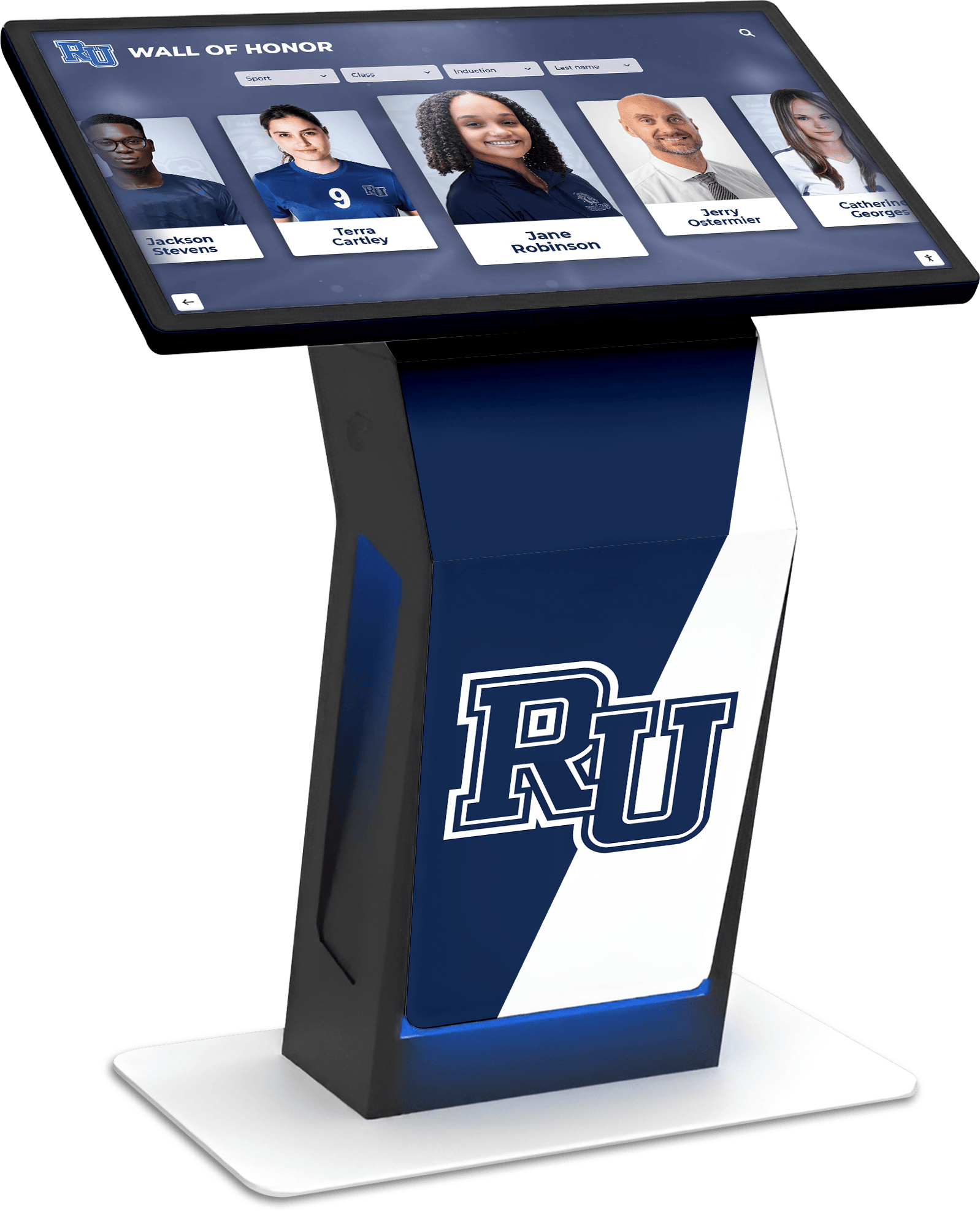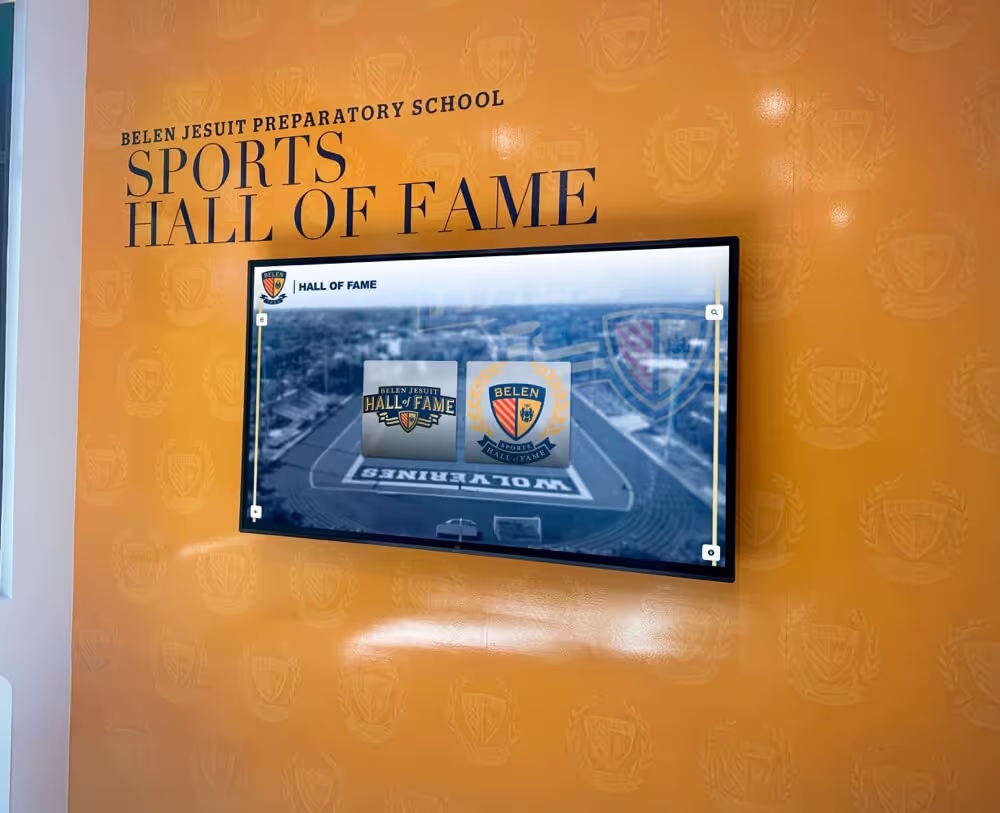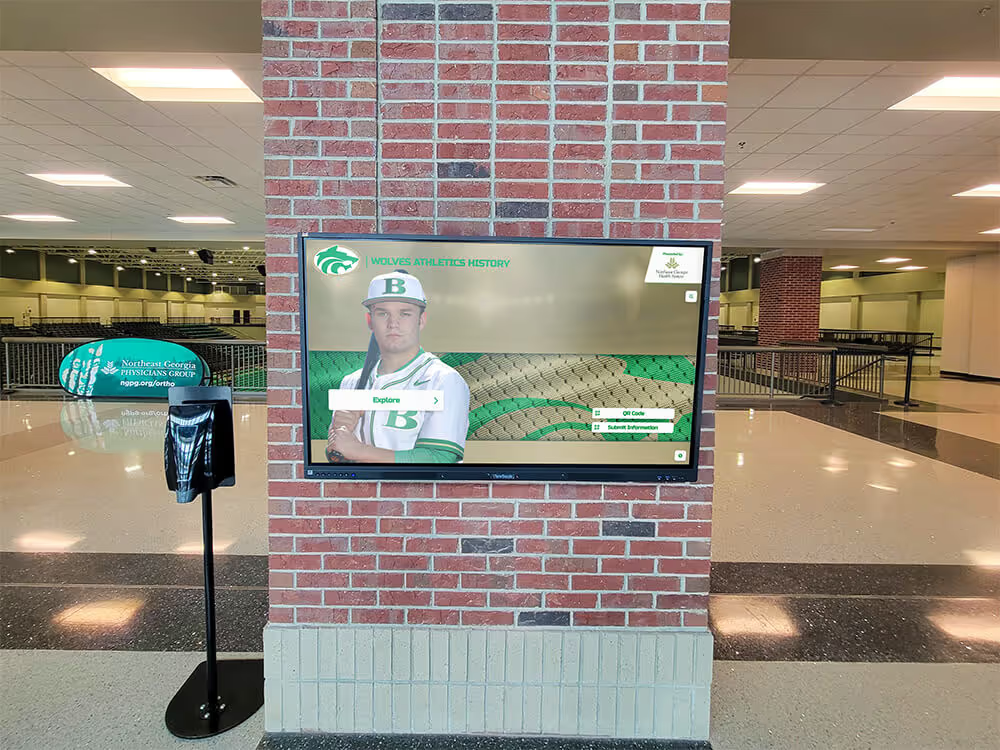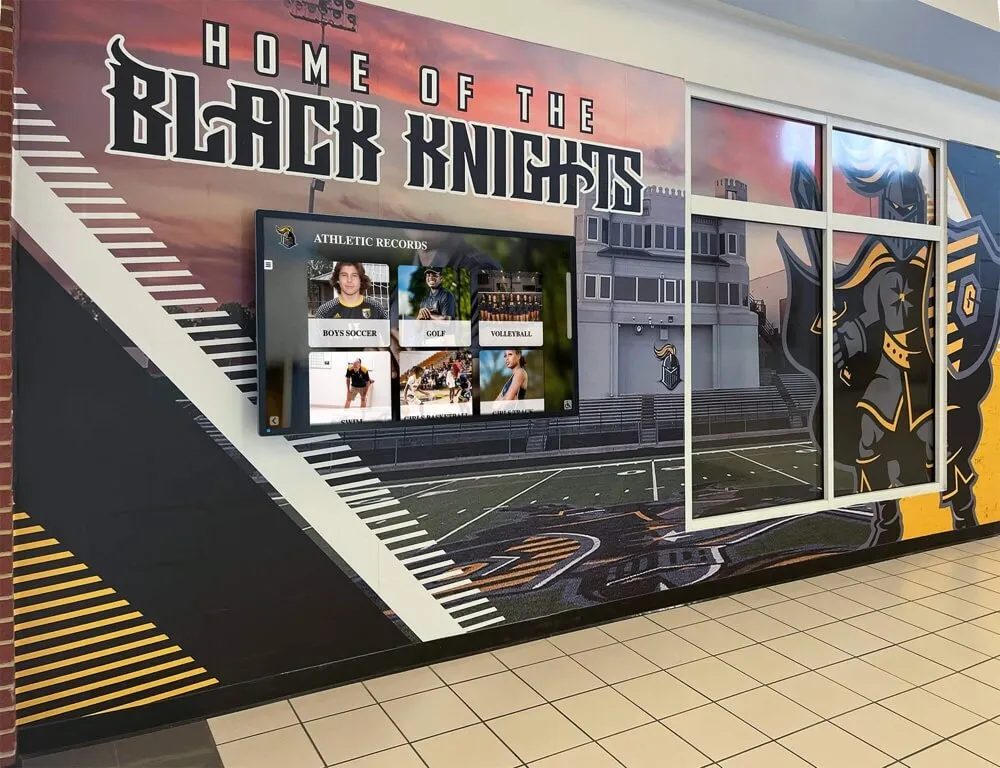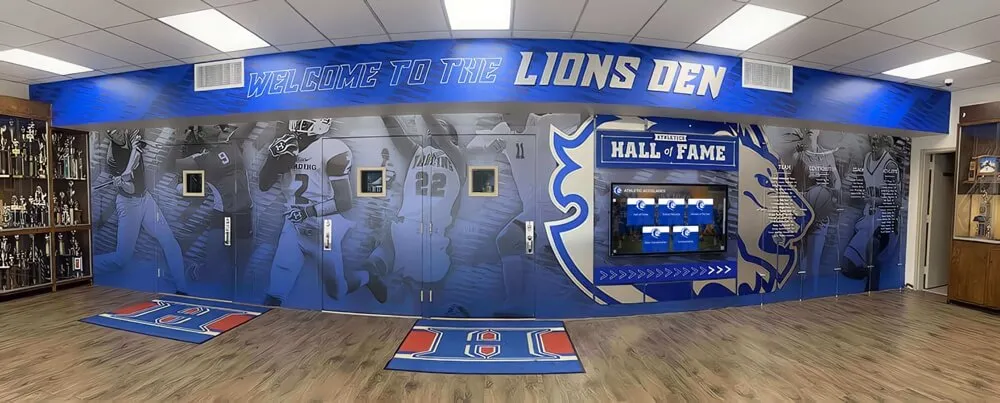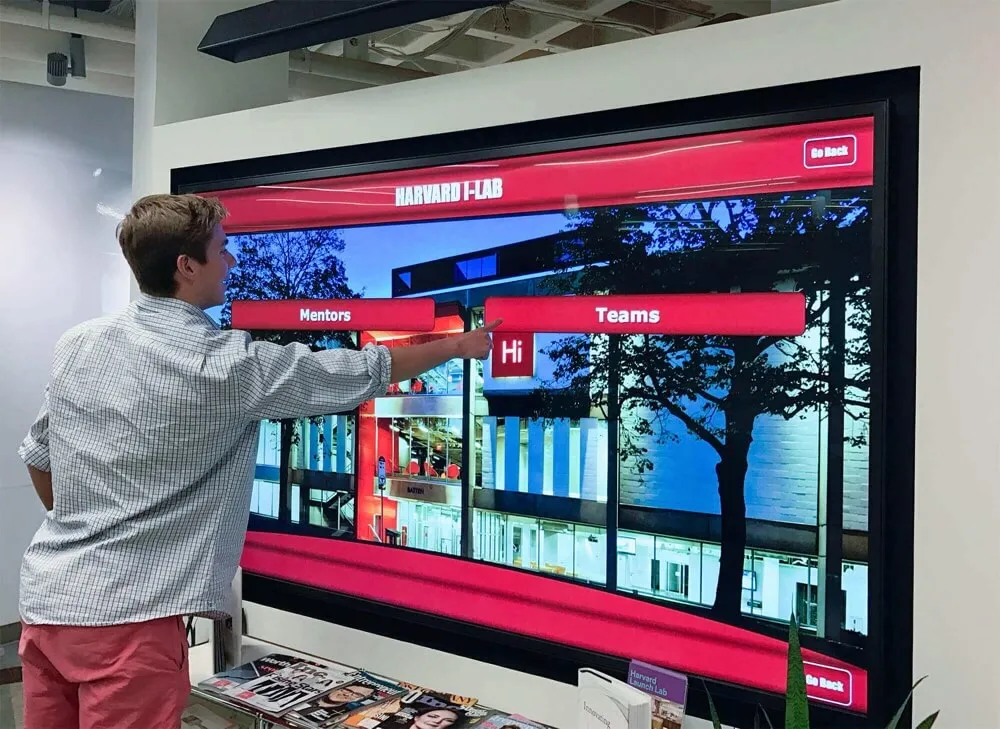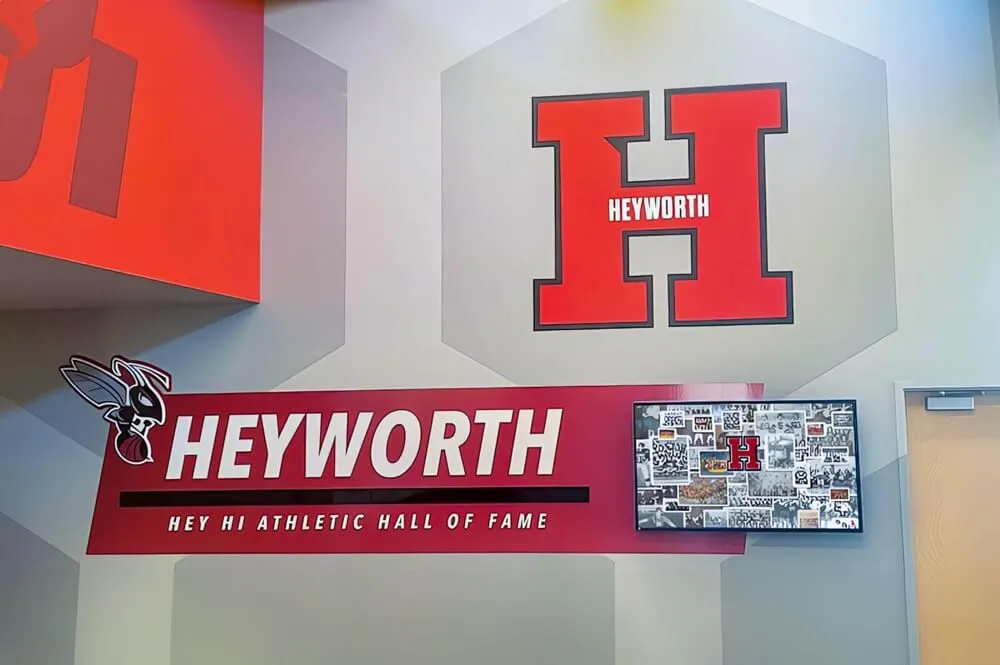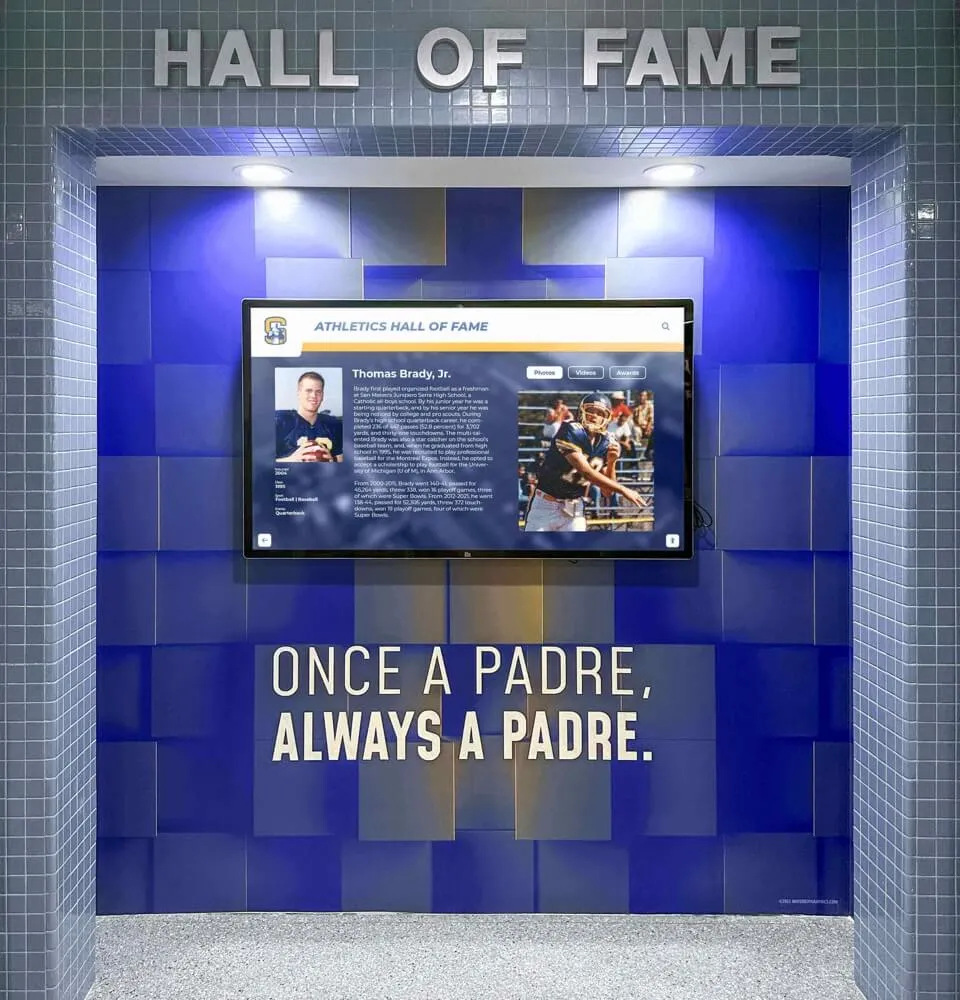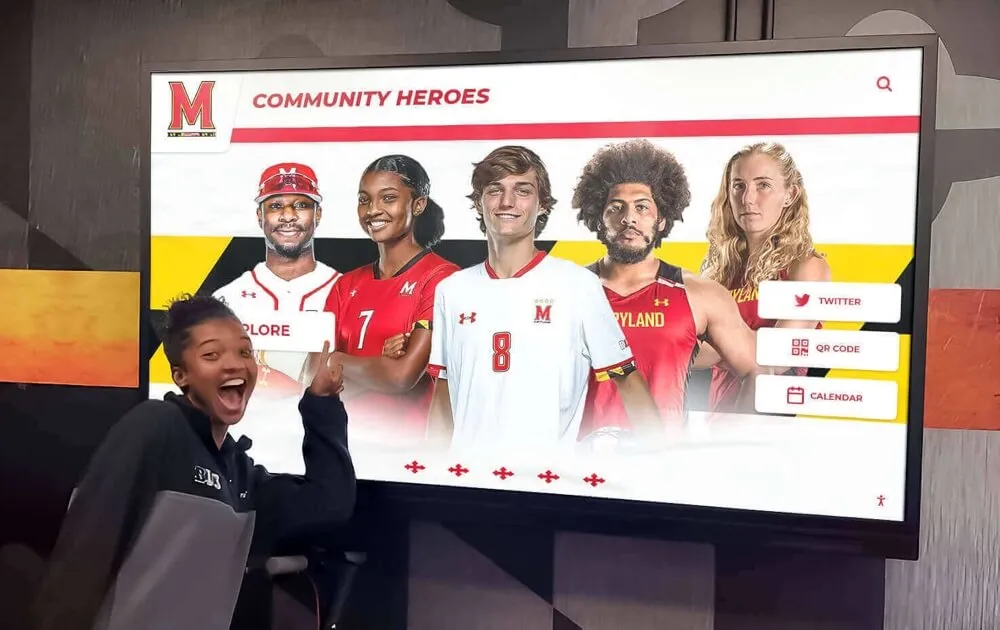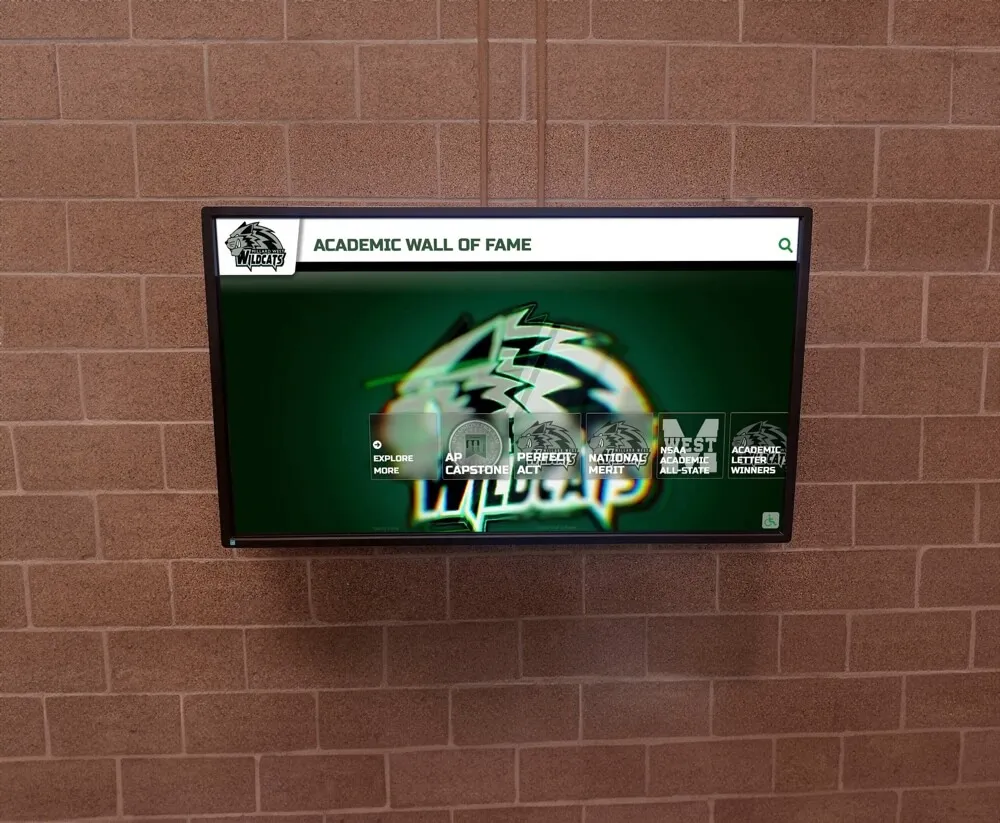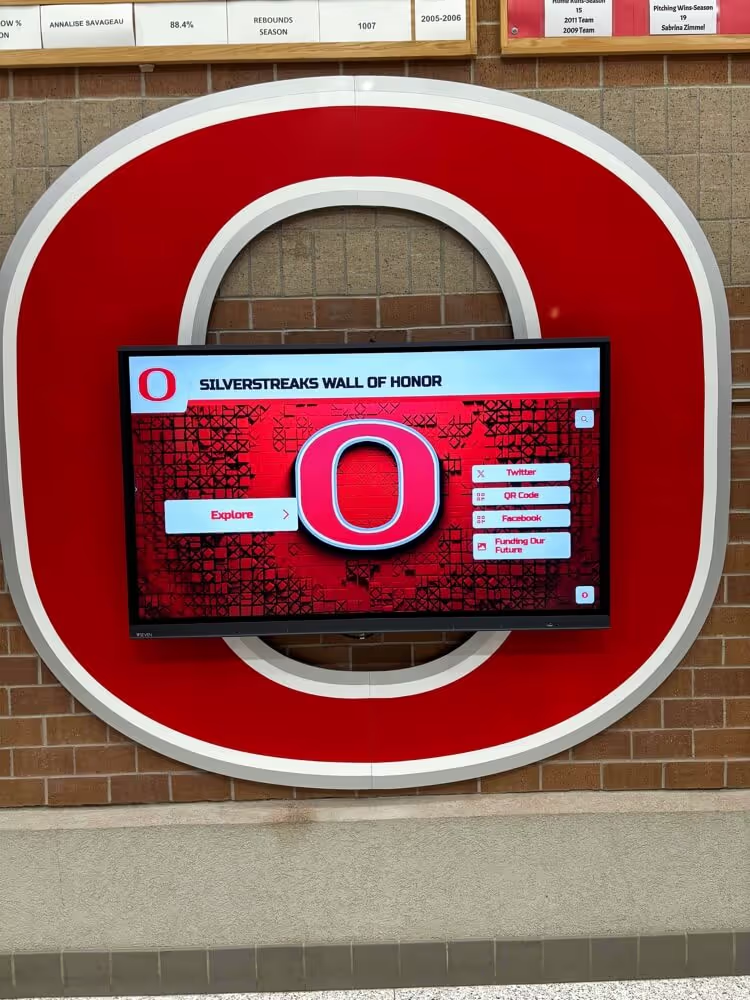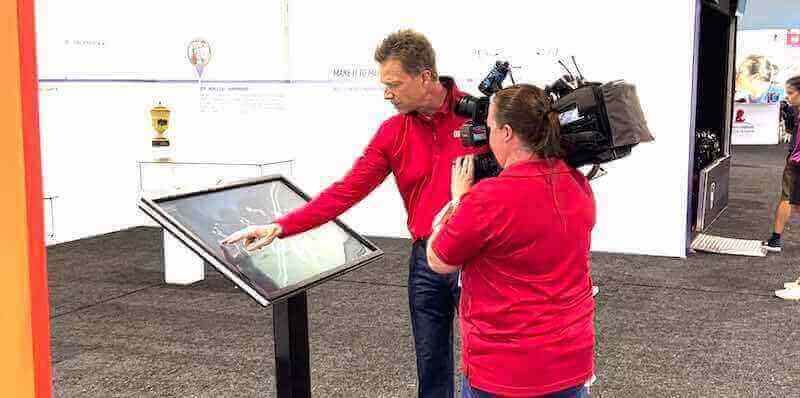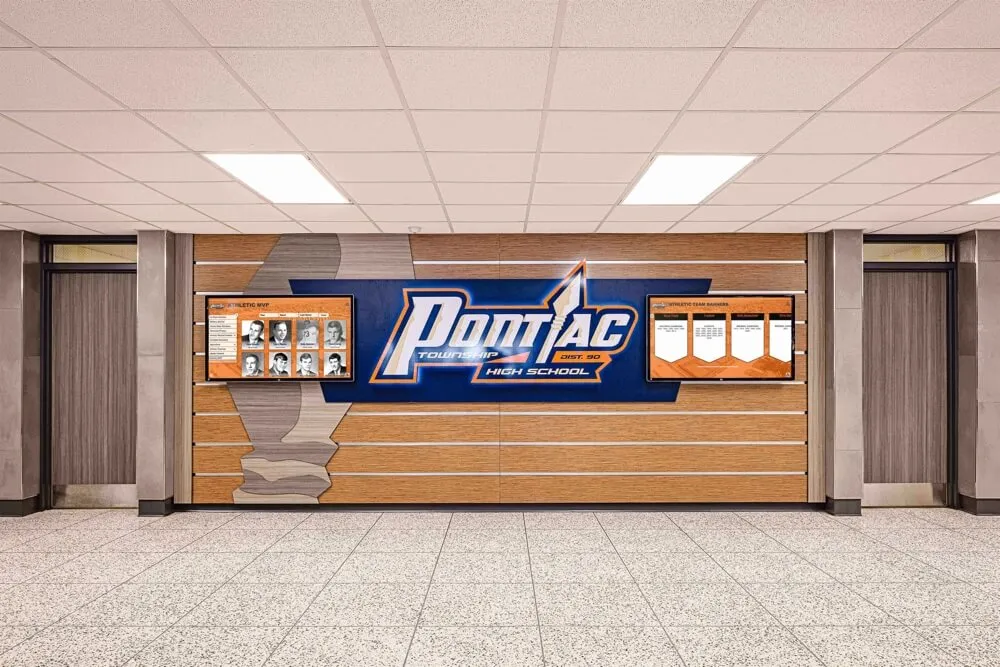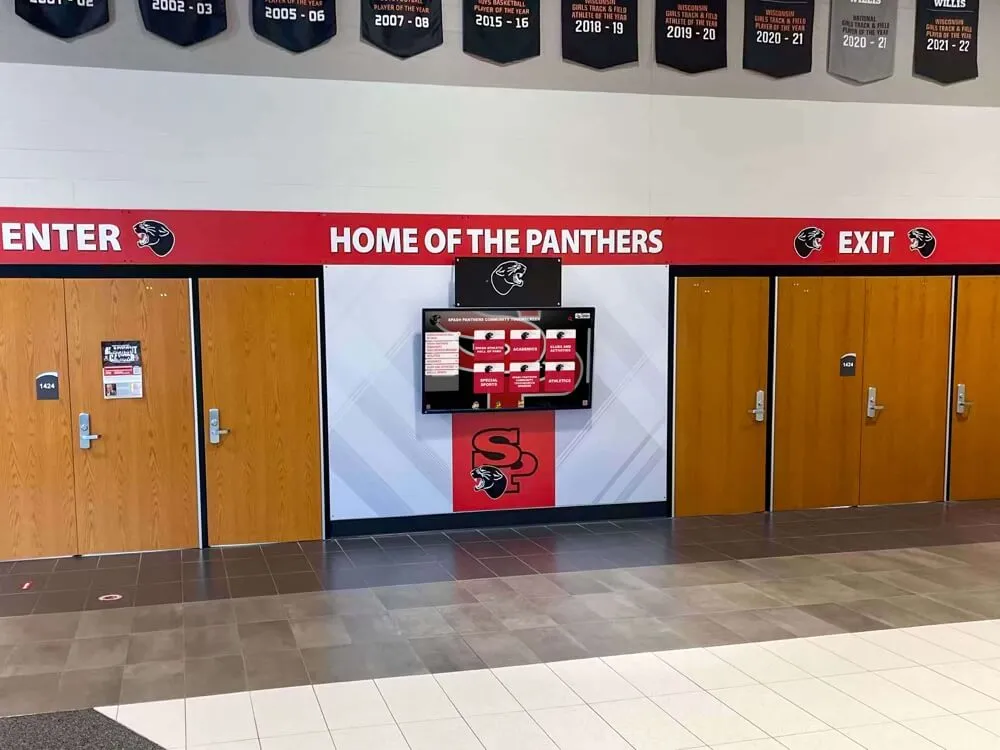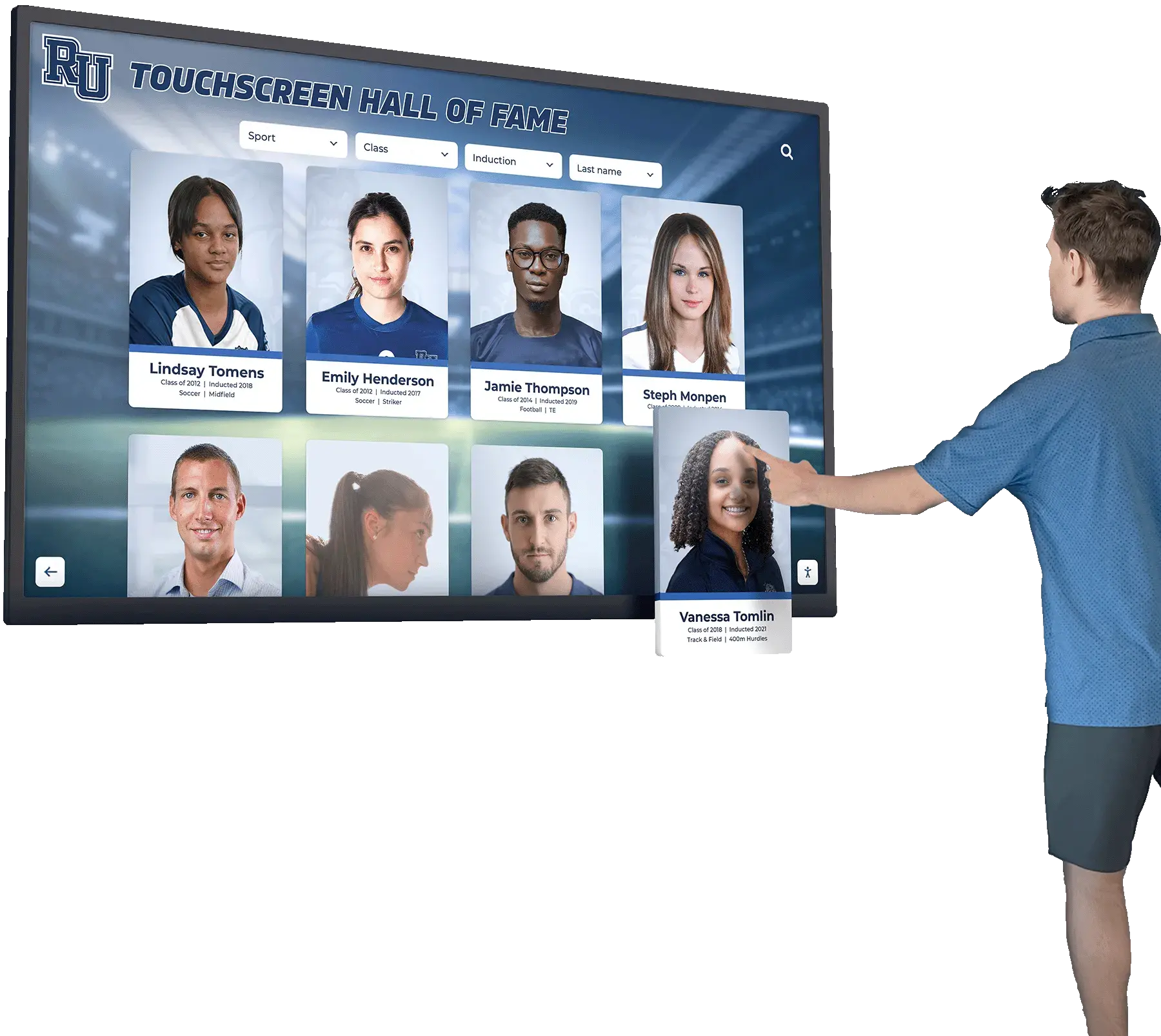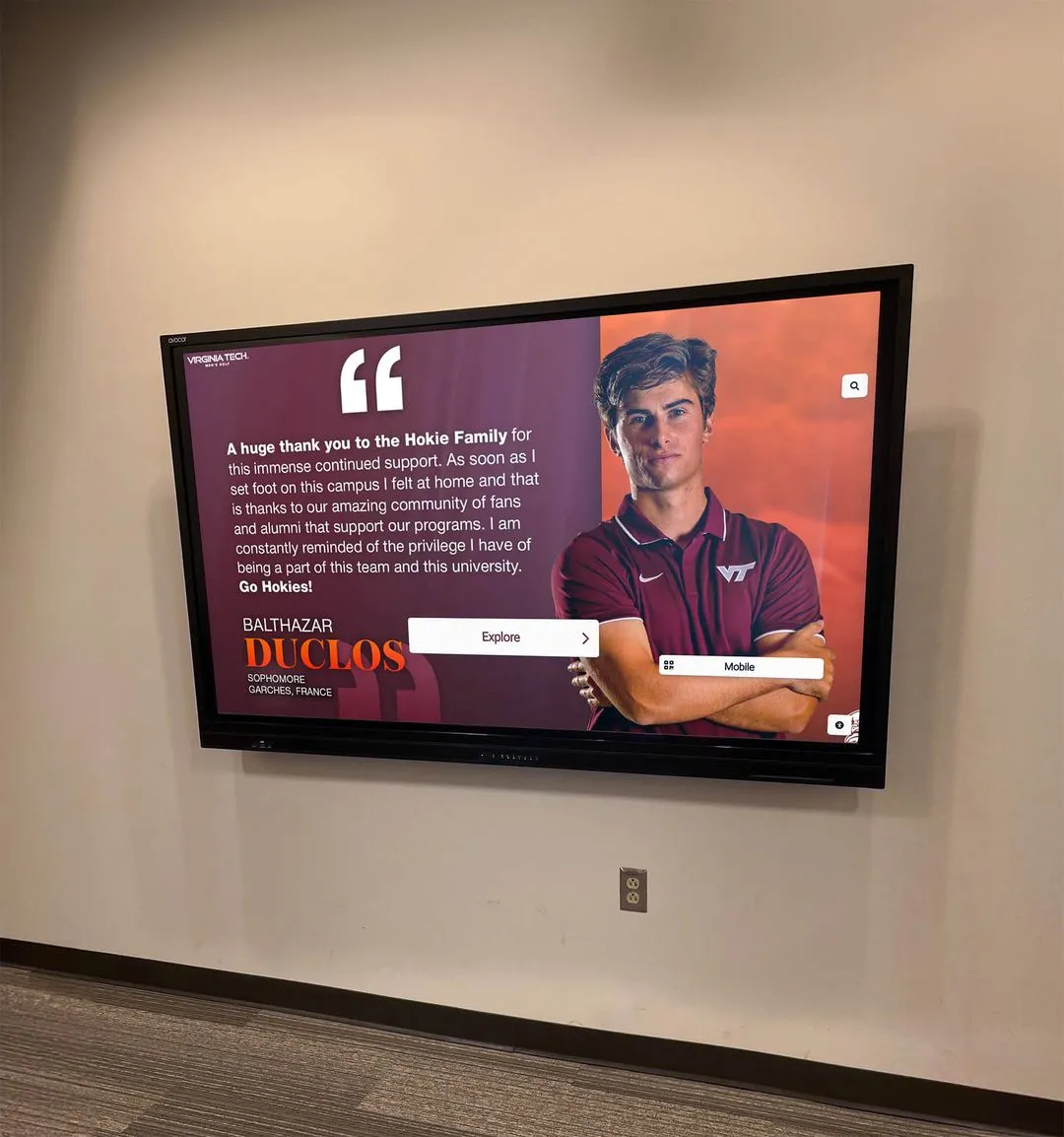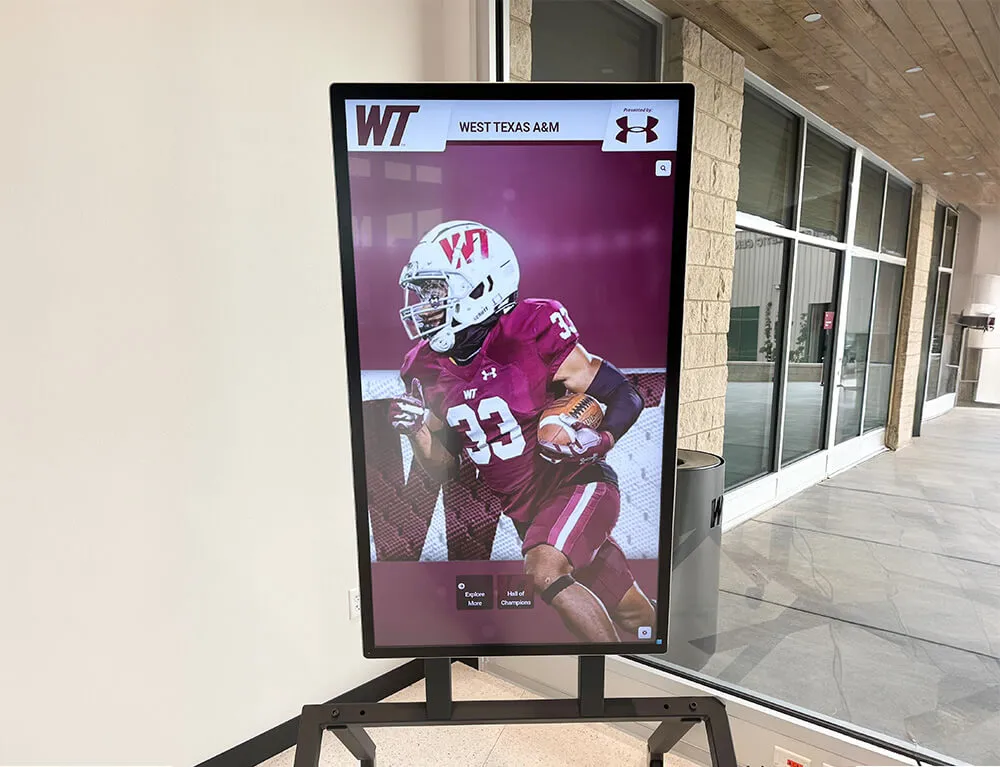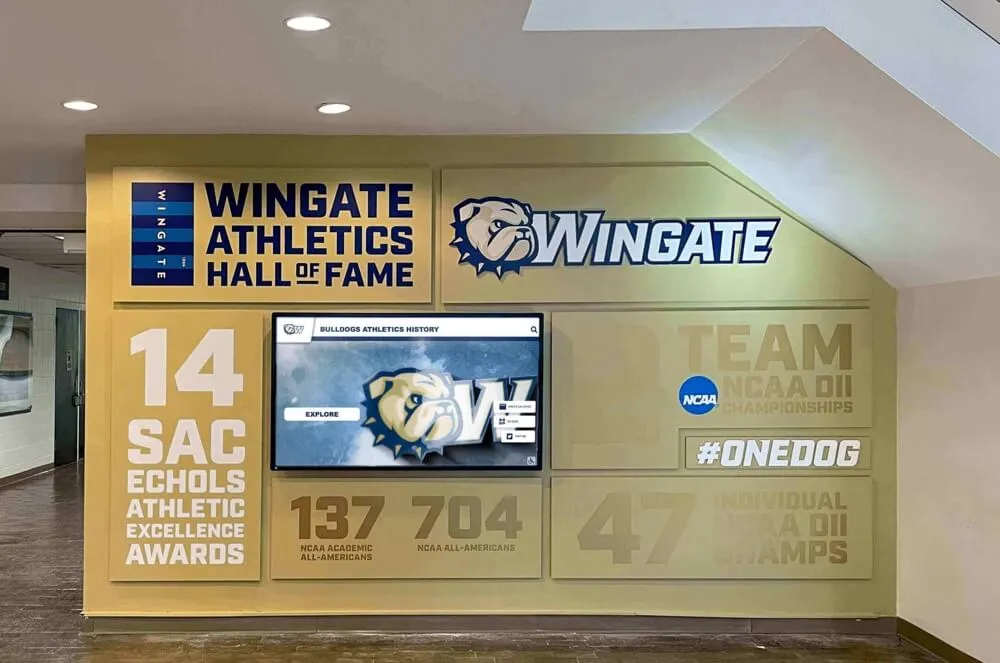Mac users deploying touchscreen kiosks face a unique challenge: macOS wasn’t originally designed with public-facing touchscreen displays in mind. Unlike iOS or dedicated kiosk operating systems, Mac requires specialized software to create reliable, user-friendly kiosk experiences. Whether you’re setting up interactive displays for schools, museums, retail environments, or corporate lobbies, selecting the right touchscreen software for Mac determines whether your kiosk succeeds or frustrates users.
The best Mac touchscreen software solutions transform standard Macs into locked-down kiosk systems that auto-launch into full-screen mode, prevent unauthorized access, disable system gestures that confuse single-touch interfaces, and provide reliable content delivery without constant IT intervention. Finding software that accomplishes all this while remaining simple to set up and manage makes the difference between professional deployments and perpetual troubleshooting.
Why Mac Kiosk Software Matters
Standard macOS behavior creates problems for public touchscreen deployments. Users can easily exit applications, access system settings, close browsers accidentally, or trigger multi-touch gestures that disrupt kiosk functionality. Public-facing Mac touchscreens need specialized software that locks systems into kiosk mode, presents only intended content, supports single-touch interaction without complex gestures, and automatically recovers from user attempts to exit or disrupt normal operation.
Organizations deploying Mac-based interactive touchscreen solutions discover that purpose-built kiosk software eliminates these challenges while simplifying deployment and ongoing management. The right software transforms Mac hardware into reliable kiosk systems serving thousands of interactions without intervention.
Understanding Mac Kiosk Mode Requirements
Before evaluating specific software solutions, understanding what makes effective Mac kiosk software helps identify which options genuinely meet deployment needs versus those requiring extensive workarounds.
Essential Kiosk Mode Capabilities
Automatic Launch and Full-Screen Operation: Quality kiosk software launches automatically when Mac systems boot, eliminating manual startup procedures. Full-screen mode without visible menu bars, dock elements, or system controls ensures users focus entirely on intended content rather than being distracted or confused by operating system elements they shouldn’t access.
System Lockdown and Access Prevention: Public-facing kiosks must prevent unauthorized system access. Effective software disables keyboard shortcuts that exit applications or access system functions, blocks gesture-based controls like Mission Control or Notification Center, prevents application switching through dock or Command-Tab, and requires administrative authentication before closing kiosk mode or accessing settings.
Single-Touch Optimization: Many Mac touchscreens support single-touch input rather than multi-touch gestures. Kiosk software optimized for single-touch interaction disables pinch-to-zoom gestures that frustrate users, prevents accidental multi-finger swipes that disrupt displays, and ensures all navigation works through simple tap interactions without requiring gesture knowledge.
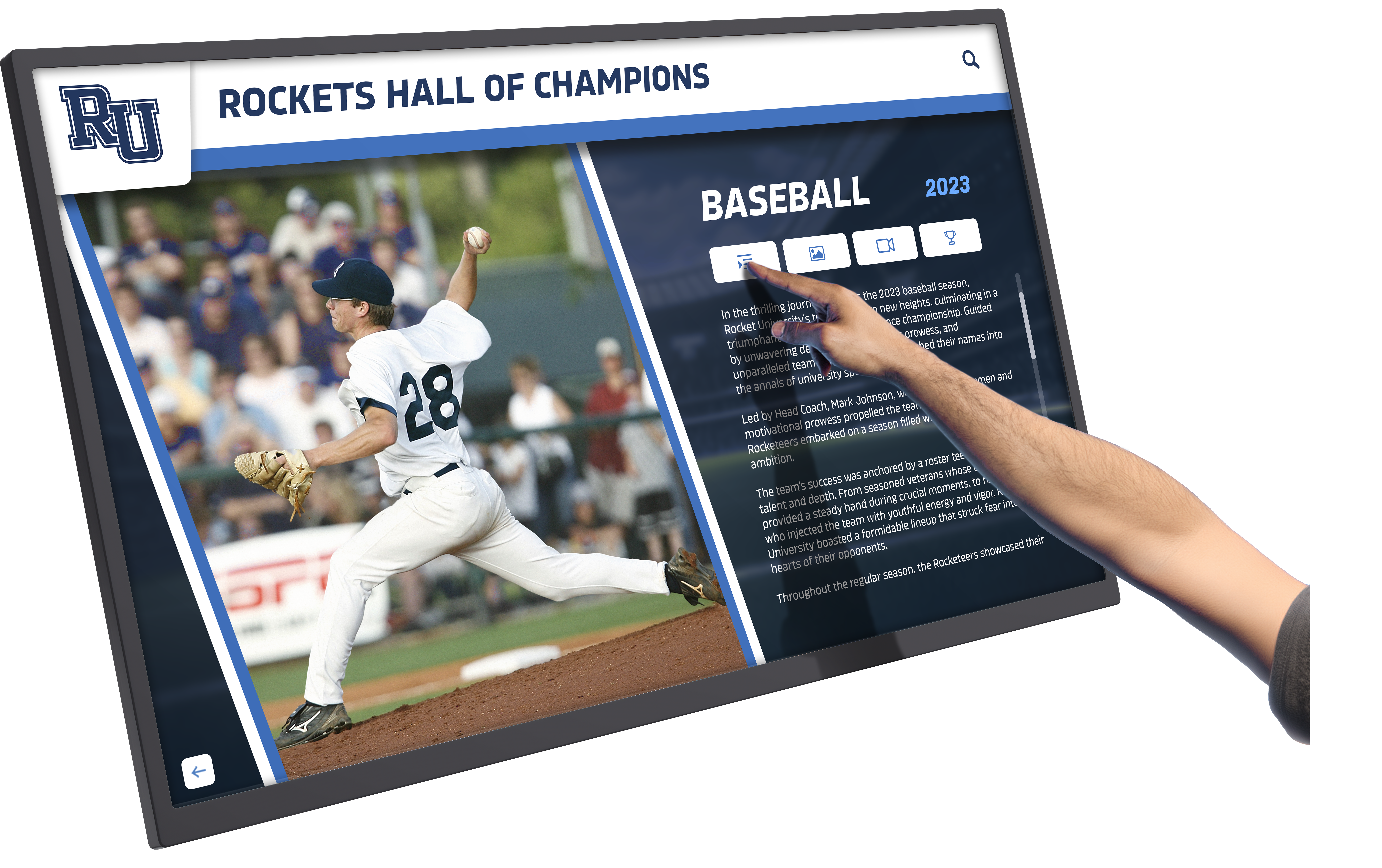
Session Management and Auto-Reset: Kiosk displays serving multiple users throughout days need automatic session management. After periods of inactivity, systems should clear browsing data and cookies, return to home screens or designated starting pages, reset zoom levels and scroll positions, and clear any temporary files or cached data—ensuring each user encounters fresh, clean experiences without previous users’ data or navigation history.
Reliability and Crash Recovery: Public displays cannot afford extended downtime. Quality kiosk software includes watchdog features detecting and restarting crashed browsers, automatic recovery from network interruptions, scheduled reboots during off-hours maintaining system health, and monitoring capabilities alerting administrators to problems before users encounter failures.
Common Mac Kiosk Challenges
Organizations deploying Mac touchscreen kiosks frequently encounter specific problems that appropriate software must address:
Multi-Touch Gesture Conflicts: macOS includes numerous multi-touch gestures designed for productivity but problematic for single-touch public displays. Three-finger swipes trigger Mission Control. Pinch gestures zoom unexpectedly. Four-finger swipes switch applications. Users unfamiliar with these gestures accidentally trigger them, creating confusion and frustration. Disabling these gestures through CSS and JavaScript helps, but purpose-built kiosk software provides more comprehensive solutions.
Exit and Access Issues: Standard browser full-screen modes allow easy exit through keyboard shortcuts or mouse movements revealing menu bars. Users accidentally (or deliberately) exit kiosk mode, exposing system desktops and creating security concerns. Administrative passwords prevent unauthorized access, but entering passwords every time legitimate administrators need access becomes tedious. Effective kiosk software balances security with administrative convenience.
Browser Compatibility and Updates: Chrome, Firefox, and Safari all support kiosk-style full-screen modes through command-line parameters, but these approaches require technical expertise for initial setup and break when browsers update or systems restart. Managing these technical configurations across multiple kiosk deployments becomes maintenance burdens. Purpose-built applications eliminate these concerns through integrated browser engines and automatic update management.
Content Display Reliability: Public displays must reliably present intended content without freezing, crashing, or displaying error messages during extended operation. Standard browsers running continuously for days or weeks sometimes develop memory leaks, slow performance, or rendering problems. Kiosk software optimized for continuous operation prevents these issues through regular automatic refreshes and resource management.
Best Mac Touchscreen Software Solutions
Multiple approaches exist for creating Mac kiosk systems, from command-line browser configurations to dedicated Mac App Store applications. Each offers different balances of cost, capability, and complexity.
Rocket Touchscreen: Purpose-Built Mac Kiosk Solution
Rocket Touchscreen available through the Mac App Store represents a purpose-built solution specifically designed to make displaying websites in Mac kiosk mode simple and reliable. Unlike generic kiosk browsers or command-line configurations requiring technical expertise, Rocket Touchscreen focuses on ease of deployment while providing enterprise-grade reliability.
Auto-Launch Kiosk Mode: Rocket Touchscreen automatically launches into full-screen kiosk mode when Mac systems start, eliminating manual startup procedures. This automatic operation ensures kiosks remain functional even after unexpected restarts or power interruptions—critical for unattended public deployments where IT staff cannot manually restart systems after every power fluctuation or system update.
For organizations managing interactive recognition displays across multiple locations, automatic startup reduces ongoing maintenance while ensuring displays remain operational without constant monitoring.
Chromium-Based Browser Engine: Rocket Touchscreen runs on Chromium—the open-source browser engine powering Google Chrome and Microsoft Edge. This Chromium foundation provides excellent web standards support, reliable rendering across diverse websites and web applications, regular security updates maintaining system integrity, and compatibility with modern web technologies including HTML5, CSS3, and JavaScript frameworks.
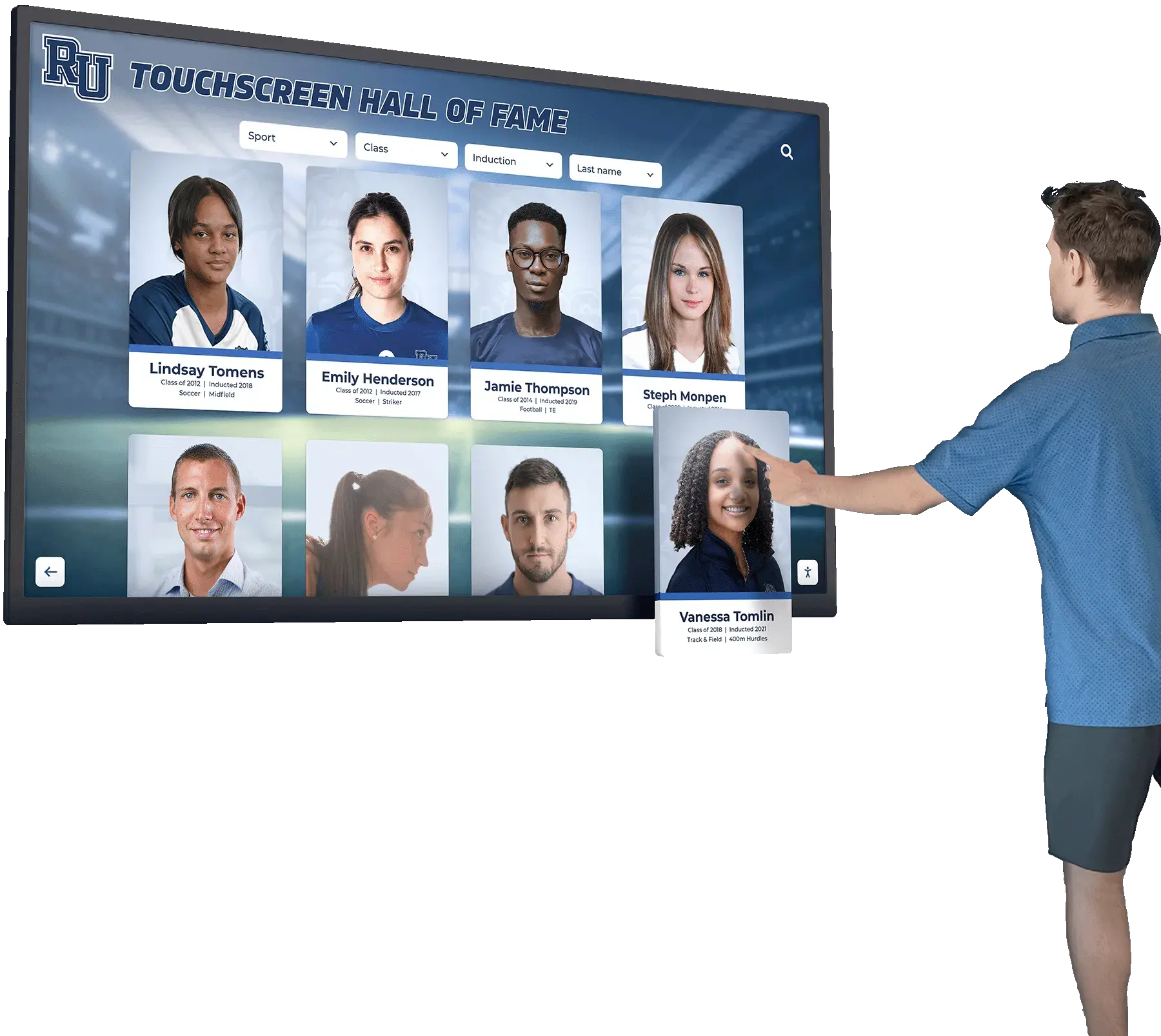
Organizations deploying web-based content management systems for digital recognition displays benefit from Chromium’s comprehensive standards support ensuring their content displays correctly without browser-specific workarounds.
Single-Touch Optimization: While Rocket Touchscreen hardware supports single-touch interaction, Rocket Alumni Solutions developed a complementary “single touch mode” for their web-based recognition platform ensuring everything remains accessible without multi-touch gestures. This single-touch optimization means all navigation, search, and content browsing functions through simple tap interactions—no pinching, swiping, or multi-finger gestures required.
This design philosophy recognizes that public touchscreen users shouldn’t need instruction or gesture knowledge to interact successfully. Simple tap-based interfaces create intuitive experiences matching how people naturally expect touchscreens to work based on smartphone and tablet familiarity.
Simplified Setup and Management: Unlike command-line kiosk configurations requiring Terminal commands, script editing, or launch agent creation, Rocket Touchscreen provides straightforward setup through standard Mac App Store installation. Enter your target website URL, configure basic settings through visual interfaces, and the application handles all technical implementation details automatically.
This simplicity dramatically reduces deployment time and eliminates needs for specialized technical knowledge. Staff members without IT backgrounds can confidently set up and maintain kiosk systems, reducing dependence on technical resources for routine tasks.
Reliable Continuous Operation: Rocket Touchscreen includes optimizations ensuring reliable performance during extended operation periods. Automatic resource management prevents memory leaks, scheduled content refreshes maintain current information, and built-in error recovery handles network interruptions or content loading problems gracefully without displaying technical error messages to public users.
Organizations deploying kiosks in school recognition applications or public environments require this reliability—systems must operate correctly for weeks or months between manual interventions.
Traditional Mac App Store Kiosk Browsers
Several established Mac App Store applications provide kiosk functionality, though with varying feature sets and design philosophies focused on different use cases.
Kiosk by Twisted Oak Studios: One of the longer-established Mac kiosk applications, this solution provides full-screen web browsing with password protection, automatic session clearing after configurable delays, presentation modes disabling browser interface elements, and automatic detection of connected monitors enabling multi-display configurations.
This application works well for general-purpose web kiosks but lacks touchscreen-specific optimizations. Organizations with single-touch hardware may need to implement additional solutions disabling problematic gestures at system or web content levels.
AppKiosk: Designed for creating native kiosk applications for museums, libraries, trade shows, and office lobbies, AppKiosk provides modern macOS-native functionality. The application emphasizes visual configuration tools accessible to non-technical users, though specific touchscreen optimization features vary based on deployment needs.
eCrisper Kiosk Software: Implementing kiosk functionality through Apple’s native technologies, eCrisper automatically closes browser windows and deletes cookies, cache, and history when sessions end. This privacy-focused approach works well for environments emphasizing security and user privacy, though like other general-purpose solutions, may require supplementary configuration for single-touch optimization.
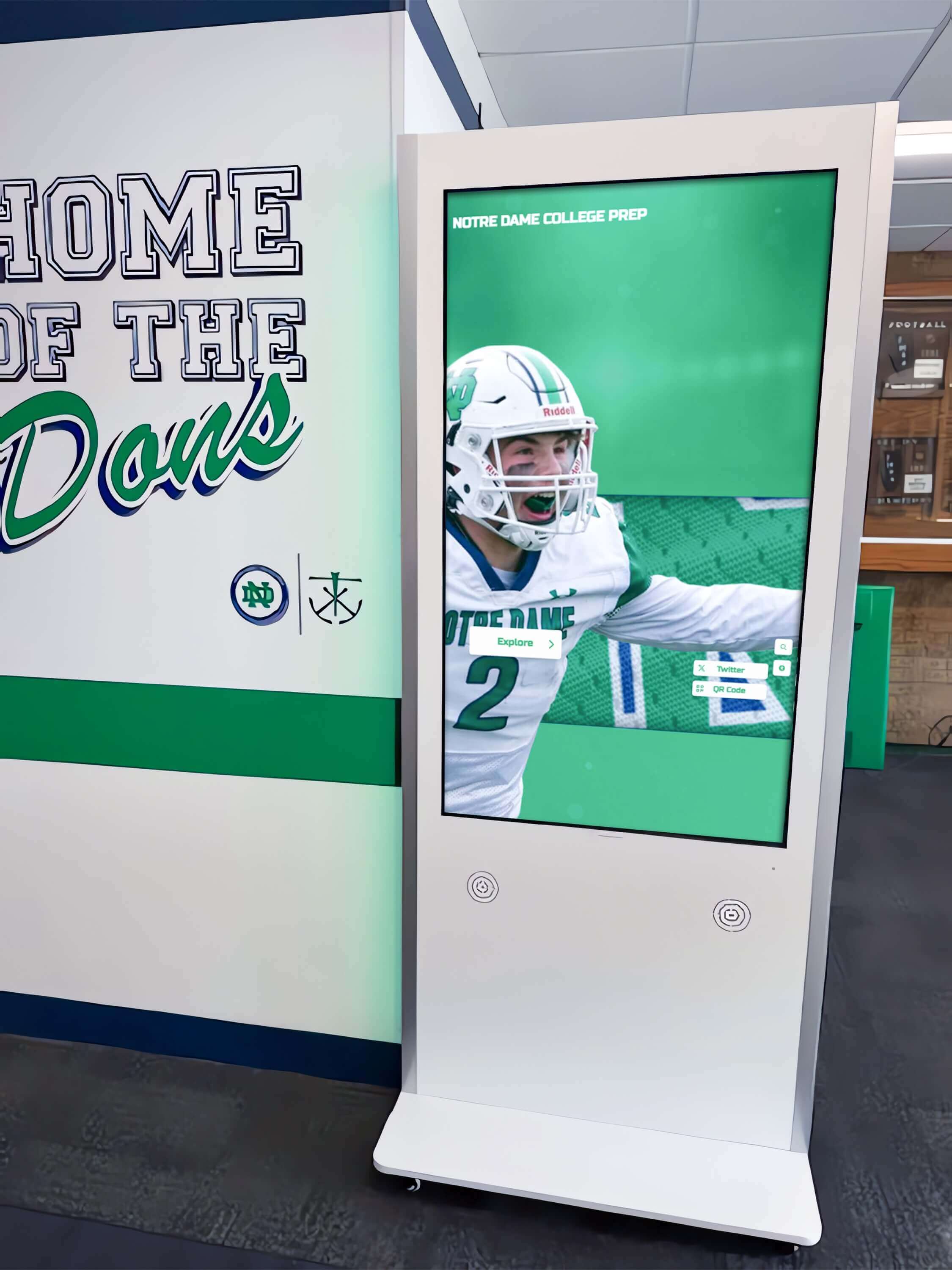
Command-Line Kiosk Configurations
Technical users sometimes prefer command-line approaches launching Chrome, Firefox, or other browsers in kiosk modes. These configurations offer maximum flexibility and control but require significant technical expertise for setup and ongoing management.
Chrome Kiosk Mode: Google Chrome supports kiosk mode through command-line parameters:
/Applications/Google\ Chrome.app/Contents/MacOS/Google\ Chrome --kiosk --app=https://yourwebsite.com
Additional parameters disable specific features, control data directories, and prevent common exit methods. While powerful, this approach requires creating launch agents for automatic startup, managing updates carefully to prevent configuration breaks, implementing separate solutions for gesture control, and troubleshooting technical issues without vendor support.
Firefox Kiosk Configurations: Firefox similarly supports full-screen kiosk deployment through command-line options and configuration file modifications. Some organizations report Firefox’s simpler touch input handling works well for touchscreen kiosks, though setup complexity remains comparable to Chrome approaches.
These command-line methods provide free alternatives to commercial kiosk software but demand significant technical investment for initial configuration and ongoing maintenance. Organizations without dedicated IT resources typically find purpose-built applications deliver better value despite licensing costs.
Comparing Mac Kiosk Software Approaches
Selecting optimal Mac touchscreen kiosk software requires evaluating multiple dimensions beyond simple feature checklists.
Ease of Deployment and Setup Time
Rocket Touchscreen and Mac App Store Solutions: Purpose-built applications downloaded through Mac App Store typically require 15-30 minutes for initial setup including application installation, URL and basic setting configuration, and testing core functionality. Non-technical staff can complete deployments following straightforward documentation without specialized training.
Command-Line Configurations: Creating functional Chrome or Firefox kiosk setups through command-line approaches typically requires 2-4 hours for initial configuration including researching appropriate command-line parameters, creating and testing launch agents for automatic startup, implementing gesture control solutions, and documenting configurations for future reference. This timeline assumes reasonable technical expertise—organizations without this knowledge face significantly longer learning curves.
For organizations deploying multiple kiosk installations, setup time multiplies across units. Simpler deployment approaches provide substantial labor cost advantages beyond software licensing considerations.
Total Cost of Ownership
Purpose-Built Applications: Commercial Mac kiosk applications typically cost $10-$50 per installation or subscription fees ranging from monthly to annual billing. While representing direct costs, these solutions include built-in support, automatic updates maintaining compatibility with macOS changes, and reduced ongoing maintenance labor offsetting licensing fees.
Command-Line Solutions: Command-line approaches avoid software licensing costs but require significant technical labor for initial setup, ongoing maintenance and troubleshooting, documentation creation and knowledge retention, and managing complications when browsers or operating systems update. Organizations should calculate fully-loaded IT labor costs to determine whether “free” command-line solutions actually cost less than purpose-built applications saving dozens of labor hours annually.

Hardware Considerations: Some kiosk software works only with specific Mac hardware models or requires particular macOS versions. Evaluate compatibility with existing hardware and account for potential hardware upgrade costs when comparing software options. Purpose-built applications often support broader hardware compatibility ranges than manual configurations requiring specific system capabilities.
Reliability and Maintenance Requirements
Public-facing kiosks require exceptional reliability—failures immediately impact user experiences and organizational perceptions. Purpose-built kiosk applications typically deliver superior reliability through purpose-designed resource management, automated error recovery, testing across diverse use cases, and vendor support resolving emerging issues.
Command-line configurations can achieve similar reliability but require significant expertise ensuring proper configuration. Small misconfigurations create intermittent problems difficult to diagnose and resolve. Organizations lacking dedicated technical expertise typically experience better reliability with commercial applications than with custom configurations.
Ongoing maintenance requirements differ substantially. Purpose-built applications receive automatic updates maintaining compatibility as macOS, browsers, and web technologies evolve. Command-line configurations require manual monitoring and periodic reconfiguration when underlying components change—labor investments that continue indefinitely throughout kiosk lifecycles.
Single-Touch Optimization
Organizations deploying single-touch Mac hardware should prioritize software explicitly supporting single-touch interaction. While generic kiosk browsers lock systems into full-screen modes, they may not prevent problematic multi-touch gestures or ensure web content functions correctly with single-touch input.
Rocket Touchscreen’s integration with Rocket Alumni Solutions’ single-touch web platform mode demonstrates purpose-built optimization—the application and content management system work together ensuring excellent single-touch experiences without requiring manual gesture disabling or content modifications. This integrated approach delivers superior user experiences compared to solutions requiring separate gesture control implementations.
Organizations using other content management systems or custom web applications may need to implement CSS and JavaScript solutions preventing pinch zoom and disabling gesture-based interactions at the content level, regardless of kiosk software selections.
Implementing Mac Touchscreen Kiosks Successfully
Beyond software selection, several implementation considerations determine whether Mac touchscreen kiosk deployments succeed or struggle.
Hardware Selection and Compatibility
Mac Model Considerations: Mac Mini computers provide popular choices for kiosk deployments due to compact size enabling integration into kiosk enclosures, fanless operation in many models reducing maintenance needs, sufficient performance for web content display, and relatively affordable pricing compared to other Mac hardware.
MacBook computers work for portable kiosk applications or temporary installations, though closed laptop configurations aren’t ideal for permanent public displays. iMac systems provide integrated displays but limit flexibility for custom kiosk configurations or future display upgrades.
Touchscreen Display Selection: Mac computers don’t include built-in touchscreen displays, requiring external touchscreen monitors. Select displays with single-touch or multi-touch capabilities matching software and content requirements, commercial-grade construction suitable for public environments, appropriate sizes for viewing distances and installation locations, and reliable USB or Bluetooth connectivity to Mac computers.
Organizations deploying recognition displays in schools should consider display durability, viewing angles for hallway installations, and screen sizes appropriate for content types and traffic patterns.

Physical Installation and Enclosures: Protect Mac hardware through commercial kiosk enclosures securing computers and preventing unauthorized access, cable management systems preventing accidental disconnections, power backup systems maintaining operation during brief outages, and ventilation ensuring adequate cooling during continuous operation.
Network Connectivity and Content Management
Reliable network connectivity proves essential for web-based kiosk content. Hardwired Ethernet connections provide superior reliability compared to WiFi, particularly for permanent installations. For touchscreen recognition systems requiring regular content updates, stable network connections enable cloud-based management updating multiple kiosk displays simultaneously without visiting each location.
Content management approaches vary based on kiosk purposes. Simple informational kiosks displaying single websites require minimal ongoing management. Interactive systems showcasing regularly updated content—like recognition displays celebrating new achievements—benefit from cloud-based content management platforms enabling remote updates across distributed kiosk installations.
Security and Access Control
Public-facing kiosks require security measures protecting both systems and organizational networks. Implement network segmentation isolating kiosk systems from sensitive institutional networks, regular security updates maintaining operating system and application security, physical security preventing hardware theft or unauthorized access, and monitoring capabilities alerting administrators to unusual activity or system problems.
Administrative access policies balance security with practical management needs. Password protection prevents casual user interference while enabling legitimate administrators to perform necessary updates and maintenance without excessive authentication obstacles.
Testing and Quality Assurance
Before deploying kiosks publicly, conduct comprehensive testing including extended operation testing verifying multi-day reliability, diverse user interaction testing identifying usability problems, network interruption recovery confirming graceful handling of connectivity issues, content rendering validation across different web pages and media types, and accessibility testing ensuring users with varying abilities can interact successfully.
Organizations deploying interactive displays in educational settings should include student testing revealing usability issues adult testers might miss. Public-facing systems benefit from soft launches allowing identification and resolution of problems before announcing kiosk availability widely.
Use Cases for Mac Touchscreen Kiosks
Mac touchscreen kiosks serve diverse applications across educational, corporate, cultural, and public environments. Understanding common use cases helps organizations envision how Mac kiosk solutions address their specific needs.
Educational Recognition and Engagement
Schools, colleges, and universities implement Mac touchscreen kiosks celebrating student achievements, preserving institutional history, and engaging students, alumni, and visitors. These digital recognition displays showcase athletic achievements and team histories, academic excellence and honor roll recipients, distinguished alumni accomplishments and career pathways, club and organization achievements, and historical photographs and milestone documentation.
Mac-based systems running Rocket Touchscreen with cloud-managed recognition content provide reliable platforms for these applications. Single-touch optimization ensures students and visitors interact successfully without technical knowledge or multi-touch gesture familiarity. Automatic session resets protect privacy while ensuring each user encounters fresh, clean interfaces.
Educational institutions appreciate Mac’s premium build quality and brand perception—kiosk installations reflect institutional quality commitments. When deploying hall of fame displays, professional appearance and reliable operation contribute to recognition program success as much as content quality.

Museum and Cultural Institution Exhibits
Museums, historical societies, and cultural centers implement touchscreen kiosks providing interactive exhibit experiences beyond what static displays offer. Mac systems support high-resolution imagery and smooth multimedia playback, multilingual content supporting diverse visitor populations, accessible navigation accommodating visitors with varying abilities, and interactive timelines and storytelling engaging audiences actively.
Mac’s reputation for creative applications and premium design aesthetics aligns well with cultural institution brand identities. Purpose-built kiosk software ensures these systems operate reliably throughout operating hours without constant technical supervision.
Corporate Lobbies and Visitor Centers
Businesses deploy touchscreen kiosks in reception areas and visitor centers providing company information and history, interactive directories helping visitors find destinations, product showcases and demonstrations, recruitment information for potential employees, and visitor management check-in functionality.
Mac hardware’s professional appearance suits corporate environments where technology installations contribute to organizational image. When displaying donor recognition and institutional achievements, Mac-based systems project quality and sophistication appropriate for professional settings.
Retail and Hospitality Information Systems
Retail environments and hospitality venues implement interactive kiosks for product information and catalog browsing, store directories and wayfinding, loyalty program enrollment and information, promotional content and special offers, and customer feedback collection.
Mac systems’ reliability and security features suit commercial applications requiring continuous operation during business hours. Retail organizations value automatic session clearing protecting customer privacy between interactions—critical for applications collecting customer information or displaying personalized content.
Future of Mac Touchscreen Kiosk Software
Touchscreen kiosk technology continues evolving with emerging capabilities enhancing functionality and expanding applications.
Enhanced Touch Interface Technologies
Future Mac touchscreen systems will likely support more sophisticated input including haptic feedback providing tactile responses to interactions, gesture recognition beyond simple taps and swipes, voice command integration supporting hands-free operation, and proximity detection adapting interfaces as users approach. Kiosk software will need to evolve supporting these advanced input methods while maintaining simplicity ensuring public users can interact successfully without instruction.
Artificial Intelligence Integration
AI capabilities will enable more personalized and responsive kiosk experiences including natural language interaction understanding conversational queries, content recommendations adapting to user interests demonstrated through interaction patterns, accessibility enhancements automatically adjusting interfaces for users with specific needs, and predictive maintenance identifying potential problems before failures occur.
Organizations implementing recognition displays may eventually benefit from AI-powered search helping users discover relevant content through conversational queries rather than structured navigation.
Improved Remote Management
Cloud-based kiosk management platforms will deliver increasingly sophisticated capabilities including centralized monitoring across distributed installations, remote troubleshooting and configuration updates, content management updating multiple kiosks simultaneously, analytics dashboards tracking usage patterns and engagement, and automated health monitoring alerting administrators to problems proactively.
These management capabilities reduce labor requirements for organizations operating multiple kiosk locations, enabling small teams to manage large distributed deployments effectively.
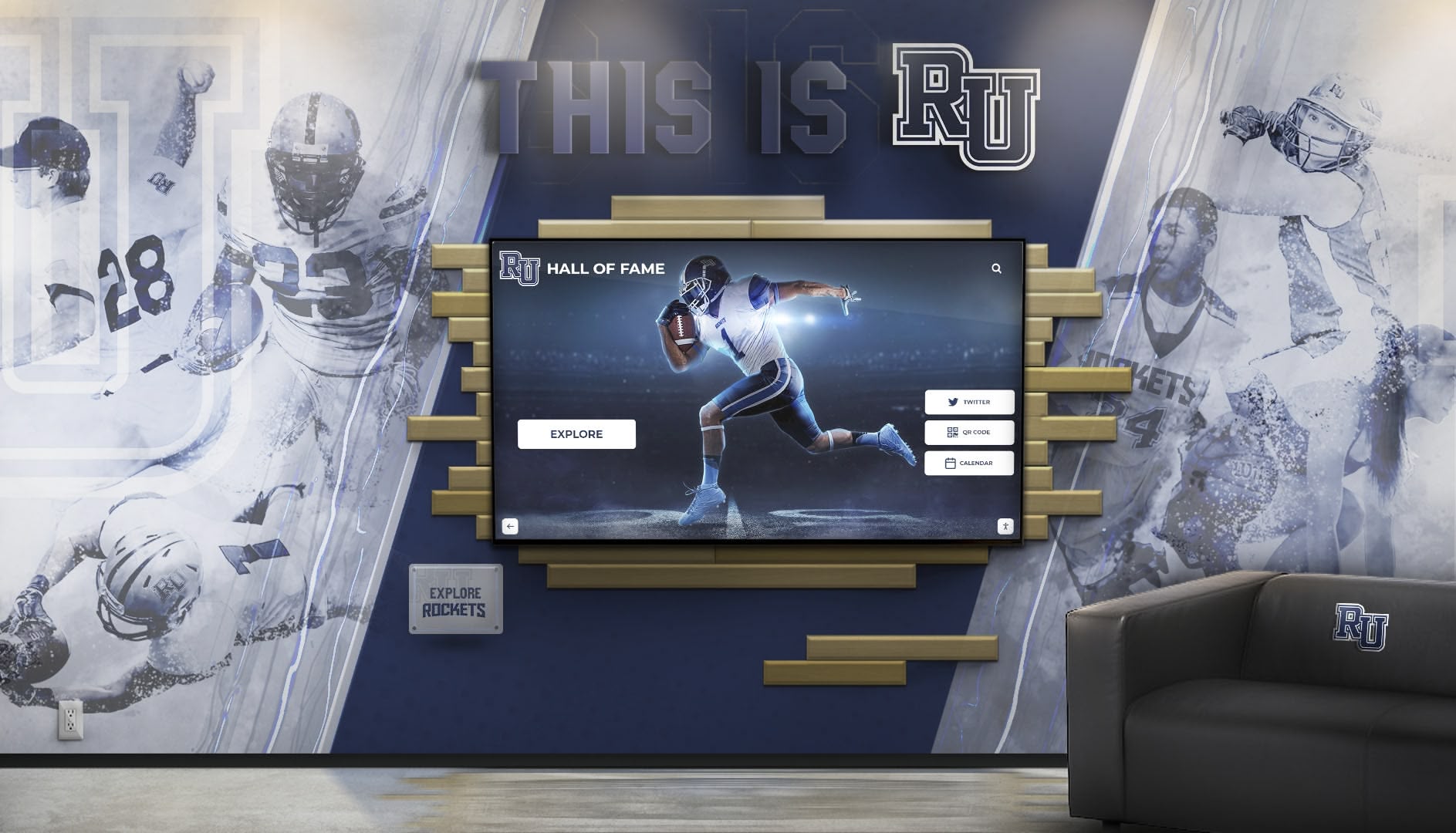
Cross-Platform Consistency
Organizations deploying kiosks across mixed hardware platforms—combining Mac, Windows, and mobile devices—increasingly expect consistent software experiences regardless of underlying hardware. Future kiosk solutions will likely emphasize cross-platform compatibility enabling single content management systems to serve diverse hardware installations, consistent user experiences across different devices, unified management interfaces controlling all systems, and flexible deployment options accommodating various hardware preferences.
Selecting Your Mac Kiosk Solution
The best touchscreen software for Mac depends entirely on your specific deployment context, technical resources, and operational requirements.
When to Choose Rocket Touchscreen
Organizations should strongly consider Rocket Touchscreen when deploying recognition or informational displays in schools, colleges, or universities, managing kiosks without dedicated IT technical resources, requiring single-touch optimization for hardware and user experience, prioritizing simple setup and reliable operation over configuration flexibility, or integrating with cloud-based content management platforms like Rocket Alumni Solutions.
Rocket Touchscreen’s focus on simplicity, automatic operation, and single-touch optimization makes it particularly well-suited for educational applications where digital recognition systems must operate reliably without constant technical attention.
When to Consider Alternative Solutions
Command-line configurations or alternative Mac App Store kiosk browsers may better serve organizations with strong technical teams comfortable managing custom configurations, requiring specific features not available in purpose-built applications, deploying small numbers of kiosks where manual configuration effort remains manageable, or having existing kiosk management infrastructure supporting custom configurations.
Technical organizations sometimes prefer command-line approaches providing maximum control and flexibility, though this comes at the cost of significantly increased setup and maintenance complexity.
Implementation Best Practices
Regardless of software selection, successful Mac touchscreen kiosk deployments follow similar best practices including pilot testing with small deployments before large-scale rollouts, comprehensive user testing identifying usability issues before public launch, documented procedures for setup, management, and troubleshooting, regular monitoring ensuring continued operation and identifying issues early, and planned refresh cycles replacing aging hardware before failures impact operations.
Organizations investing in kiosk deployments should plan comprehensively rather than treating software selection as the only important decision. Hardware quality, network reliability, content quality, and ongoing management processes all contribute equally to deployment success.
Mac Kiosk Software Comparison Summary
When evaluating touchscreen software for Mac kiosk deployments, consider these key differentiators:
For Simplicity and Reliability:
- Purpose-built Mac App Store applications like Rocket Touchscreen
- Minimal technical expertise required
- Automatic updates and maintenance
- Vendor support available when issues arise
- Higher per-installation costs offset by reduced labor requirements
For Maximum Control and Flexibility:
- Command-line Chrome or Firefox kiosk configurations
- Complete control over all configuration parameters
- No software licensing costs
- Requires significant technical expertise
- Ongoing maintenance demands continuous technical attention
For Single-Touch Deployments:
- Rocket Touchscreen with integrated single-touch content optimization
- Purpose-built consideration of single-touch interaction limitations
- Seamless integration between software and content platforms
- Superior user experiences compared to generic kiosk browsers
For Multi-Purpose General Kiosks:
- Established Mac App Store kiosk applications
- Proven reliability across diverse use cases
- Professional support and documentation
- May require supplementary solutions for touchscreen-specific optimizations
The decision ultimately balances technical capabilities, available resources, deployment scale, and specific application requirements. Organizations prioritizing simplicity and reliability typically benefit most from purpose-built solutions. Those with strong technical teams and requirements for maximum configuration control may prefer command-line approaches despite increased complexity.
Transforming Mac Hardware into Reliable Kiosk Systems
Mac computers provide excellent hardware foundations for touchscreen kiosk deployments—premium build quality, reliable operation, and professional appearance suit public-facing applications across educational, cultural, corporate, and commercial environments. Success depends on pairing quality hardware with appropriate software transforming standard Mac systems into locked-down kiosk platforms that operate reliably, present content effectively, and manage user interactions appropriately for public touchscreen contexts.
Rocket Touchscreen’s availability through the Mac App Store and focus on simplified deployment makes Mac kiosk functionality accessible to organizations without extensive technical resources. Auto-launch kiosk mode, Chromium-based reliability, single-touch optimization, and straightforward management eliminate traditional barriers preventing non-technical organizations from successfully implementing Mac touchscreen systems.
For schools and universities implementing digital recognition displays celebrating student achievement, Mac-based systems running purpose-built kiosk software deliver reliable platforms honoring excellence while projecting institutional quality through professional technology implementations.
Organizations evaluating Mac touchscreen kiosk solutions should assess their specific needs, available technical resources, deployment scales, and operational requirements. While multiple approaches enable Mac kiosk functionality, solutions purpose-built for specific applications typically deliver superior results compared to generic tools requiring extensive configuration and ongoing technical management.
The best touchscreen software for Mac isn’t necessarily the most feature-rich or technically sophisticated—it’s the solution that reliably accomplishes your specific objectives while matching your technical capabilities and resource constraints. For many organizations, particularly those in education, Rocket Touchscreen represents an ideal balance of capability, simplicity, and reliability making Mac kiosk deployments accessible and successful.
Ready to explore how Mac-based touchscreen kiosks can transform how your organization recognizes achievement, engages audiences, and presents information? Whether you choose Rocket Touchscreen or alternative solutions, selecting appropriate software transforms quality Mac hardware into reliable kiosk systems serving your community effectively for years to come.